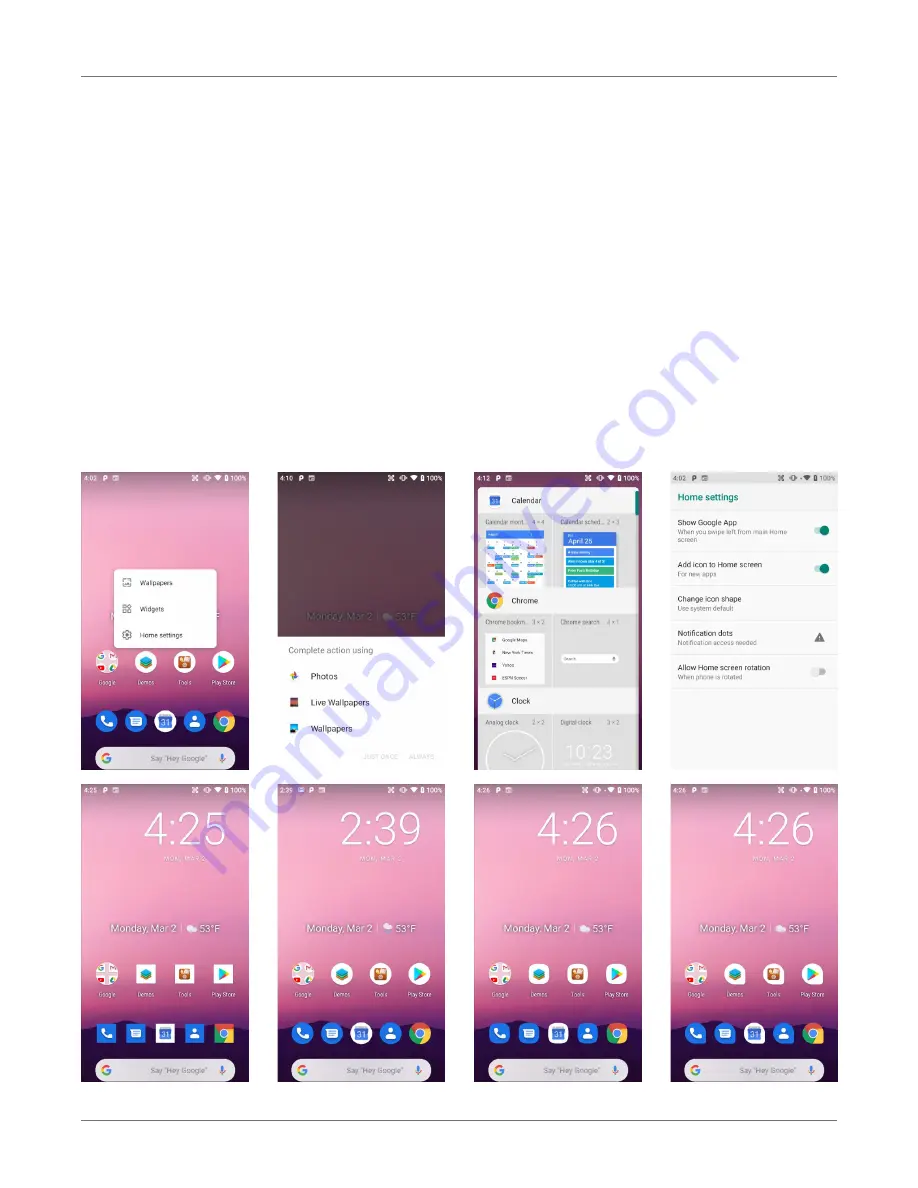
Getting Started
XT3
User Manual
Janam Technologies LLC Version 1, March 2020
Getting Started 2—10
Home Screen (continued
On the Home screen, a long
push brings up popup with
three selections: Wallpapers,
Widgets, Home settings.
Wallpapers
: You can select
from Photos, Live Wallpapers,
or standard Wallpapers.
Widgets
perform functions, like
showing the time, weather,
news, or act as shortcuts. You
may select one with a long tap
and then deposit it either on the
Home screen, or drag it to the
right to put it on an additional
Home screen (there can be
more than one). To remove a
widget, long-tap on it and drag
it to “x remove”.
Home settings
:
Show Google App
— By default,
when you swipe from left to
right on the Home screen, the
Google News Feed shows up. It
can be disabled here.
Add icon to Home screen
:
allow/disallow adding app icons
to the Home screen.
Change icon shape
: Icons can
be set to be circles, squares,
squircles or teardrops. This ap-
plies to the apps screen as well.
Notification dots
: Toggles
on/off small dots on top of app
icons that alert to unread notifi-
cation. Long-tap a dot to get a
preview in a speech bubble.
Allow Home screen notifica-
tion
: toggles screen rotation
on/off.
















































