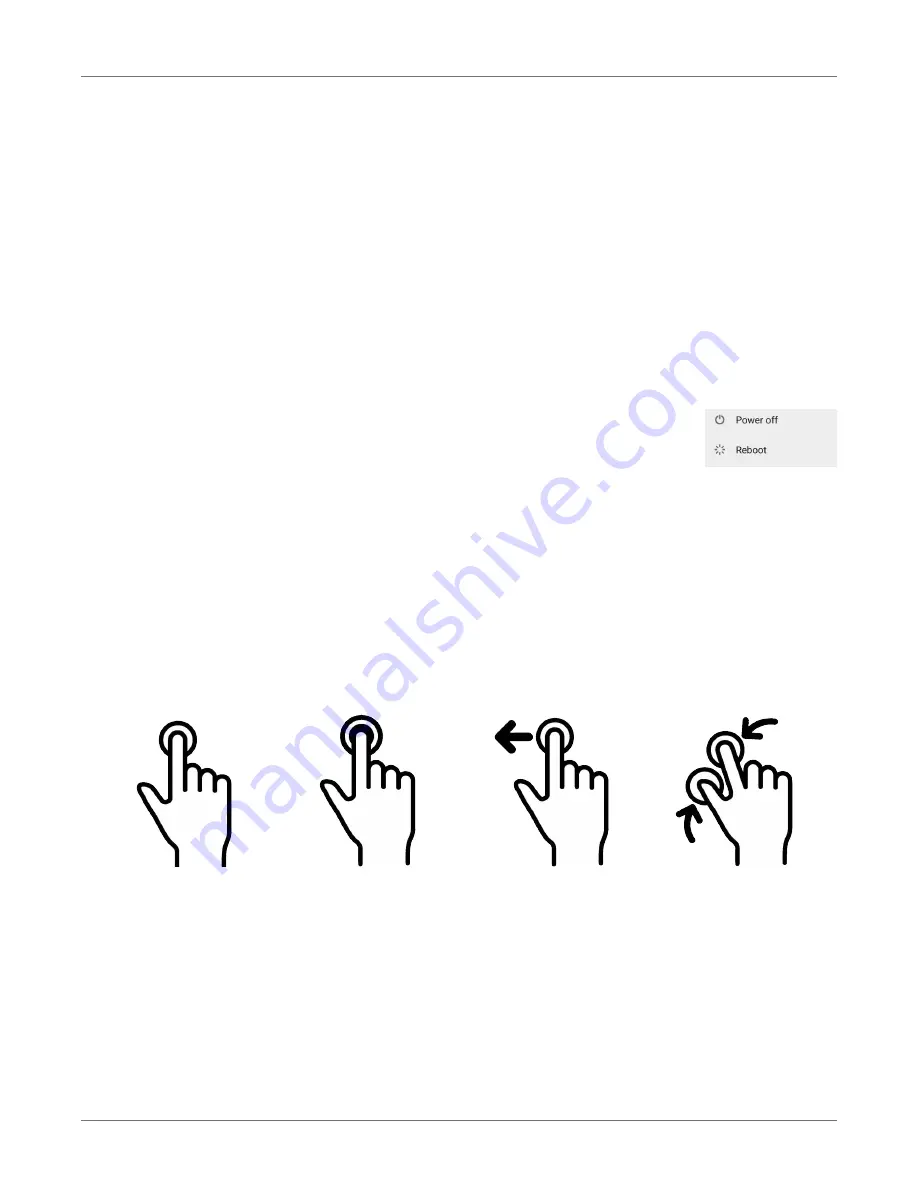
Getting Started
XT3
User Manual
Janam Technologies LLC Version 1, March 2020
Getting Started 2—6
Turning the Janam XT3 Rugged Touch Computer off
Note that there are different levels of turning off power to the XT3.
1. To put the XT3 display to sleep, briefly press the
Power Button
(marked red in its center). The
display will turn off. To turn the XT3 back on from this state of sleep, depress the
Power Key
again. The welcome screen will come up, and by swiping up it will return you to the last used
app.
2. To put the XT3 display to sleep and also shut down Android, press and hold the
Power Button
(marked red in its center) until the “Power off/Reboot” overlay appears. Tap on Power off and the
XT3 will power down. To turn it back on, press and hold the
Power Button
until the device
vibrates and the screen turns on, showing “Technology at Work.”
3. To completely power down the XT3 and reboot it from a cold start, press and
hold the
Power Button
and keep holding it for about ten seconds. The display
will go black, and in a few seconds the XT3 will reboot automatically.
Touch Screen Navigation
The Janam XT3 uses capacitive multi-touch technology. Almost all of the XT3’s functions can be
accessed and used by tapping, swiping or dragging with one finger. Some operations, such as
zooming in and out, are performed with pinching two fingers together or dragging them farther
apart.
Note that capacitive touch works by sensing your fingers. Never use an actual pen, pencil, or any
sharp object to operate the touch screen. They may damage the touch screen.
Touch
Touch a tile or object
to select or open it.
Touch and hold
Touch and hold a tile
or object to bring up
available options.
Touch and drag
Touch and then drag/
swipe an object to
move it in any direc-
tion.
Pinch and spread
Put two fingers on
the display, then
drag them together
or apart to zoom in
or out.



























