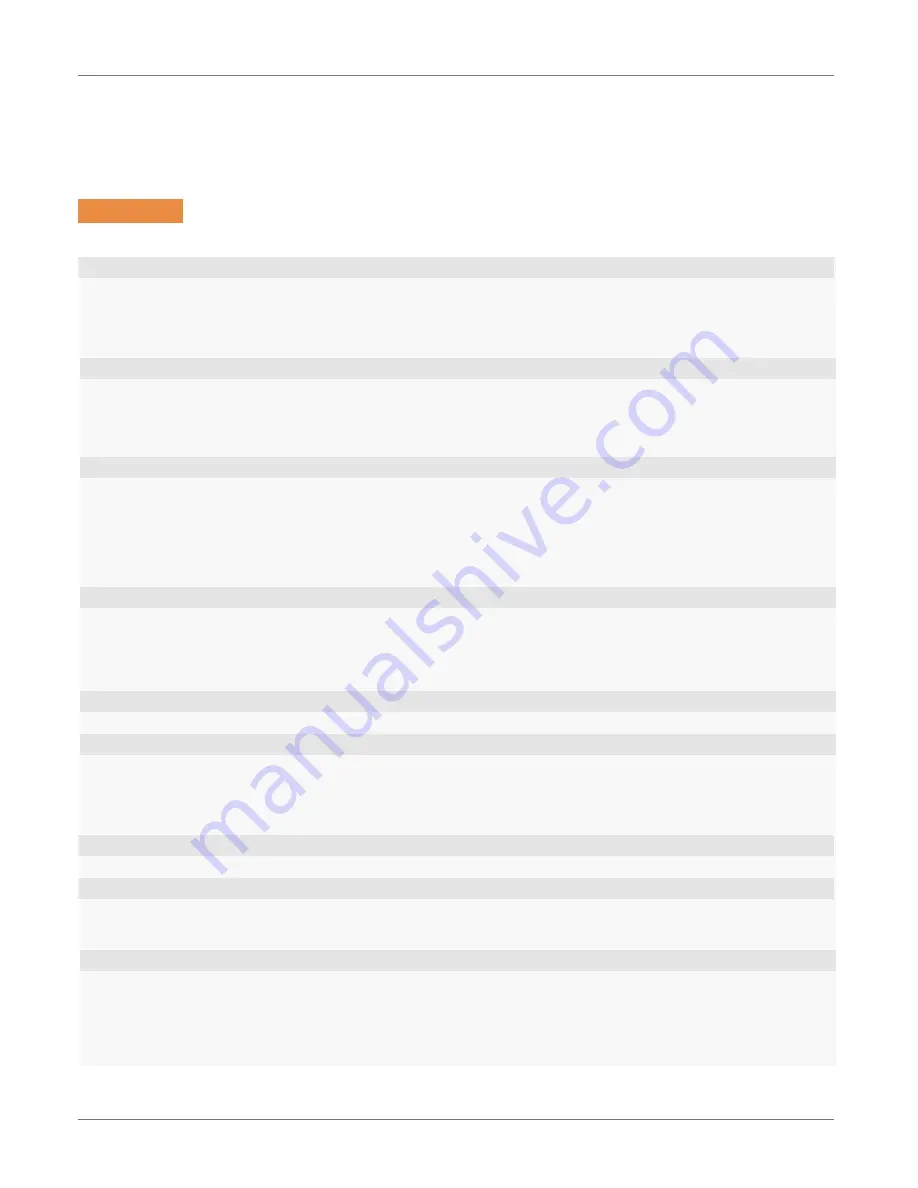
Specifications
XG200
User Manual
Janam Technologies LLC Version 2, April 2019
Specifications 12—1
Janam XG200 Specifications
12
TECHNICAL
Operating System
Android 7
Processor
Qualcomm Snapdragon™ 410 quad-core CPU @1.2GHz
Memory
2GB RAM/16GB Flash
Expansion
NA
Power
3.63V 6300mAh user-accessible rechargeable Li-ion battery
PHYSICAL
Dimensions
8.05” L x 3.11” W x 6.88” D / 205mm L x 79mm W x175mm L
Weight
20.7oz / 586g including battery
Display
4.3” WVGA (480 x 640 pixel) with Corning Gorilla Glass 3;
exceptionally bright, outdoor viewable
Touch Panel
Multi-touch capacitive touch screen, passive stylus included
ENVIRONMENTAL
Operating Temperature
-4º to 140º F / -20º to 60º C
Storage Temperature
-13º to 158º F / -25º to 70º C
Humidity
Non-condensing, 95%
Drop
Multiple 5ft/1.5m drops to concrete at operating temperature; multiple 6ft/1.8m drops to
concrete at ambient temperature per MIL-STD 810G
Water & Dust
IP65
Electro Static Discharge (ESD)
+/- 15kV air; +/- 8kV contact
INTERFACE FEATURES
Audio
Speaker
Alerts
Vibration; LED indicators
Connectors
USB Type C v2.0
LED Indicators
Dual-color indicators at top
External Buttons
24-Key Numeric or 51-Key Alpha-Numeric; user-programmable
DATA CAPTURE
Imager
Honeywell N6603ER 2D Imager or Honeywell EX25 near/far imager
WIRELESS COMMUNICATION
WLAN
Dual-band 802.11a/b/g/n/d/h/i/k/r/v
Security
IEEE802.11; WEP; WPA/WPA2 Personal; WPA/WPA2 Enterprise; RC4 Algorithm / TKIP;
RC4 Algorithm / AES, Rijndael Algorithm; EAP-FAST; EAP-TLS; EAP-TTLS; PEAP-GTC;
PEAP-MSCHAPv2; PEAP-TLS; LEAP; CCX v4 supported
WPAN
Bluetooth v4.1, supports HFP1.7 and HSP1.2
MOBILE APPURTENANCES
Motion Sensor
Accelerometer
ACCESSORIES
Single-slot cradle kit (Ethernet; Charging)
Spare battery
Six-slot battery charging kit
SAFETY/REGULATORY
Safety
IEC 60950; EMC; RF; SAR; LED; Laser
Radio
FCC; IC; CE
Environment
RoHS and WEEE compliant




























