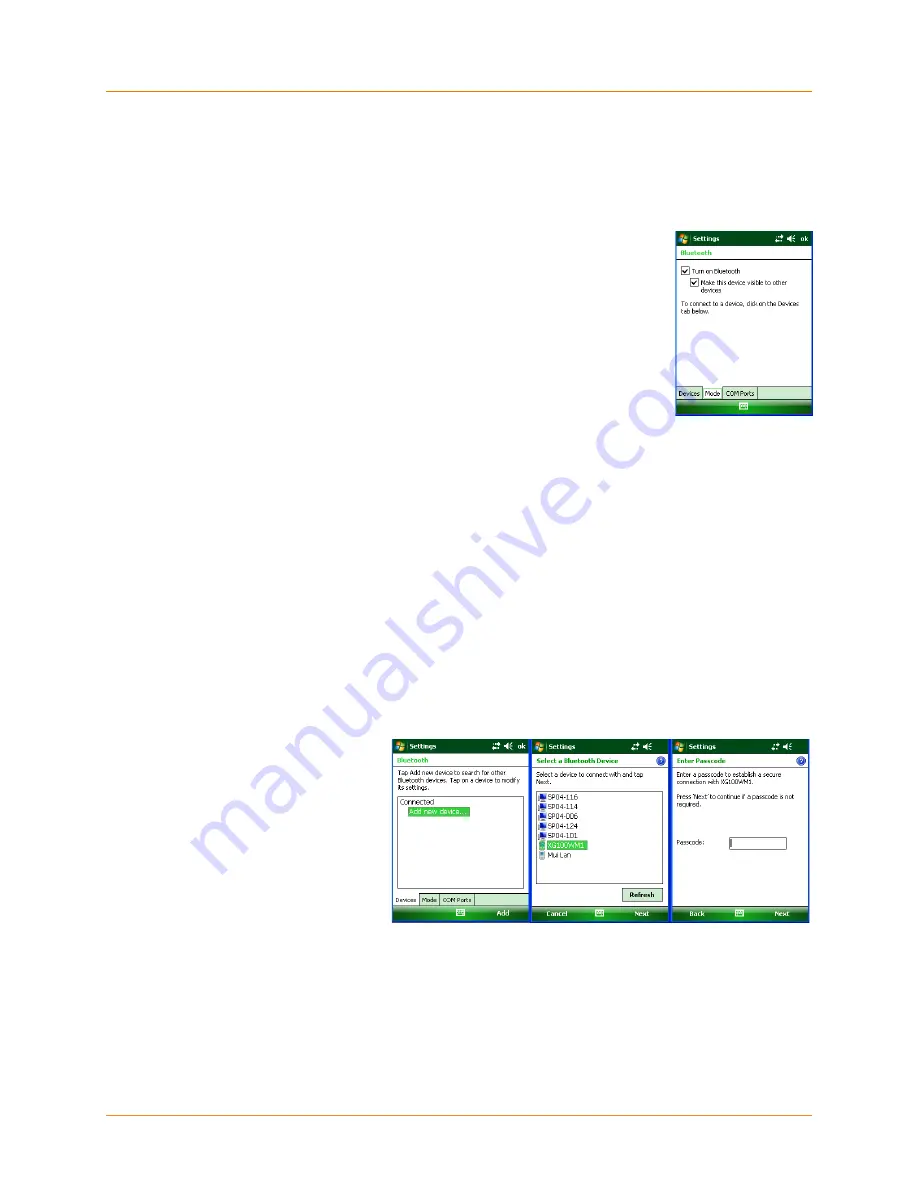
XG105
User Manual
Janam Technologies LLC
Version 1, August, 2012
9
―2
Making a Bluetooth Device Visible
When set to do so, Bluetooth-capable devices can, detect other Bluetooth devices and attempt to
establish a partnership (sometimes referred to as a pairing), exchange information with it or use a
Bluetooth service.
To make the XG105’s Bluetooth function visible:
1. Tap Start menu > Settings > Connections tab.
2. Tap Bluetooth.
3. Select the Turn on Bluetooth check box.
4. Select the Make this device visible to other devices check box.
Bluetooth Partnerships
A partnership is a relationship that you create between your XG105 and another Bluetooth device to
securely exchange information. Creating a partnership involves entering the same Bluetooth Passcode
on both devices. Once a partnership is created, the paired devices need only have Bluetooth turned
on and within range to exchange information; they do not need to be
visible
.
You need only create a partnership once between two devices. Once partnered, the devices can
exchange information without re-entering the Passcode.
Creating a Bluetooth partnership:
1. Ensure that the two devices are turned on, visible and within range.
2. Tap Start menu > Settings > Connections tab.
3. Tap Bluetooth > Devices tab > Add new device.
―
Your XG105 searches for other Bluetooth-enabled devices and displays them in the list.
4. Tap the name of the device to
be paired and tap Next.
5. In Passcode, if you want to
use a Passcode (recommended
for enhanced security), enter
an alphanumeric Passcode
between 1 and 16 characters
and tap Next. Otherwise,
leave the Passcode blank and
tap Next.
6. Enter the same Passcode on
the other device.
Tip:
If you want to disable the XG105’s Bluetooth visibility to other
Bluetooth-capable devices, uncheck the
Make this device
visible to other devices
check box.























