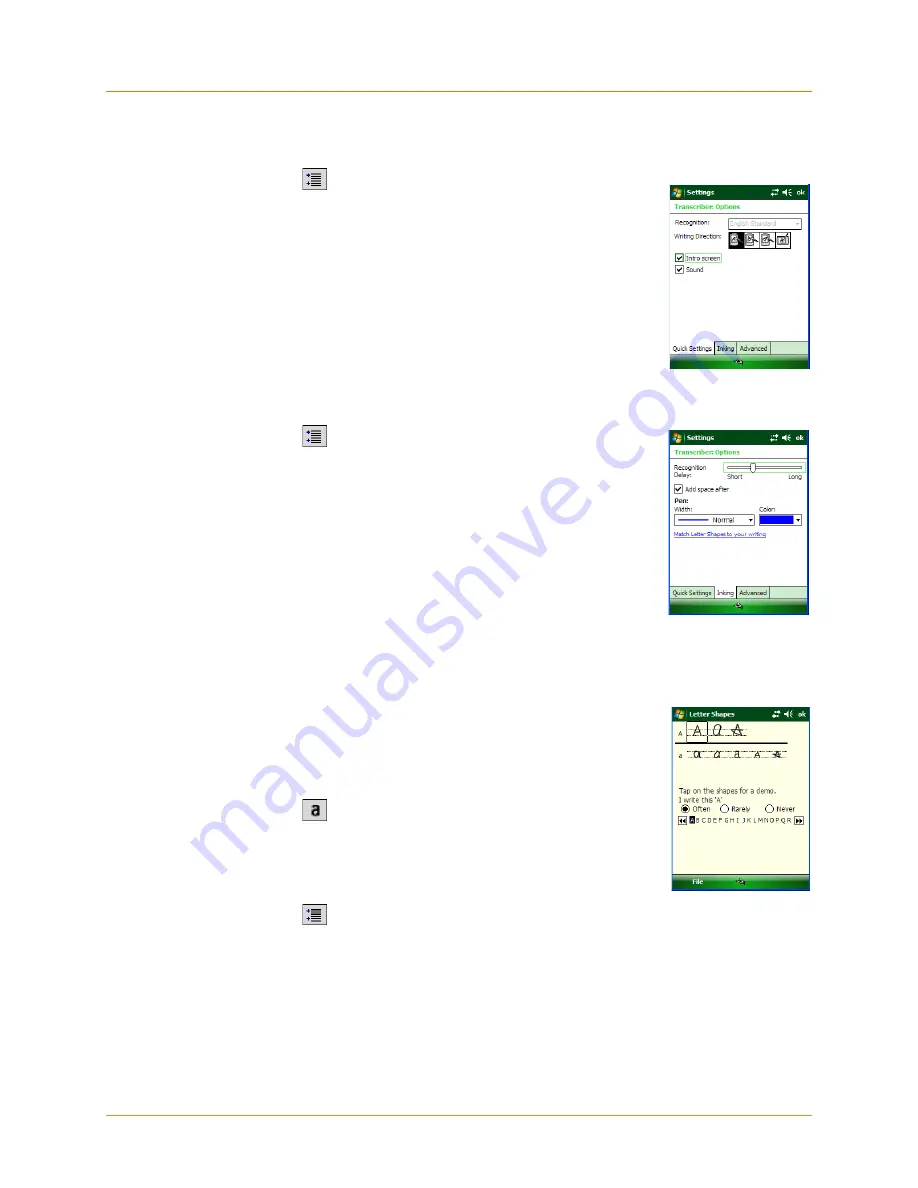
XG105
User Manual
Janam Technologies LLC
Version 1, August, 2012
6―7
Using Transcriber
(continued)
Setting Transcriber startup options:
1. From a program, tap
on the Transcriber toolbar.
2. On the
Quick Settings
tab, set any of the following options:
―
In Recognition, the
language
Transcriber
recognizes Standard
English (default).
―
In Writing Direction, tap the
picture
that most closely represents
the angle at which you write on your device. For example, if your
writing slants to the left, tap the second option.
―
Select the
Intro screen
check box to display the short introductory
screen when Transcriber first opens.
―
Select the
Sound
check box to turn on
Transcriber
sounds.
Setting Transcriber text entry options:
1. From a program, tap
on the
Transcriber
toolbar.
2. On the
Inking
tab, set any of the following options:
―
Adjust the Recognition Delay slider.
―
Select the Add space after check box to add a space after each
word that Transcriber recognizes.
―
Under Pen, choose the line width and color for handwriting.
―
Tap Match Letter Shapes to your writing to open the Letter
Shapes feature where you can train Transcriber to recognize your
handwriting.
Writing with Transcriber:
Transcriber allows you to write in cursive, print or a combination
of both.
1. Within a program, position the cursor where you want text to appear.
2. Use the stylus to write anywhere on the screen. The writing will be
converted to text shortly after you lift the stylus from the screen.
Using the Transcriber Calculator:
1. From a program, tap
on the Transcriber toolbar until 123
is selected.
2. Write the equation. If you write 2+2=, Transcriber returns 2+2=4.
Matching Letter Shapes to handwriting:
1. From a program, tap
on the Transcriber toolbar.
2. On the Inking tab, tap Match Letter Shapes to your writing.
3. At the bottom of the Letter Shapes screen, tap the character you want to explore.
4. At the top of the screen, double-tap the picture of this character.
5. The character slowly redraws, showing the handwriting sequence.
6. Tap how often you write the character in that way: Often, Rarely or Never.
7. Tap ok.






























