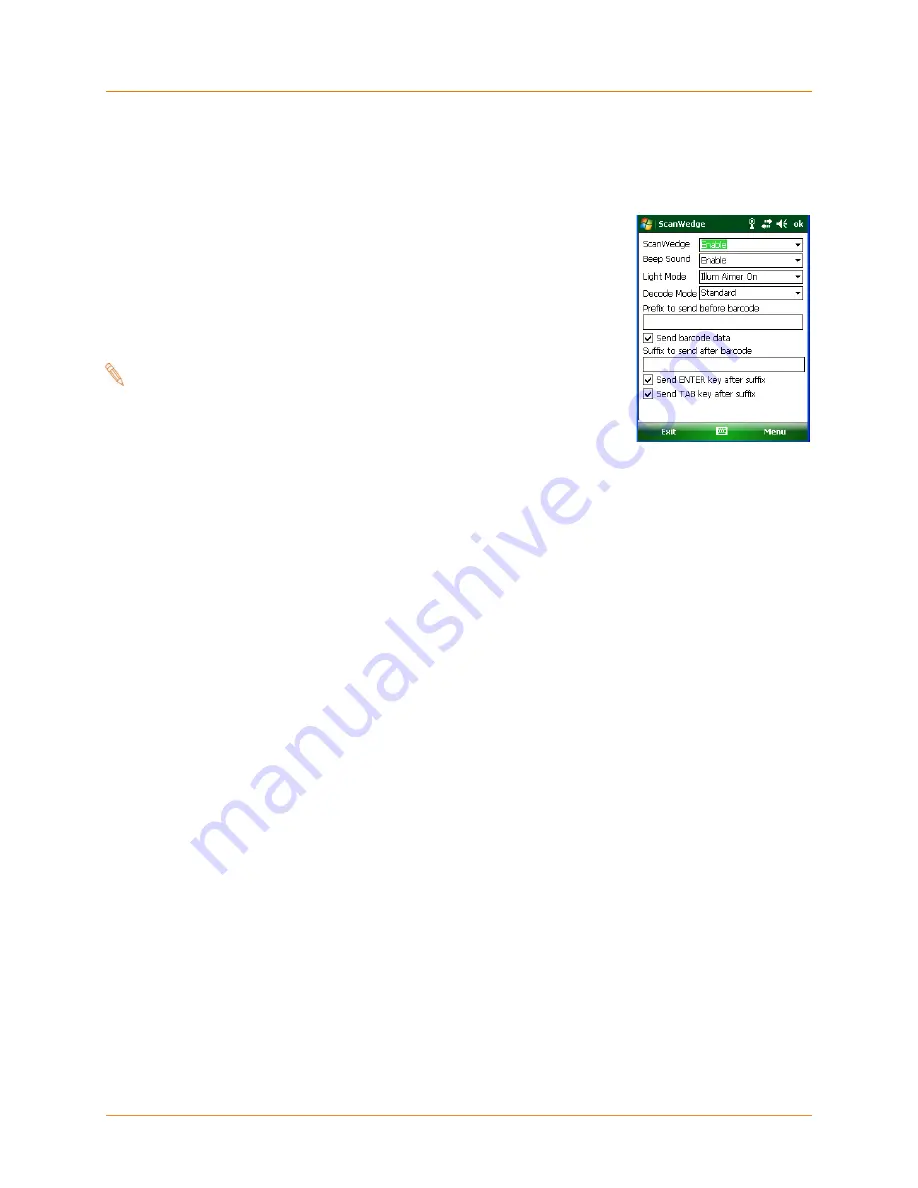
XG105
User Manual
Janam Technologies LLC
Version 1, August, 2012
5―2
Enable the ScanWedge Feature
When the ScanWedge feature is enabled, data can be entered into the specified application by opening
the application on the handheld and scanning a barcode.
Enabling ScanWedge:
1. Go to Start menu > Programs > Scan > ScanWedge.
2. Select Enable from the ScanWedge pull-down menu.
3. Tap Menu > Setup > Symbology Config. You can then select
Enable all to enable every type of barcode or manually select the
barcode symbologies you need.
4. Tap ok.
Note:
The ScanWedge function will be disabled if manual
scanning is initiated either by a command API or by
using the Janam Barcode Test Program.
















































