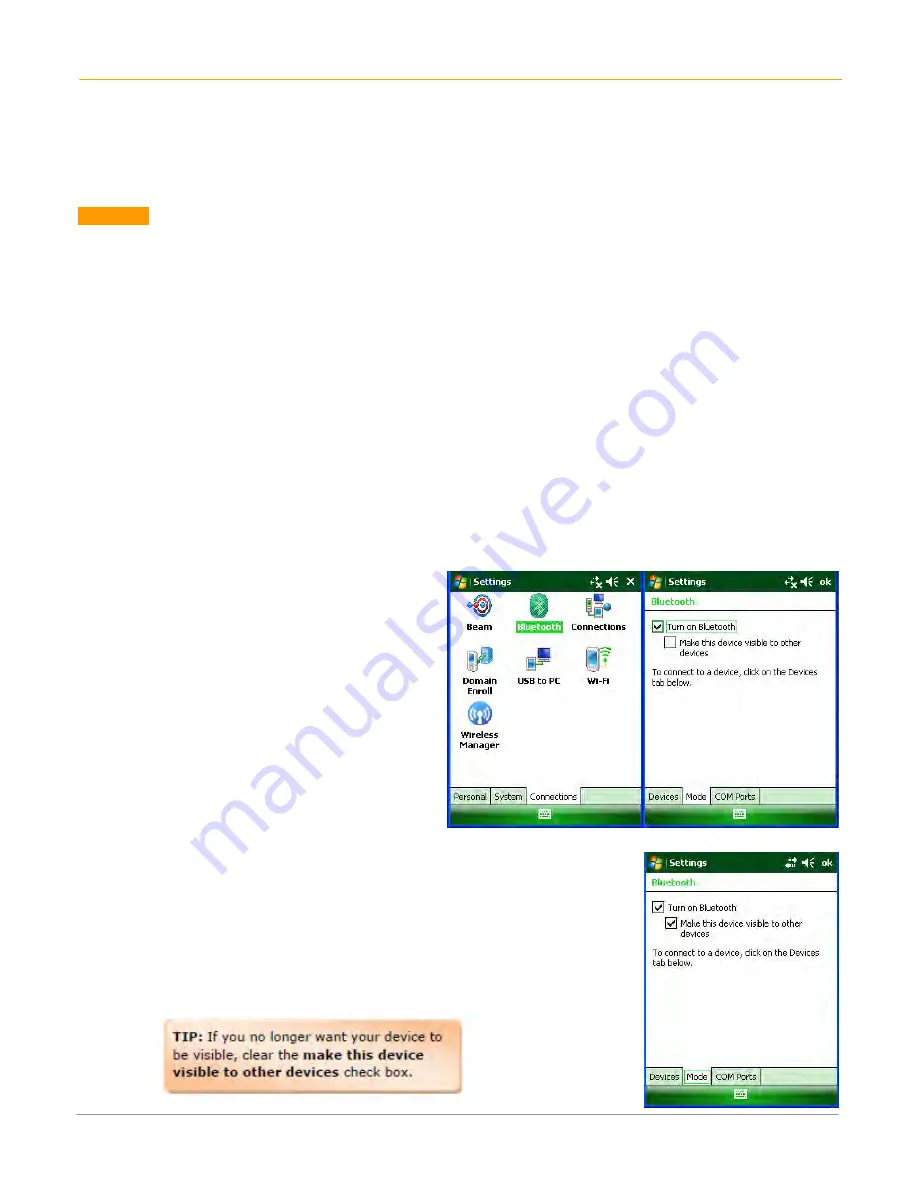
XG100WM User Manual
9-1
Janam Technologies LLC
9
Bluetooth
Overview
Bluetooth is a short-range wireless communications technology. Devices with Bluetooth capabilities can beam
to exchange information over a distance of about 10 meters (30 feet).
Unlike infrared, you don't need to line up the devices to beam information with Bluetooth. You can even beam
information to a device in a different room, as long as it's within range.
You can use Bluetooth as follows:
•
Beam information, such as files, appointments, tasks and contact cards, between devices that have
Bluetooth capabilities.
•
Use a Bluetooth service. Once you connect to another device or computer using Bluetooth, you can
locate and use any of the services available on that device. There are several ways to set up your
computer for wireless access, and the following section details the general instructions needed to set
up Bluetooth on your Janam XG100WM. Please note that complex or custom installations may require
additional expertise from Janam’s technical and support team.
To Turn Bluetooth On/Off
1.
Tap Start menu > Settings >
Connections tab.
2.
Tap Bluetooth.
3.
Select or clear the turn on Bluetooth
check box.
NOTE: By default, Bluetooth is turned off. If
you turn Bluetooth on, then turn off the
XG100WM, Bluetooth also turns off. When you
turn on the device again, Bluetooth will
automatically turn on.
To make a device visible
Other devices with Bluetooth capabilities can detect your device and attempt to
beam information to it, establish a partnership, or use a Bluetooth service.
1.
Tap Start menu > Settings > Connections tab.
2.
Tap Bluetooth.
3.
Select the Turn on Bluetooth check box, and then select the Make
this device visible to other devices check box.
























