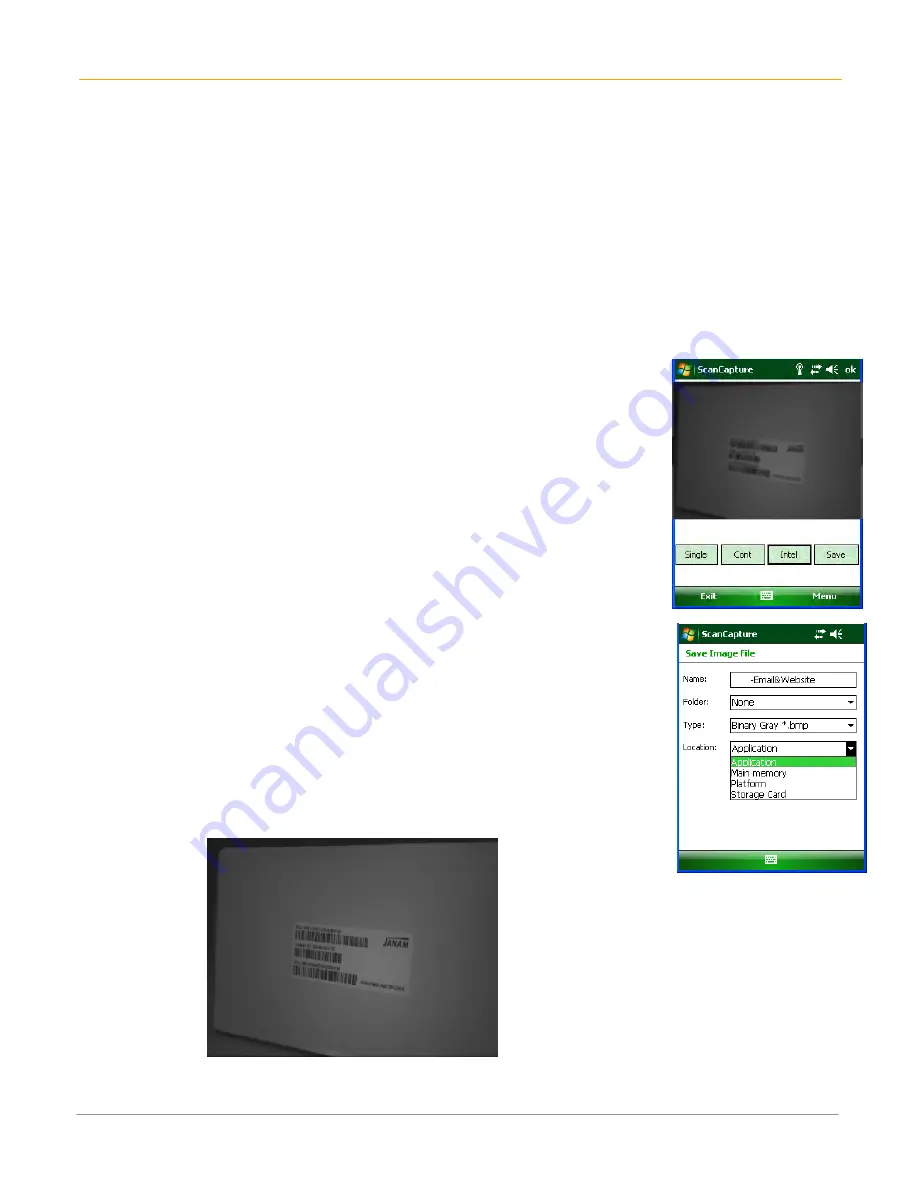
XG100WM User Manual
5-5
Janam Technologies LLC
To use intelligent capture:
This function is designed to work with a custom barcode for Intelligent Signature Capture. A code 128
barcode is used to inform the device that a signature is to be captured. The Intelligent Signature feature
will find the barcode in the image, scale it, remove the extra information, and display the signature on the
screen.
When using the Intel Imaging function, there are a number of settings available. The main settings
include the ROI Width and Height. ROI stands for Region Of Interest. This is the subset of the complete
image that will be extracted. Another field is Image Bit Depth, which can be Gray or Binary. If Binary is
selected, the returned image will be black and white. This results in the smallest image size, but the
lowest image quality. If Gray is selected, the image will be in 256 levels of gray. This provides higher
image quality and a larger image size.
1.
Go to Menu > Settings > Intel Img.
2.
Set up appropriate settings. Click Address or Signature > OK.
3.
Select Intel button and aim at any support barcode. If you need to
capture a 2D barcode, be sure to unlock your 2D feature.
4.
Select Save button.
5.
Enter image name and save to a memory storage location.
6.
Click OK.
7.
The below image is captured.
UA






























