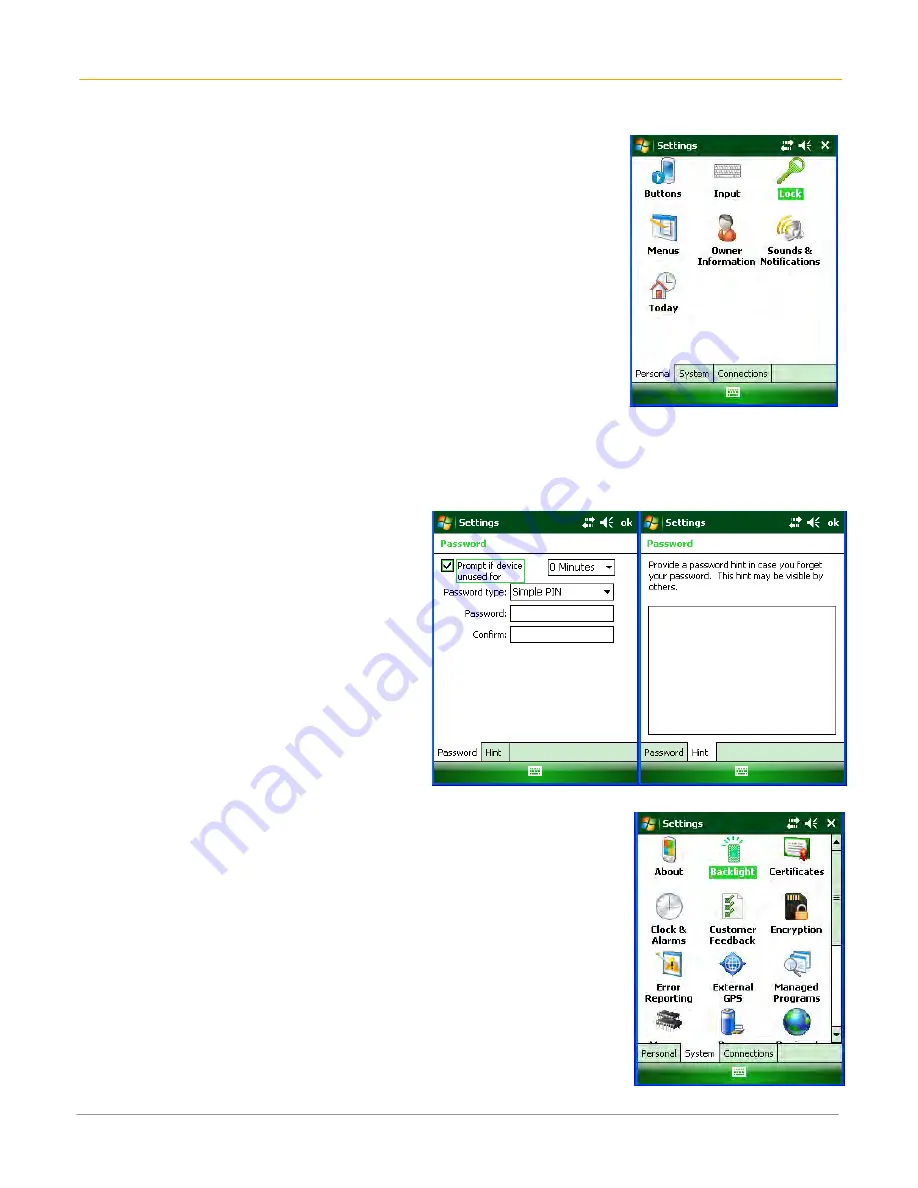
XG100WM User Manual
3-6
Janam Technologies LLC
To protect your device with a password:
1.
Tap Start menu > Settings > Personal tab > Lock.
2.
Select the Prompt if device unused for check box, and select
the option from the dropdown menu.
3.
In the password type box, select the type of password you
would like to use – Simple PIN or Strong alphanumeric. Enter
the password and key in the same password to confirm the
password.
4.
On the Hint tab, enter a phrase to help you remember your
password. The hint displays after the wrong password is entered
four times.
5.
Tap OK. You will be prompted to enter your password the next
time you turn on your Janam XG100WM.
IMPORTANT NOTE!
Each time a wrong password is entered, the time the device takes to respond will get longer and
longer until the device appears to be not responding. If you forget your password, you must reset
your device.
To change your password:
1.
Tap Start menu > Settings >
Personal tab > Lock. Enter your
current password.
2.
In the password box, enter your
new password.
3.
On the Hint tab, enter a phrase to
help you remember your new
password. The hint displays after the
wrong password is entered four
times.
4.
Tap
OK
.
Backlight and Brightness Preferences
To change backlight preferences:
1.
Tap Start menu > Settings > System tab > Backlight.
2.
Select Battery Power tab and make your changes in:
•
Turn off backlight if device not used for
•
Turn on backlight when a button is pressed or the screen
is tapped.
3.
Select External Power, and make your changes in:
•
Turn off backlight if device not used for
•
Turn on backlight when a button is pressed or the screen
is tapped.
4.
Click OK.






























