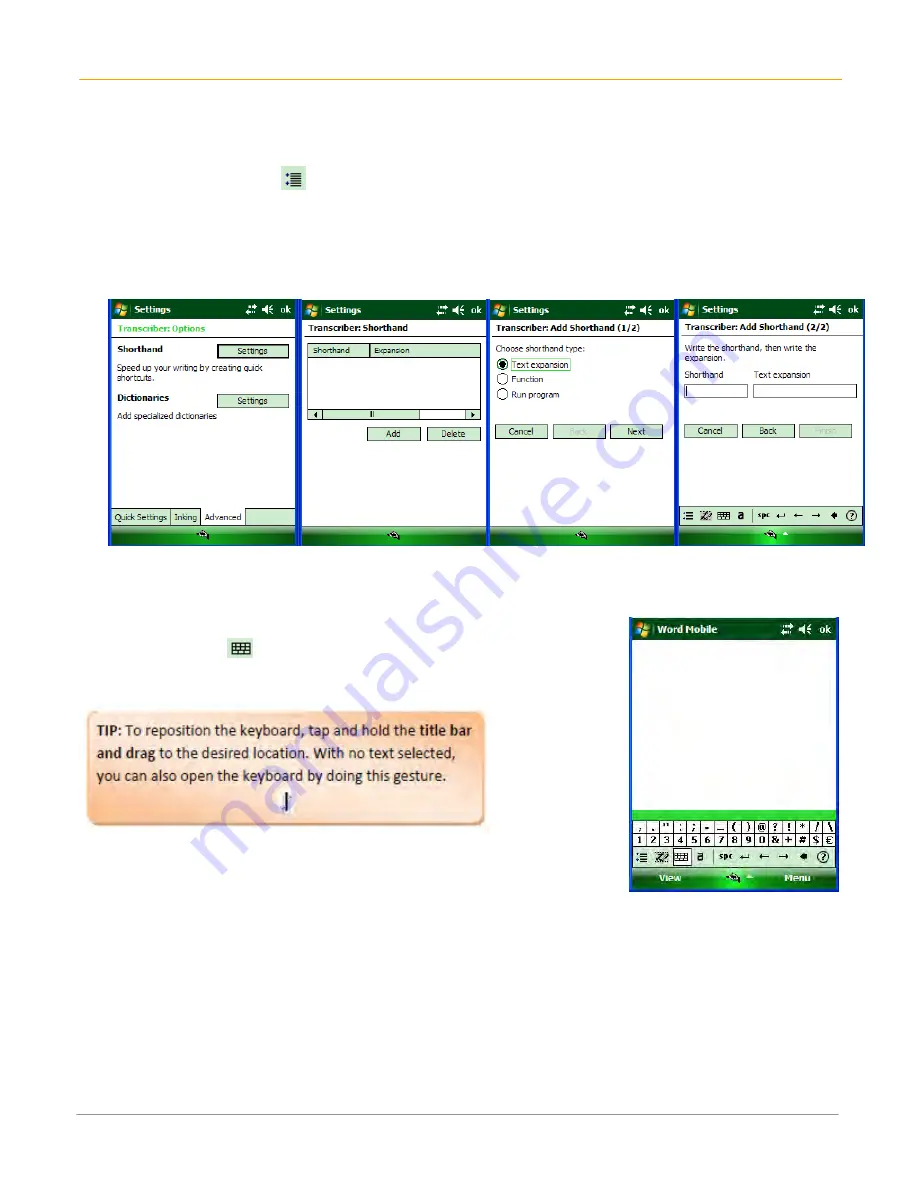
XG100WM User Manual
6-10
Janam Technologies LLC
To create shorthand for entering words:
1.
From a program, tap
on the transcriber toolbar.
2.
On the Advanced tab, under Shorthand, tap Settings.
3.
In the Transcriber: Shorthand dialog box, tap Add.
4.
Tap Text expansion, and tap Next.
5.
Write the Shorthand you want to use, then enter the replacement text to display.
6.
Tap Finish, then tap OK.
To use the transcriber keyboard
From a program, tap
on the transcriber toolbar. The keyboard remains
visible until you tap the button again.






























