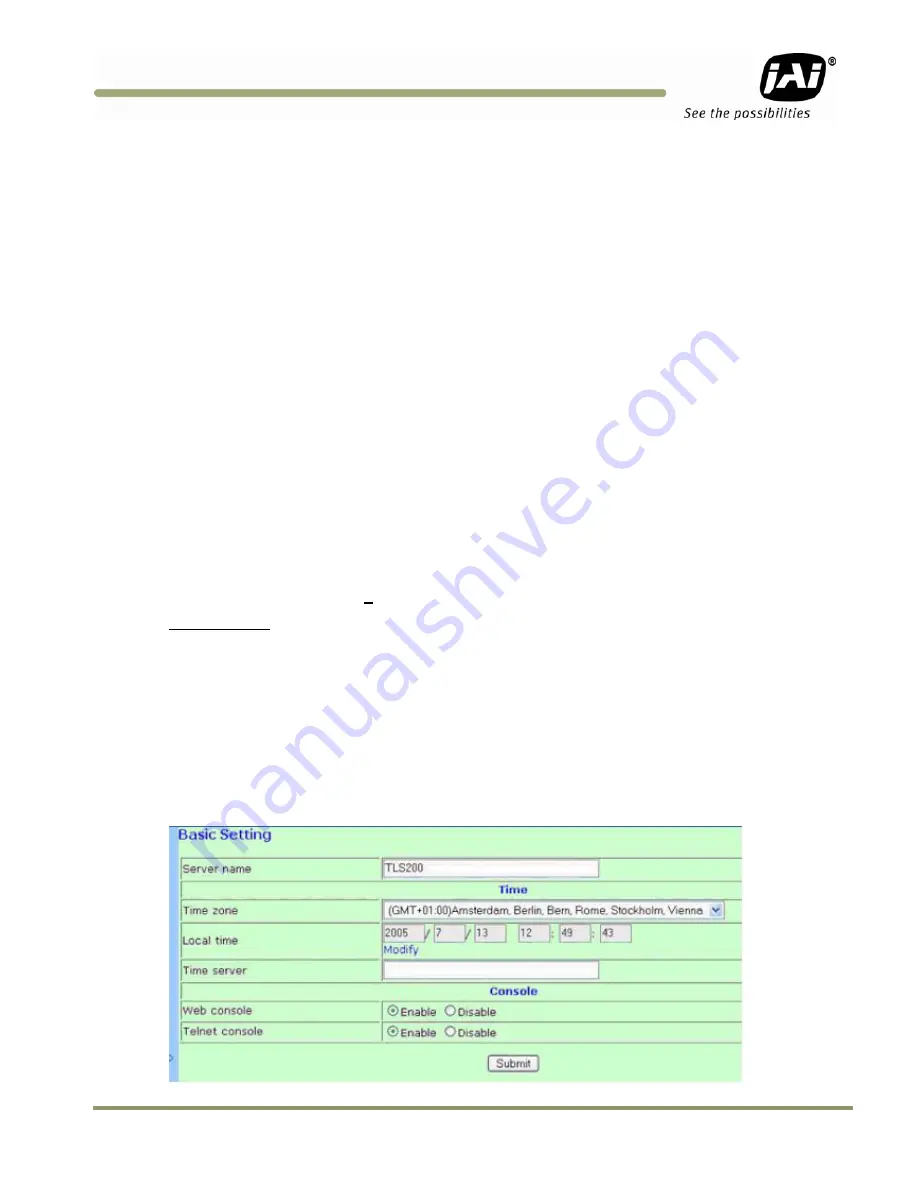
Appendix E: Moxa N Port 5232 Configuration
87
VIS-CAM System
9
Appendix E: Moxa N-Port 5232 Configuration
Configuration of the Moxa N-Port server is done through a standard web-browser or using Telnet.
If you are unfamiliar with the configuration terms, please consult the enclosed Moxa N-Port server
manual.
To carry out the configuration using Internet Explorer, type the IP-address of the unit in the address
field:
http://192.168.127.254 <CR>
You should now be able to configure the unit through the embedded web-server.
To carry out the configuration using Telnet, open the command prompt window – type the following:
Telnet 192.168.127.254 <CR>
You should now be able to configure the unit through the Telnet interface.
The necessary settings will be listed under its designated sub-menu. The items underlined in bold
italics (example - Delimiter:
D
) must be configured as described.
Basic Settings:
Server name:
Enter the desired name for the N-Port server.
Time zone:
Enter the correct time zone for the system location.
Local time:
Enter the correct time for the system location.
Time server:
Enter IP-Address or domain name for the desired time server.
Web console:
Enables / Disables the web configuration utility.
Telnet console:
Enables / Disables the Telnet configuration utility.
Figure 87.
Standard configuration of Basic Settings:
Summary of Contents for VIS-CAM System TS-1327EN
Page 1: ...VIS CAM System Vehicle Imaging Subsystem Document Version 10436 Document P N C...
Page 2: ......
Page 8: ...VIS CAM System viii Table of Contents...
Page 12: ...VIS CAM System xii List of Tables...
Page 20: ...VIS CAM System 8 Preparing for Installation Figure 5 VIS 300 U S Camera options chart...
Page 21: ...Preparing for Installation 9 VIS CAM System VIS 350 U S Camera options chart...
Page 22: ...VIS CAM System 10 Preparing for Installation VIS 400 U S Camera options chart...
Page 23: ...Preparing for Installation 11 VIS CAM System Figure 6 VIS 300 European Camera options chart...
Page 24: ...VIS CAM System 12 Preparing for Installation VIS 350 European Camera options chart...
Page 25: ...Preparing for Installation 13 VIS CAM System VIS 400 European Camera options chart...
Page 28: ...VIS CAM System 16 Preparing for Installation...
Page 44: ...VIS CAM System 32 Installing the Vehicle Imaging Subsystem...
Page 56: ...VIS CAM System 44 System Set Up...
Page 76: ...VIS CAM System 64 Appendix A Camera Functional Connector Description...
Page 98: ...VIS CAM System 86 Appendix D Pluggable Terminal Blocks...
Page 106: ...VIS CAM System 94 Appendix F Multiple Moxa N port Configuration Diagram...
Page 108: ......
Page 110: ...VIS CAM System 98 Appendix H Troubleshooting...
Page 111: ...VIS CAM System...




























