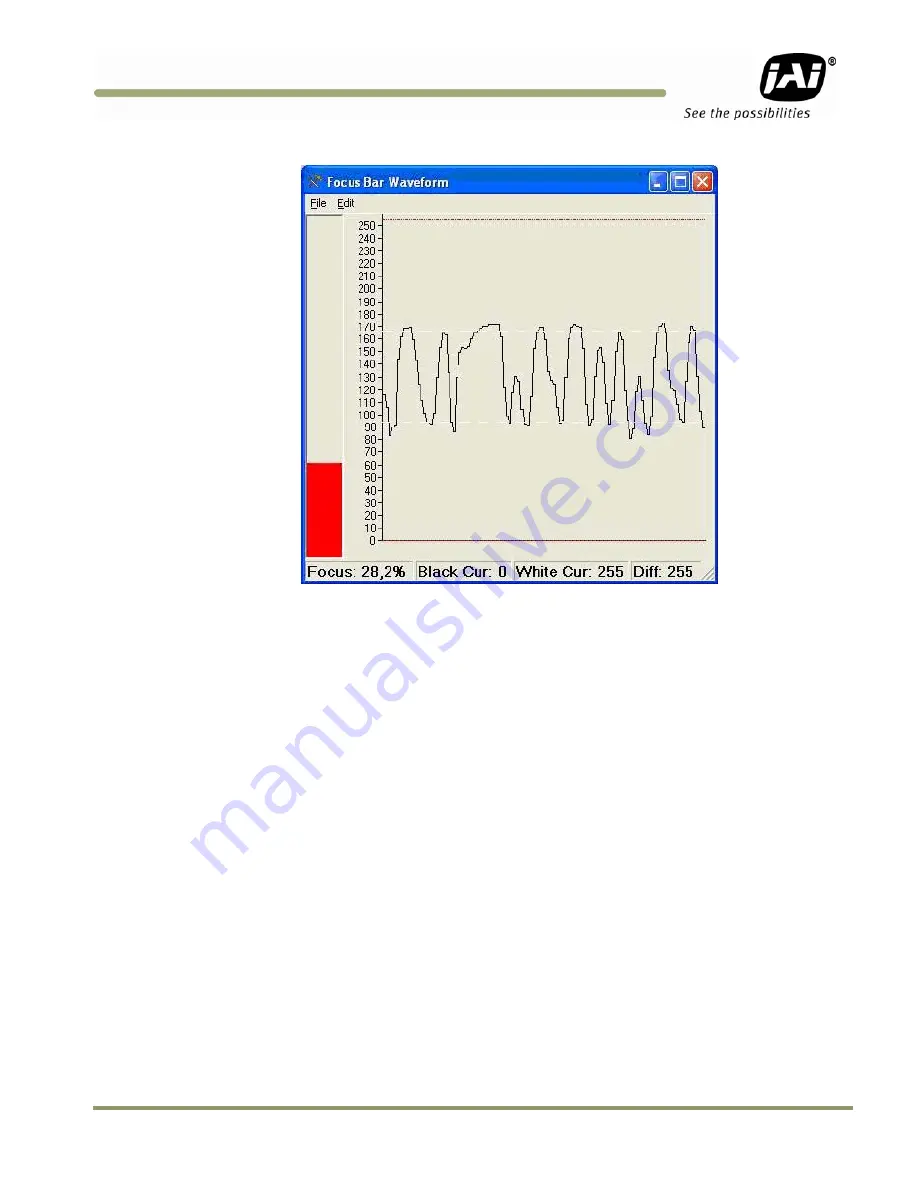
System Set-Up
41
VIS-CAM System
Figure 35.
Focus Bar Waveform display.
5. Gently snug the zoom and focus lens holder thumbscrews against the lens without changing any of
the lens settings.
6. Uncover the license plate by removing the lens focus chart.
7. Use the mouse to move the waveform cursors to the top and bottom of the waveform amplitude
variation. The “Black Cursor” is located at the bottom of the waveform display, and the “White
Cursor” is located on the top of the waveform display.
8. Verify that the waveform amplitude variation (for characters in both direct light and shadow, if
possible) is at least 25 and that no portion of the waveform fully saturates either black or white.
Summary of Contents for VIS-CAM System TS-1327EN
Page 1: ...VIS CAM System Vehicle Imaging Subsystem Document Version 10436 Document P N C...
Page 2: ......
Page 8: ...VIS CAM System viii Table of Contents...
Page 12: ...VIS CAM System xii List of Tables...
Page 20: ...VIS CAM System 8 Preparing for Installation Figure 5 VIS 300 U S Camera options chart...
Page 21: ...Preparing for Installation 9 VIS CAM System VIS 350 U S Camera options chart...
Page 22: ...VIS CAM System 10 Preparing for Installation VIS 400 U S Camera options chart...
Page 23: ...Preparing for Installation 11 VIS CAM System Figure 6 VIS 300 European Camera options chart...
Page 24: ...VIS CAM System 12 Preparing for Installation VIS 350 European Camera options chart...
Page 25: ...Preparing for Installation 13 VIS CAM System VIS 400 European Camera options chart...
Page 28: ...VIS CAM System 16 Preparing for Installation...
Page 44: ...VIS CAM System 32 Installing the Vehicle Imaging Subsystem...
Page 56: ...VIS CAM System 44 System Set Up...
Page 76: ...VIS CAM System 64 Appendix A Camera Functional Connector Description...
Page 98: ...VIS CAM System 86 Appendix D Pluggable Terminal Blocks...
Page 106: ...VIS CAM System 94 Appendix F Multiple Moxa N port Configuration Diagram...
Page 108: ......
Page 110: ...VIS CAM System 98 Appendix H Troubleshooting...
Page 111: ...VIS CAM System...
















































