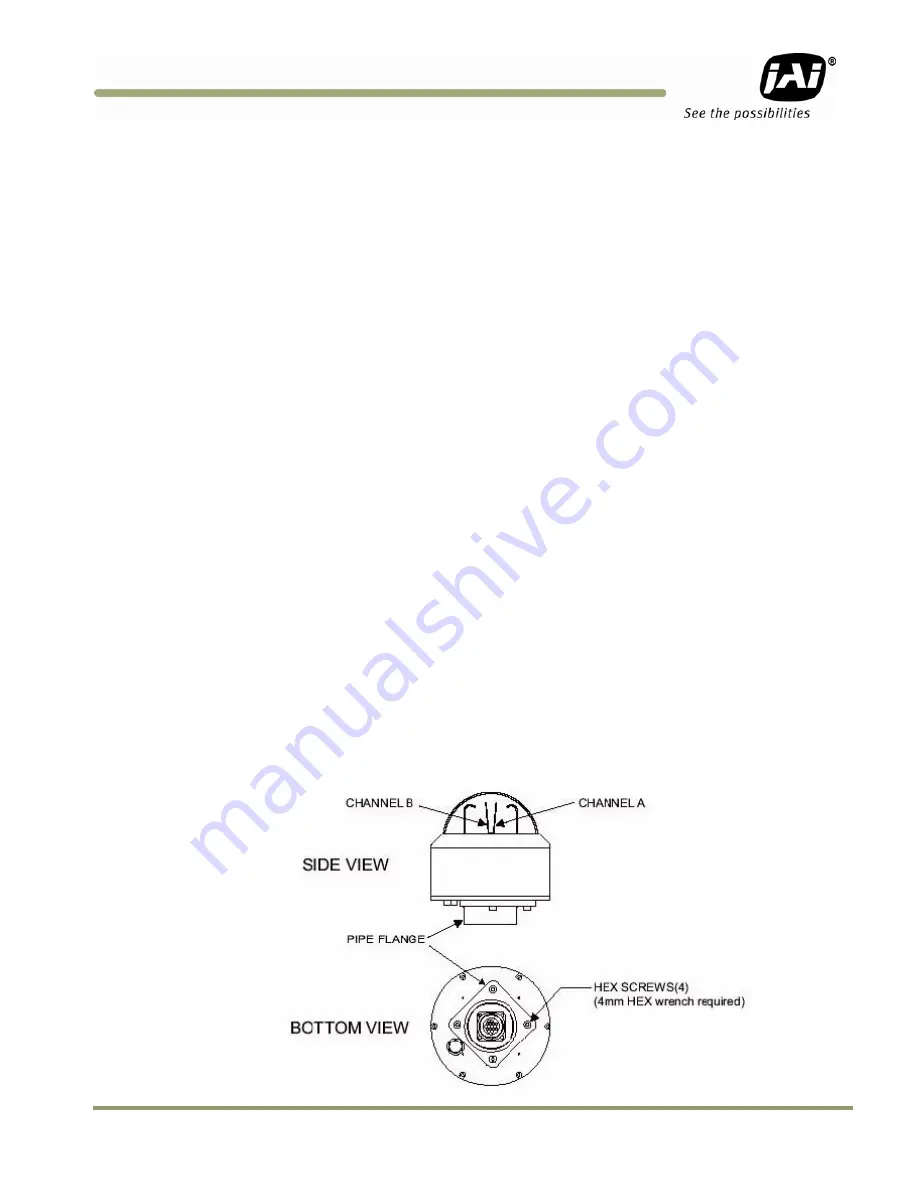
Installing the Vehicle Imaging Subsystem
17
VIS-CAM System
3
Installing the Vehicle Imaging System
The individual components of the system is electrically linked together as shown in Figure 1, “VIS
elements,” on page 2. The VIS CAM 300/400 camera has connections to the J-Panel and an optional
Flash, Night Light and Laser Vehicle Detector. The J-Panel has connection to two VIS CAM 300/400
cameras, one Traffic Light Sensor, a 24V Power Supply, a Lane Controller, a RS485-to-ethernet
converter for the light sensor signals, Trigger input, an optionally second J-Panel and finally a
gigabit Ethernet switch.
3.1
Installing the TNF-300 Traffic Light Sensor.
When installing the Traffic Light Sensor ensure the unit is positioned higher than either the camera
or the flash unit so the A-side is in direct sun whenever the targeted vehicles license plates are. See
Section 2.1 on page 6 for general site layout guidelines.
It is extremely important the light sensor be properly positioned at the site. The light sensor must
be placed so that no shadows from surrounding structures are cast on side A when the license plates
being imaged by the VISCAM are in direct sunlight.
Because sun angles at any given site can change according to time of day and time of year, it is
important to verify that the proposed setup will function on the actual spot.
3.1.1
To install the Traffic Light Sensor:
1.
Disconnect Power
2.
Loosen the four hex screws and remove the flange from the mounting base. See Figure 10.
Figure 10.
Install the traffic light sensor.
Summary of Contents for VIS-CAM System TS-1327EN
Page 1: ...VIS CAM System Vehicle Imaging Subsystem Document Version 10436 Document P N C...
Page 2: ......
Page 8: ...VIS CAM System viii Table of Contents...
Page 12: ...VIS CAM System xii List of Tables...
Page 20: ...VIS CAM System 8 Preparing for Installation Figure 5 VIS 300 U S Camera options chart...
Page 21: ...Preparing for Installation 9 VIS CAM System VIS 350 U S Camera options chart...
Page 22: ...VIS CAM System 10 Preparing for Installation VIS 400 U S Camera options chart...
Page 23: ...Preparing for Installation 11 VIS CAM System Figure 6 VIS 300 European Camera options chart...
Page 24: ...VIS CAM System 12 Preparing for Installation VIS 350 European Camera options chart...
Page 25: ...Preparing for Installation 13 VIS CAM System VIS 400 European Camera options chart...
Page 28: ...VIS CAM System 16 Preparing for Installation...
Page 44: ...VIS CAM System 32 Installing the Vehicle Imaging Subsystem...
Page 56: ...VIS CAM System 44 System Set Up...
Page 76: ...VIS CAM System 64 Appendix A Camera Functional Connector Description...
Page 98: ...VIS CAM System 86 Appendix D Pluggable Terminal Blocks...
Page 106: ...VIS CAM System 94 Appendix F Multiple Moxa N port Configuration Diagram...
Page 108: ......
Page 110: ...VIS CAM System 98 Appendix H Troubleshooting...
Page 111: ...VIS CAM System...
















































