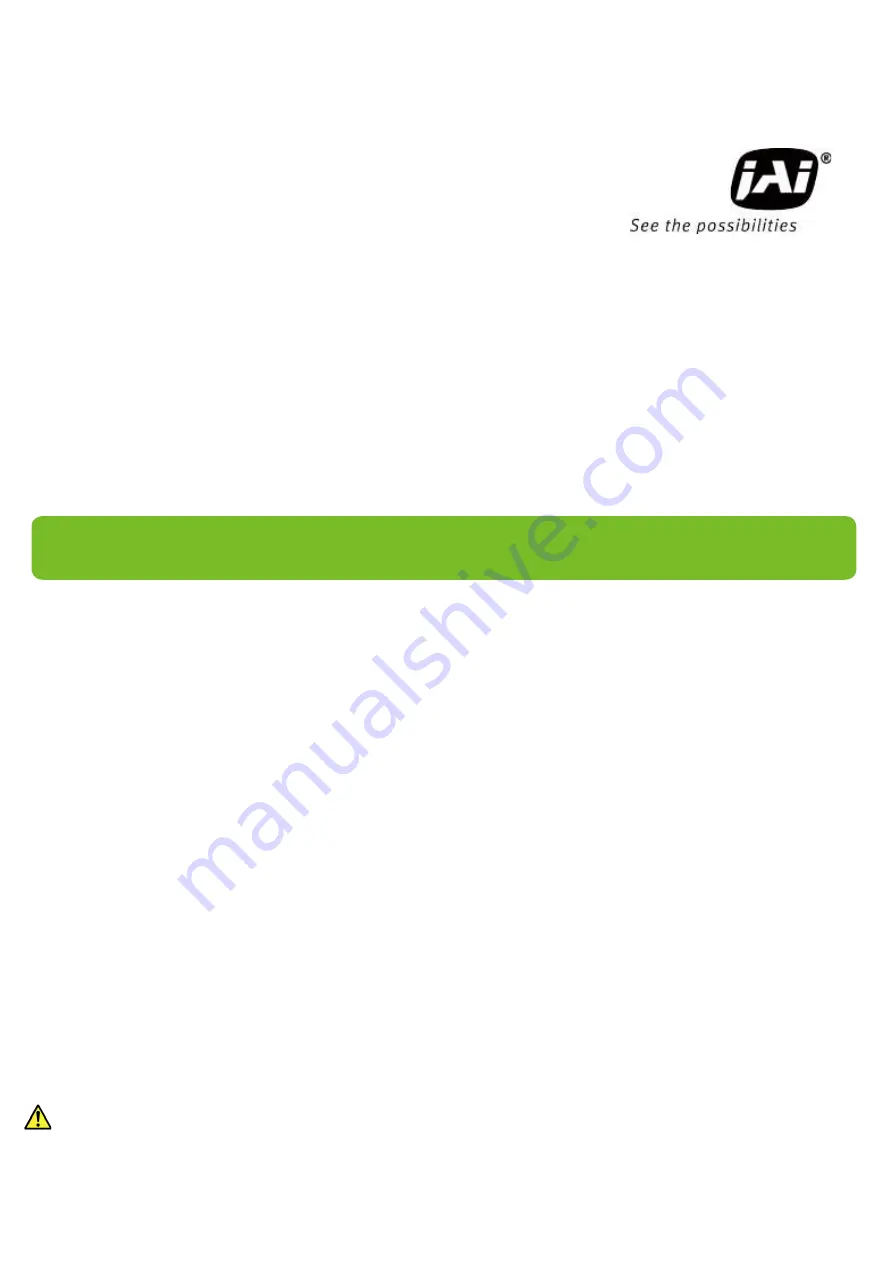
User Manual
SW-4000Q-10GE
4CMOS Prism Linescan Camera
Document Version: 1.0
SW-4000Q-10GE_Ver.1.0 _Apr.2019
Thank you for purchasing this product.
Be sure to read this manual before use.
This manual includes important safety precautions and instructions on how to operate the unit. Be sure to read
this manual to ensure proper operation.
The contents of this manual are subject to change without notice for the purpose of improvement.
© 2019 JAI
Summary of Contents for SW-4000Q-10GE
Page 61: ...SW 4000Q 10GE 61 Spectral Response Wave length nm Relative Response ...
Page 62: ...SW 4000Q 10GE 62 Dimensions F mount SW 4000Q 10GE F Dimensional tolerance 0 3mm Unit mm ...
Page 63: ...SW 4000Q 10GE 63 M52 mount SW 4000Q 10GE M52 Dimensional tolerance 0 3mm Unit mm ...
Page 67: ...SW 4000Q 10GE 67 Revision Date Changes Revision history 1 0 Apr 2019 First version ...


































