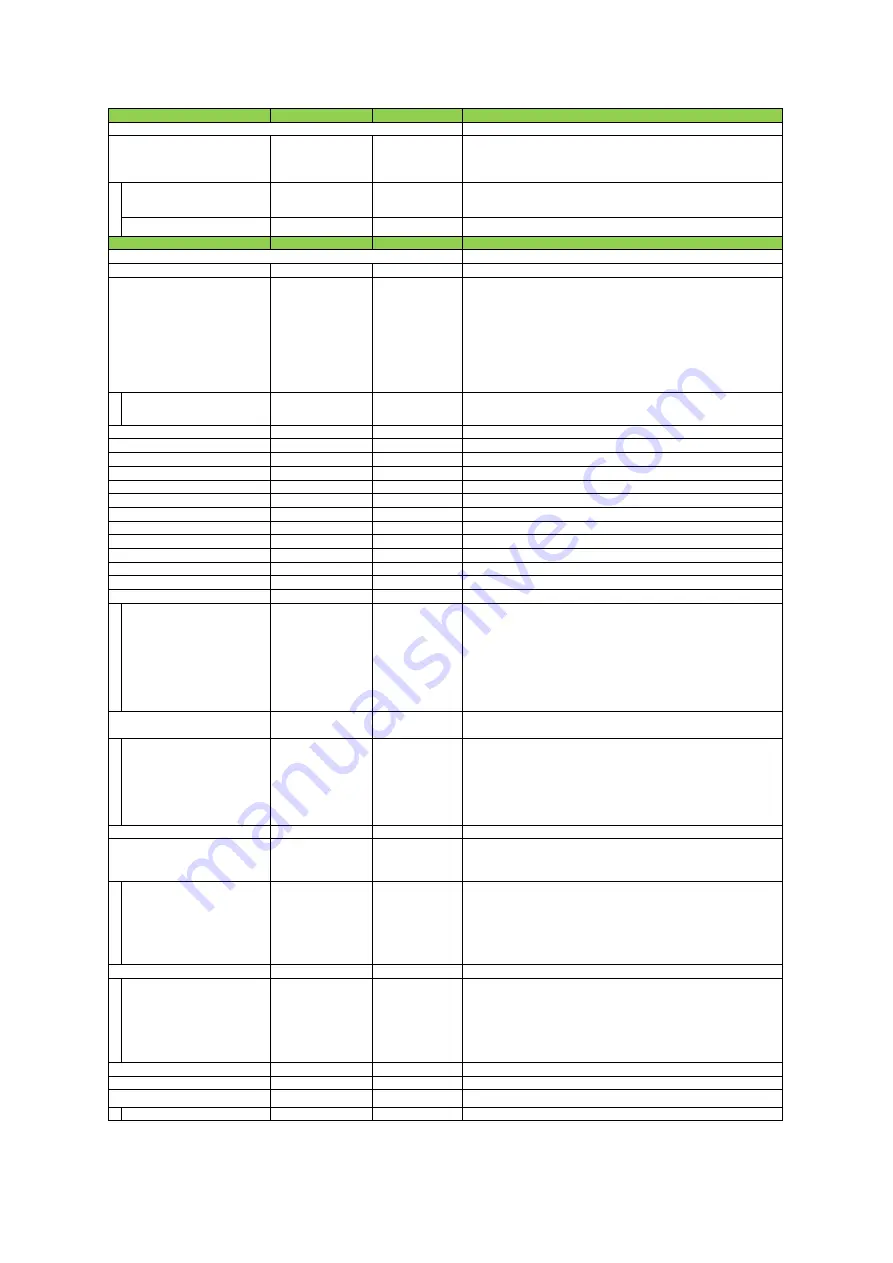
Setting range
Default value
Description
Configure user settings.
Default,
User Set1, User Set2,
User Set3
Default
Select the user settings.
User Set Load
0(default), 1, 2, 3
ー
Load user settings.
(If 0 is specified, the factory default setting is read.)
User Set Save
1,2,3
ー
Save the current setting values as user settings.
Setting range
Default value
Description
Configure chunk control settings.
True, False
False
Set whether to enable ChunkData
ー
OffsetX
Select the chunk settings.
[Setting range]
OffsetX, OffsetY, Width, Height, Binning Horizonal, Sensor Binning Vertical
Pixel Format, Timestamp
Line Status All On Exposure Start, Line Status All On LVAL Start,
Line Status All On LVAL End
Counter Value, Exposure Time, Gain, Black Level
Device Serial Number, Device User ID, Device Temperature
ChunkEnable
True, False
False
Select whether to output ChunkData.
Default: Only [ChunkImage] is [True].
ー
ー
(ChunkID 1000h )
ー
ー
(ChunkID 2000h : DataType Integer)
ー
ー
(ChunkID 2001h : DataType Integer)
ー
ー
(ChunkID 2002h : DataType Integer)
ー
ー
(ChunkID 2003h : DataType Integer)
ー
ー
(ChunkID 2022h : DataType Integer)
ー
ー
(ChunkID 2025h : DataType Integer)
ー
ー
(ChunkID 2012h : DataType Enum.)
ー
ー
(ChunkID 2014h : DataType Integer)
ー
ー
(ChunkID 2015h : DataType Integer)
ー
ー
(ChunkID 2027h : DataType Integer)
ー
ー
(ChunkID 2028h : DataType Integer)
Counter0-5
Counter0
Select counter to display the ChunkCounterValue.
ChunkCounterValue
Display the CounterValue.
DataType Integer
Counter0(Line Trigger)
(ChunkID 2029h)
Counter1(Line Starrt)
(ChunkID 202Ah)
Counter2(Exposure Start) (ChunkID 200Fh)
Counter3(Frame Trigger) (ChunkID 200Eh)
Counter4(Frame Start)
(ChunkID 202Bh)
Counter5(Frame Transfer End) (ChunkID 2011h)
Common, Red, Green,
Blue, NIR
Common
Select ExposureTime to diplay the ChunkExposureTime.
ChunkExposureTime
ー
ー
Display the ExposureTime.
DataType Float
ExposureTime(Red) (ChunkID 201Ch)
ExposureTime(Green/Common) (ChunkID 2004h)
ExposureTime(Blue)
(ChunkID 201Dh)
ExposureTime(NIR)
(ChunkID 202Ch)
ー
ー
(ChunkID 201Eh : DataType Float)
DigitalAll, DigitalRed,
DigitalGreen, DigitalBlue,
DigitalNIR
DigitalAll
Select Gain to diplay the ChunkGain.
ChunkGain
Diplay the Gain.
DataType Float
Gain(DigitalRed) (ChunkID 2006h)
Gain(DigitalGreen/DigitalAll) (ChunkID 2005h)
Gain(DigitalBllue)
(ChunkID 2007h)
Gain(DigitalNIR)
(ChunkID 202Dh)
All, Red, Blue
ー
Select the Black level to display.
ChunkBlackLevel
ー
ー
Display the Black level.
DataType Float
BlackLevel(DigitalRed) (ChunID 2009h)
BlackLevel(DigitalGreen/DigitalAll) (ChunID 2008h)
BlackLevel(DigitalBlue)
(ChunID 200Ah)
BlackLevel(DigitalNIR)
(ChunkID 202Eh)
ー
ー
(ChunkID 2017h : DataType String)
ー
ー
(ChunkID 2018h : DataType String)
ー
MainBoard
Select the device to diplay the ChunkDeviceTemperature.
(MainBoard fixed)
ChunkDeviceTemperature
ー
ー
(ChunkID 2019h :DataType Float)
ChunkGainSelector
ChunkBlackLevelSelector
ChunkDeviceSerialNumber
Item
m) User Set Control
n) Chunk Data Control
ChunkLineStatusAllOnLVALEnd
ChunkCounterSelector
ChunkExposureTimeSelector
ChunkIndividualGainMode
Item
ChunkImage
ChunkOffsetX
ChunkOffsetY
ChunkWidth
ChunkHeight
ChunkBinningHorizontal
ChunkSensorBinningVertical
ChunkPixelFormat
ChunkTimestamp
ChunkDeviceUserID
ChunkDeviceTemperatureSelector
ChunkLineStatusAllOnExposureStart
ChunkLineStatusAllOnLVALStart
User Set Selector
Chunk Mode Active
Chunk Selector
SW-4000Q-10GE
—
54
—
Summary of Contents for SW-4000Q-10GE
Page 61: ...SW 4000Q 10GE 61 Spectral Response Wave length nm Relative Response ...
Page 62: ...SW 4000Q 10GE 62 Dimensions F mount SW 4000Q 10GE F Dimensional tolerance 0 3mm Unit mm ...
Page 63: ...SW 4000Q 10GE 63 M52 mount SW 4000Q 10GE M52 Dimensional tolerance 0 3mm Unit mm ...
Page 67: ...SW 4000Q 10GE 67 Revision Date Changes Revision history 1 0 Apr 2019 First version ...














































