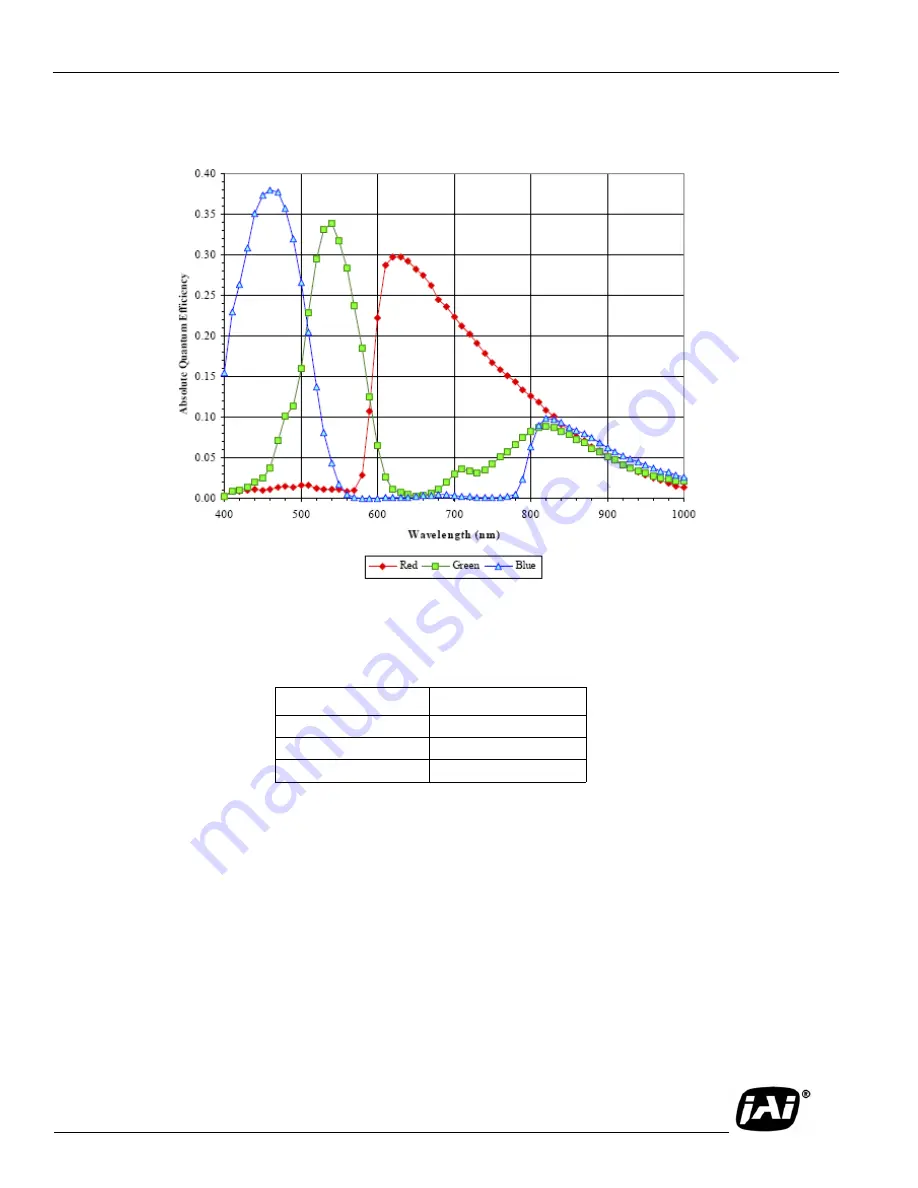
Page 53
TS-2030EN/TS-2076EN Series Progressive Scan Cameras
Appendix
FIGURE 20.
Spectral Response (Color CCD for TSC-2030EN/TSC-2076EN)
TABLE 11.
TABLE 11. IR Cut Filter Optical Characteristics
Wavelength
Transmission
from 450 to 650 nm
Average 80% above
730 ±20 am
Average 50%
from 800 to 1,150 nm
Average 10% below
Summary of Contents for Pulnix TS-2030EN Series
Page 1: ...TS 2030EN TS 2076EN Series Progressive Scan Cameras 10490 Rev A See the possibilities ...
Page 2: ...Page ii ...
Page 4: ...Page iv ...
Page 8: ...Page viii Table of Contents ...
Page 10: ...Page x List of Figures ...
Page 12: ...Page xii List of Tables ...
Page 66: ...Page 54 TS 2030EN TS 2076EN Series Progressive Scan Cameras Appendix ...
Page 67: ...Page 55 ...




































