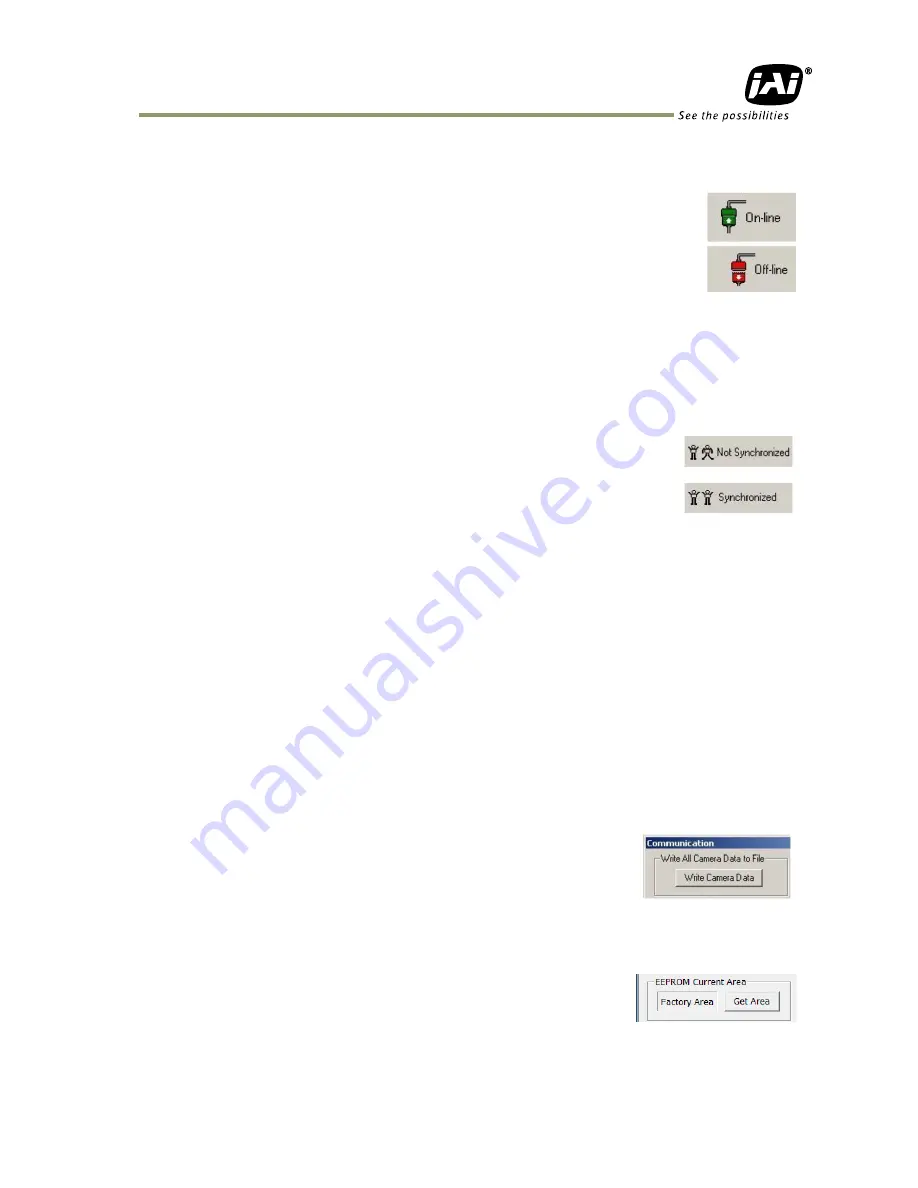
AM-800CL / AB-800CL
- 55 -
Off/On-line
Mode
The Camera Control Tool Application can run offline (without a camera attached)
and all functions are fully functional in offline mode.
Offline mode is indicated in the Communication Window, where a status field with
graphic and text indicates the on/offline status.
Changing the selected communication port (from the Communication Window)
changes the online/offline status. If a camera is found on the selected
communication port the application runs online otherwise offline.
Changing the settings in the application will automatically update the camera settings when the
application is online.
If the application loses connection with the camera it will automatically go to offline mode and it is
indicated in the Communication Window.
Synchronize program and camera
The Camera Control software has the ability to synchronize either the camera or
the program. Click Synchronize camera to write all settings from the program to
the camera or click the Synchronize program to load all settings from the
camera to the program.
Files
When clicking the Write to File or Read from File button, the user is prompted for a file using a
standard file dialog. New files are created if they do not already exist.
Files for camera settings have the “.cam” extension. Information about the communication port is
not stored in the files. All settings are automatically sent to the camera when a file has been loaded
(if the camera is online).
Factory and User Settings
Use the Store button to store the current camera settings into the user settings area in EEPROM.
Current camera settings are not saved when the camera is turned off. To save current camera
settings you have to save them to the available user areas.
Use the Load button to restore previously saved camera settings from either the Factory or the User
EEPROM area.
Write All Camera Data to File.
Click the “Write Camera Data” button to save all camera settings into a
text file. The information that can be saved is:
Model Name, Camera ID, User ID, Firmware Version, Current Settings,
Factory Settings and the available User Areas.
The file is formatted as shown in the picture below:
EEPROM Current Area.
Click the „Get Area‟ button to read the power up settings area number.











































