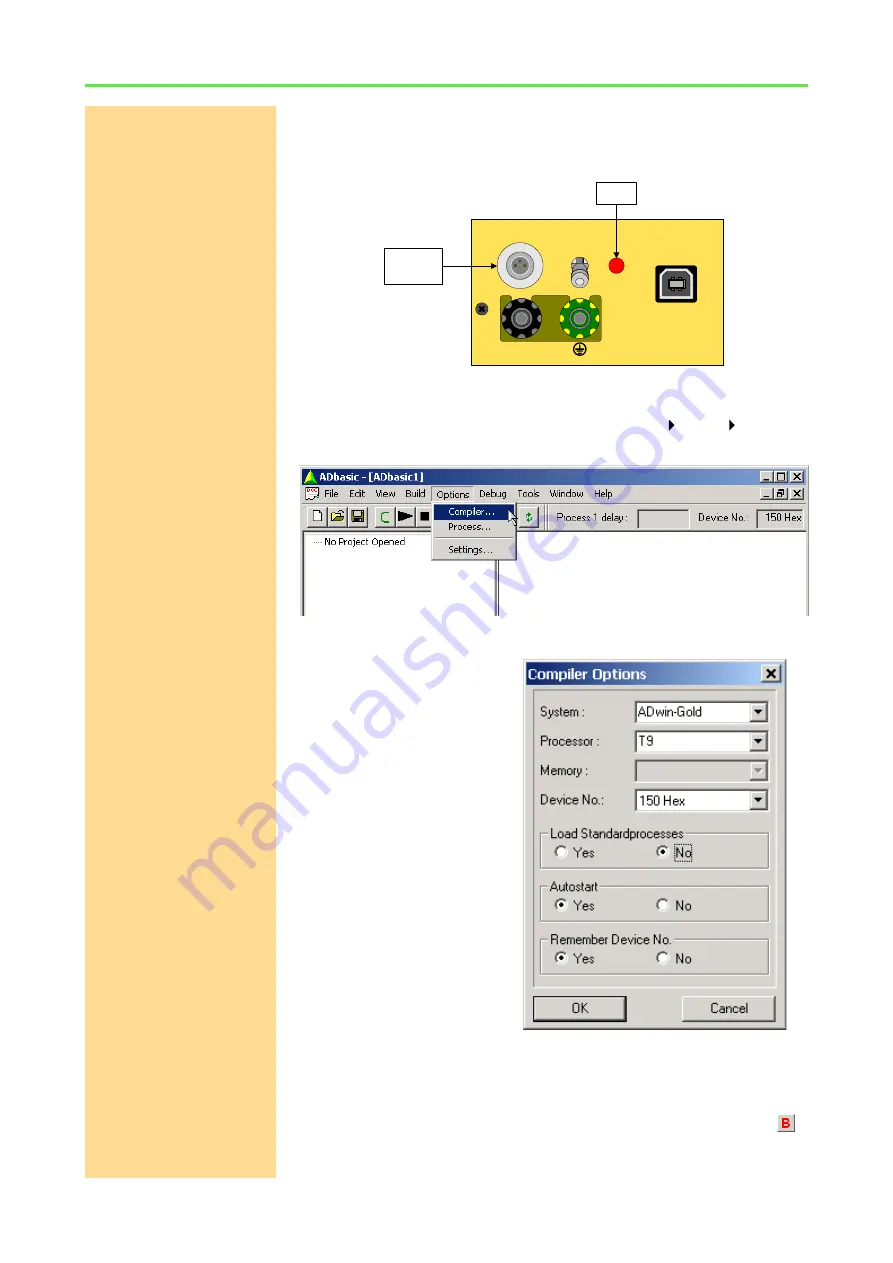
ADwin-Gold system with USB interface
ADwin
44
ADwin
Installation, manual version 2.1, December 2005
adapter) or the red LED is blinking (with integrated USB-interface); if neither
LED is blinking, check the connections.
Checking the settings in
ADbasic
Open
ADbasic
(in the Windows start menu:
Programs
ADwin
ADbasic
)
and check first the settings in the dialog window "
Options\Compiler
".
Set the options in the window: "
Compiler
Options
" from top to bottom
Device No.
–
System
: Choose the option
"
ADwin-Gold
".
–
Processor
: The processor
type "
T9
" of the system.
–
Memory
: This option is not rel-
evant for this system.
–
Device
No.
: Set to the
Device No. you have used in
the programm
ADconfig
.
The setting "
None
" in the
pull-down list is only neces-
sary in order to compile
AD-
b a s i c
p r o g r a m s f o r t e s t
purposes, when no
ADwin
system is connected.
– Set the options "
Load
Stan-
dardprocesses
",
"
Autostart
" and
"
Remember
Device
No.
"
later, when working with
ADbasic
.
Confirm with "
OK
" in order to return to
ADbasic
. The driver installation and the
main settings in
ADbasic
are now finished.
Booting
Start
ADbasic
and boot the
ADwin
system by clicking on the boot button
.
POWER
GND
ADwin-
Gold
USB
LED
Power
Supply






























