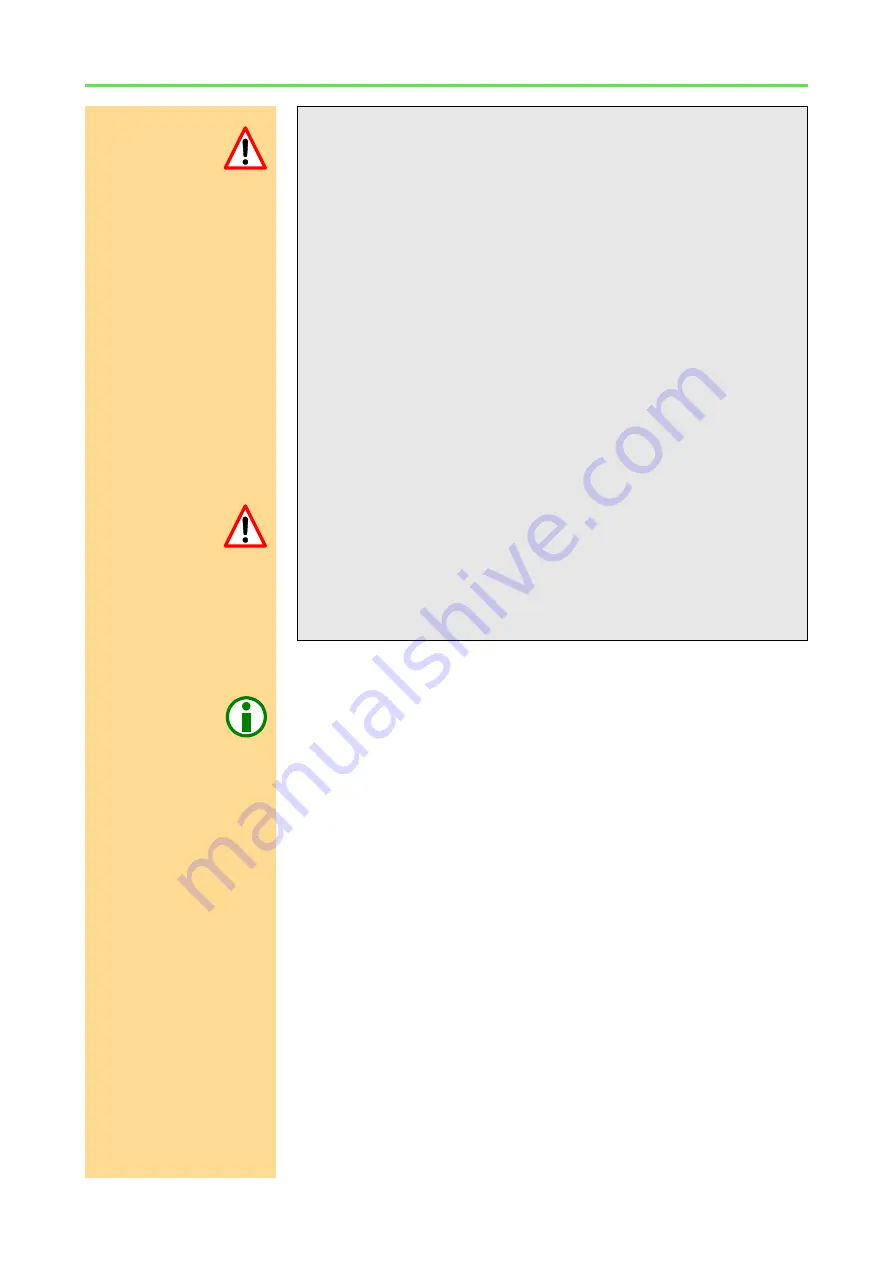
ADwin-Gold system with USB interface
ADwin
42
ADwin
Installation, manual version 2.1, December 2005
7.2 Installation of the drivers
Before you connect data cables to the
ADwin-Gold
system, please read your
hardware manual including the chapter "Initialization of the hardware". Do not
yet connect any inputs or outputs.
Connecting
If you have installed your
ADwin
system according to the notes in your hard-
ware manual, you can switch on the system.
The operating systems Windows 9x, ME, 2000 and XP recognize the new
hardware and start the device manager in order to install the drivers. If the
operating system does not react, restart Windows.
Driver installation from
standard directory
Windows looks for the best driver (default) and asks for a source directory. With
standard installation starting from the
ADwin
CDROM version 3.00.2300, enter
<C:\ADwin>
(else
<C:\ADbasic3>
with older versions). Confirm your input
with „
Next
“.
Power supply with the power adapter
In order to avoid damages to your PC, the installation has to be made in an
environment without any electro-static discharges.
– Close Windows, shut down the PC and remove the power supply
cable.
– Open the PC according to the manufacturer’s instructions.
– Remove an unused slot metal sheet and install the power adapter
here.
– Connect the adapter cable with a free connector of the internal power
supply cable of the PC power supply unit.
– Close the PC enclosure and connect the power supply cable.
– Establish the connection between power adapter, USB adapter and
ADwin-Gold
system:
• Connect the power adapter and the USB adapter with the 2 m
power supply cable.
• Connect the USB adapter and the
ADwin-Gold
system with the
0.5 m power supply cable.
• Do not yet switch on the
ADwin-Gold
system.
The
ADwin-Gold
system is not connected to earth via the power adapt-
er. Connect the GND socket with the central earth connection point of
your device and read the information in your hardware manual.
– Connect the PC and USB adapter with the USB cable.
Now the power supply is installed successfully.






























