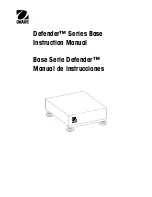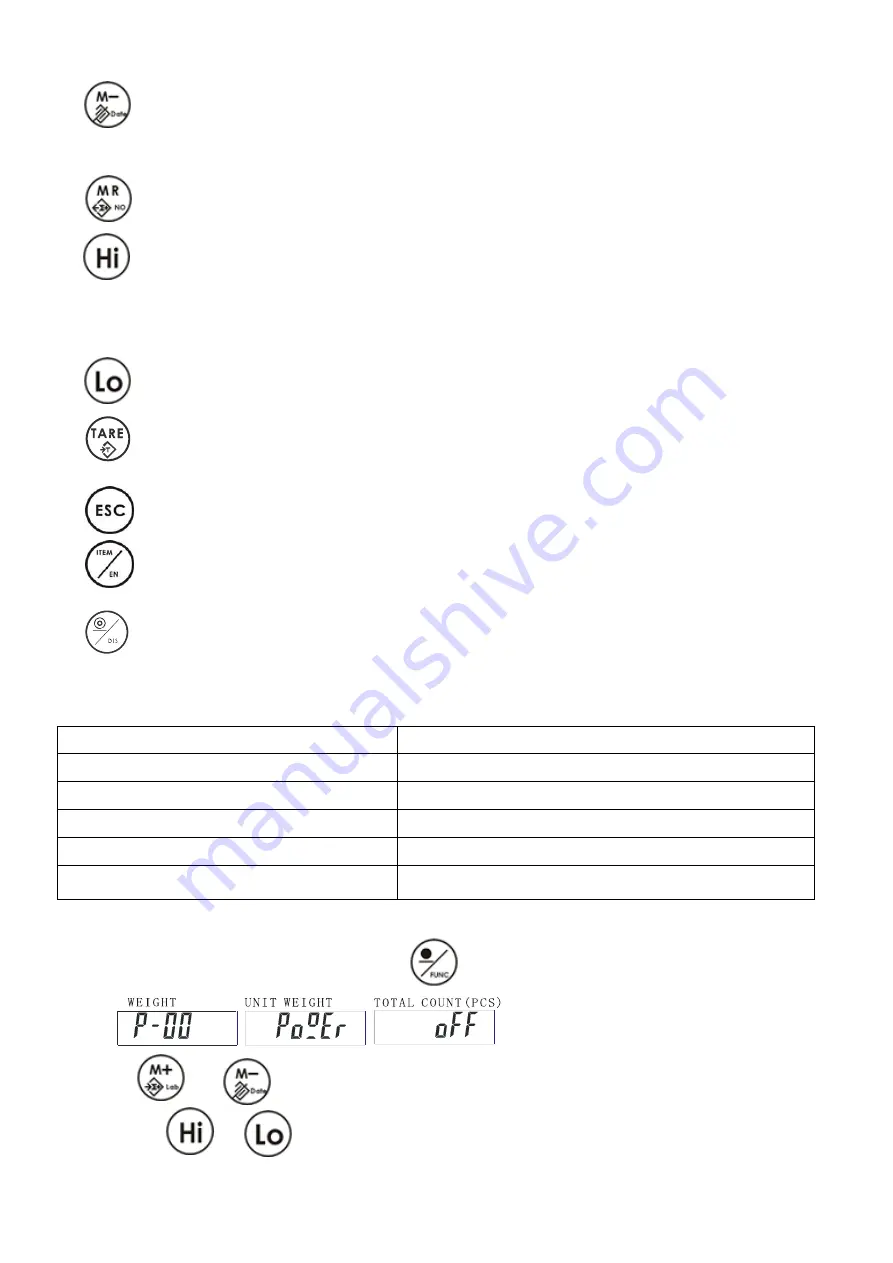
V03
JCAII
4
·
Deletes accumulation records
·
Display year, date, time
·
Go back to previous parameter
·
Recalls and displays the accumulated data
·
Selects/ sets the Hi Value of weight or piece
·
change the next content of parameter
·
units switch for the pre-tare function
·
Selects the Lo value of weight or piece
·
Changes to previous content of parameter
·
Tare
·
Give up any setting and return to normal weighing
·
Call up unit weight ID
·
Enable / switch on relay output function under HI/LO setting.
·
·
Disable/ switch off relay output function under HI/LO setting.
5. Analog Section
Input sensitivity
1~4mV/V
Zero adj. Range
20% FS
A/D conversion rate
10 times per second.
Load cell excitation
5V DC
Number of load cells.
up to 4x350 ohm loadcells
Resolution. 1/30,000
6. Setting mode
1. Under the weighing mode, long press key for 3 seconds to enter basic parameter setting
mode.
2. Press
or to switch between parameters from P-00 to P-07
3. Press key or to step through all the available setting options.