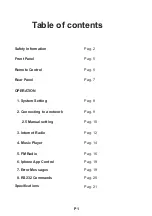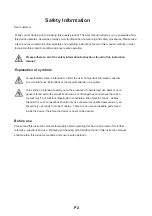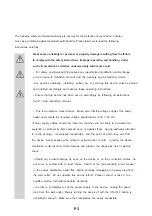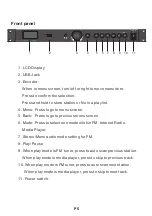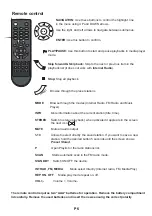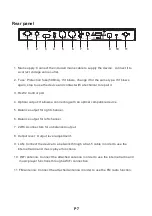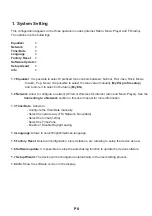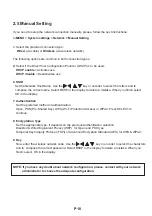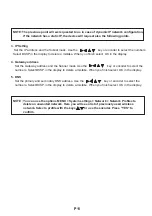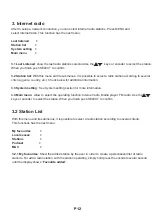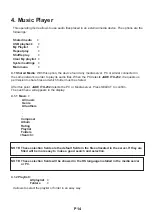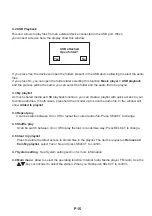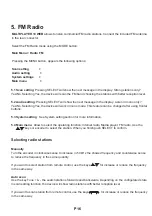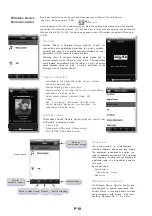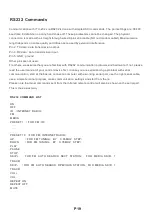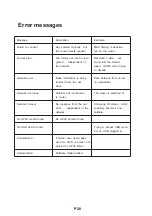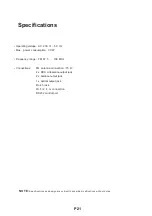Mode
P
Menu
Mute
Enter
1
2
3
4
5
6
7
8
9
10
Pr
es
et
Standby
Info
Stereo
Mono
FM
Int Rad
Media
Rep On
Vol+
Vol-
Rep Off
Tu
ne
Scan
Remote control
+
-
enter
PRESET
NAVIGATION:
Use these buttons to control the highlight line
in the menu using UP and DOWN arrows.
Use the right and left arrows to navigate between submenus.
ENTER:
Use this button to confirm.
PLAY/PAUSE:
Use this button to start and pause playbacks in media player
mode.
Skip forward & Skip back:
Skip to the next or previous item in the
playback list (it does not work with
Internet Radio
).
Stop:
Stop all playback.
Browse through the preset stations
MODE
Browse through the modes (Internet Radio, FM Radio and Music
Player).
INFO
More information about the current station (title, time).
STEREO
Switch to stereo playback ( when activated it apprears in the screen
the next icon
MUTE
Mute all audio output
1-10
Allows to select directly the saved station. If you want to save a new
station, hold the desired button 5 seconds until the screen shows
Preset Stored
.
P
Open Playlist or the radio stations list.
SCAN
Starts automatic scan in the FM radio mode.
STANDBY
Switch ON/OFF the device.
The remote control requires two "AAA" batteries for operation. Remove the battery compartment
lid carefully. Remove the used batteries and insert the news ensurig the correct polarity
INT RAD, FM, MEDIA
Mode select directly (Internet radio, FM, Media Play)
REP ON, OFF
Media play mode repeat on, off.
V
O
L
+
,
-
V
o
lume +, Volume-
P6