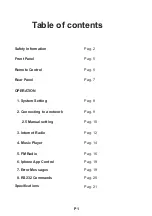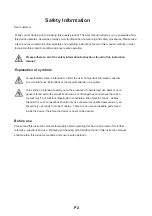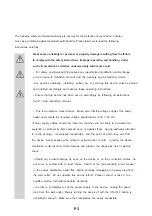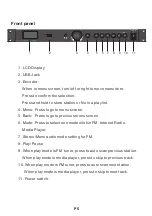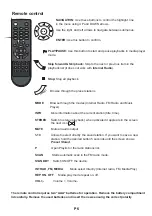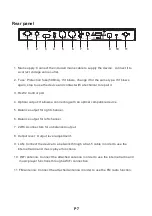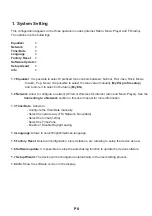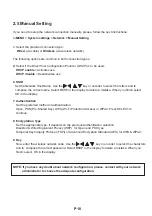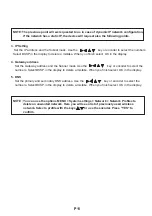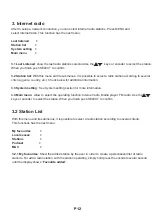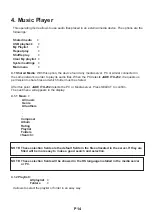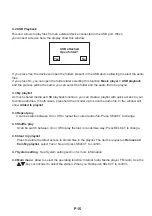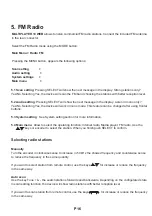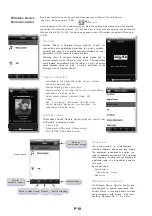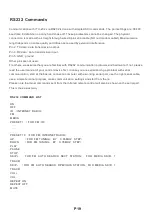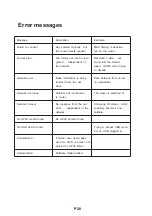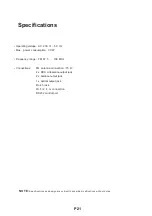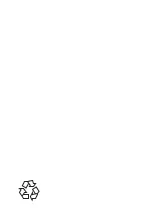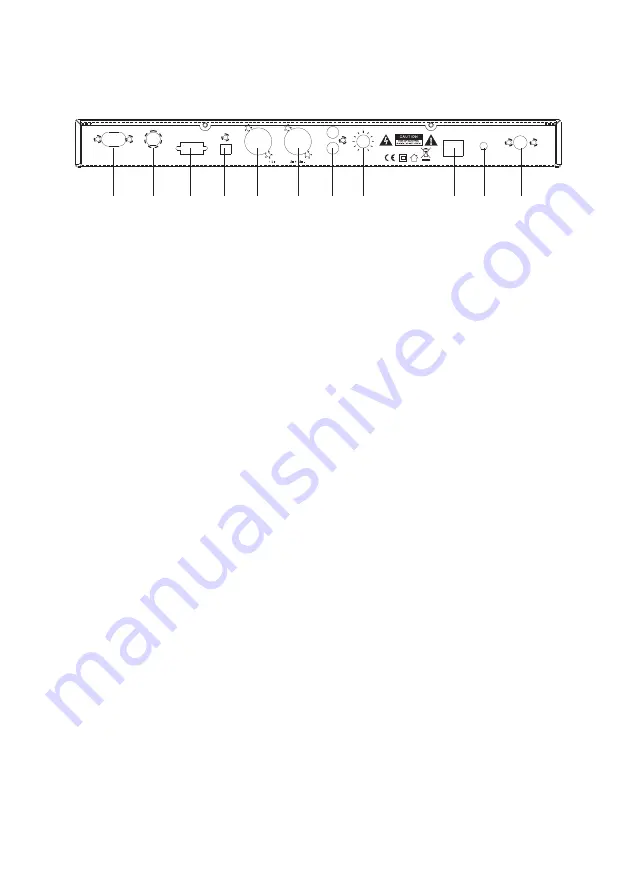
OPTICAL OUTPUT
FUSE
T500mA L 250V
LINE AC 230V
~
50-60Hz
MAX 30 VA
RS232 CONTROL
ANALOG OUTPUT
LAN
Wi-Fi 2.4G
ANTENNA
ANTENNA
FM
RIGHT
LEFT
OUTPUT
LEVEL
BALANCED
GND
-
A
L
R
MIN
MAX
1. Main supply: Connect the included mains cable to supply the device. connect it to
a correct voltage value outlet.
2. Fuse: Protection fuse(500mA). If it blows, change it for the same type. If it blows
again, stop to use the device and contact with a technical to repair it.
3. Rs232 Control port.
4. Optical output: It allows a connecting with an optical compatible device.
5. Balance output for right channel.
6. Balance output for left channel.
7. 2xRCA connectors for unbalanced output.
8. Output level: Output level adjustment.
9. LAN: Connect the device to a network through a Cat-5 cable in order to use the
internet radio and music player functions.
10. WiFi antenna: Connect the attached antenna in order to use the internet radio and
music player functions through a WiFi connection.
11. FM antenna: Connect the attached antenna in order to use the FM radio function.
Rear panel
1
2
3
4
5
6
7
8
9
1
0
1
1
P7