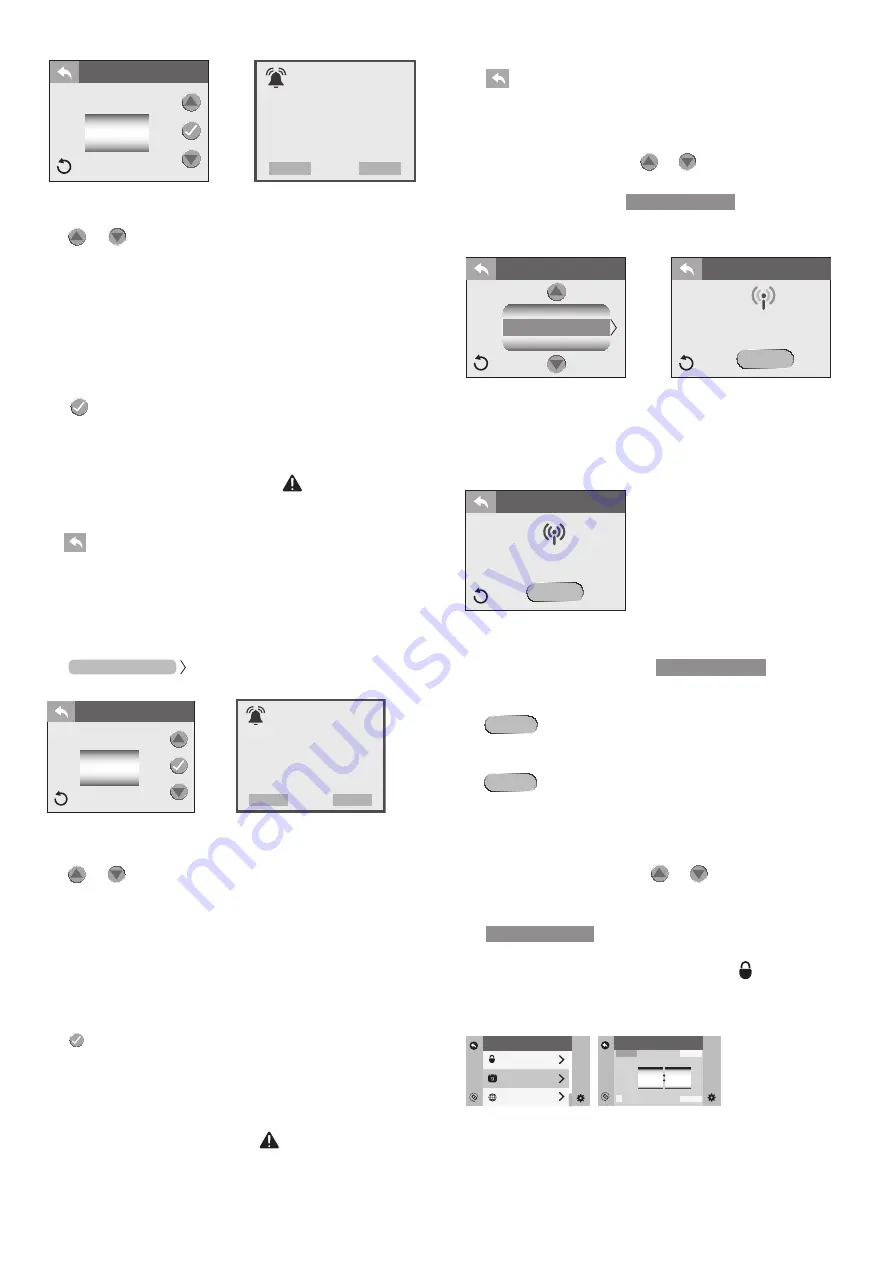
66
From the“Water Care”Menu you can to set the“ProClarity”timer.
Tap
or
to change the days in 10-day increments. The
range is from 0 to 180 days.
If the electrical power supply is disconnected, the countdown is saved
in the memory.
Note: to ensure the appliance works correctly, do not
deactivate this function; program it as specified.
Tap
to confirm and save your changes.
When the timer expires, a message will appear on the control
panel display. The filters must be cleaned or replaced. Follow
the instructions above to reset the timer. If you tap “snooze” the
message will clear but the error icon (
)
will display and the
reminder screen will reappear in 10 days. Refer to section “Clea-
ning the Filter Cartridges” for cleaning instructions.
Tap
to return to the “Water Care” Menu. Tap again to return
to the Settings Menu.
Programming the ProClarity Depth Filter Timer
A programmable filter timer can be set to remind you when to
replace the ProClarity Depth Filter.
Tap
to enter the Programming Menu.
From the “Water Care” Menu you can to set the “ProClarity
Depth” timer.
Tap
or
to change the days in 10-day increments. The
range is from 0 to 90 days.
If the electrical power supply is disconnected, the countdown is sa-
ved in the memory.
Note: to ensure the appliance works correctly, do not
deactivate this function; program it as specified.
Tap
to confirm and save your changes.
When the timer expires, a message will appear on the control
panel display. Follow the previous instructions to reset the ti-
mer. The filter must be replaced. Refer to section “Cleaning the
Filter Cartridges” for filter location. If you tap “snooze” the mes-
sage will clear but the error icon (
)
will display and the re-
minder screen will reappear in 10 days.
Tap
to return to the “Water Care” Menu. Tap again to re-
turn to the Settings Menu.
Optional Wi-Fi Setup
From the Settings Menu, tap
or
to highlight the “Wi-Fi”.
Menu tab in Orange. Tap
to enter the pro-
gramming options. Make sure you have downloaded the Wi-Fi
App for this setup.
You need to follow the instructions from the App in order to
connect the Wi-Fi.
While the system attempts to connect you will see the, “Spa Wi-
Fi Setup in-progress”. When the connection is done the display
will read, “Spa Wi-Fi Setup Successfully Connected”.
If the Wi-Fi connection setting should need to be updated or
connected to new router, follow the steps below.
From the “Settings” menu, tap
to enter the
menu.
Tap
. The display will change to “Spa Wi-Fi Setup In-
progress” and the reset button will be highlighted in Orange.
Tap
again. This will clear the current data and allow
the spa to connect to the need data. Reconfigure and setup
your spa by following the instructions from the app.
Locking the Spa
From the “Settings” menu, tap
or
to highlight the “Lock”
menu tab in Orange.
Tap
to enter the programming options. You
can prevent users from changing certain features of the spa.
When a lock feature is active, the lock icon (
)
will appear on
the Main Menu. When you enter the “Lock” menu, if one of the
three settings is locked, it will be highlighted orange.
Time & Date
Language
Lock
SETTINGS
>
>
>
Time & Date
Time
Set
8 00
Date
pm
24
6:45p
01/01/2015
Lock
Reset?
Reset?
Wi-Fi
Reset?
Spa Wi-Fi Setup
Successfully Connected
WiFi Connect
Lock
Water Care
Wi-Fi
SETTINGS
Reset?
Spa Wi-Fi Setup
In-progress
Wi-Fi Connect
Wi-Fi
Reminder
It’s time to replace your
ProClarity Depth filter.
Contact your authorized
dealer for a new filter.
snooze
reset
50
40 days left
add
days
ProClarity Depth
ProClarity Depth 50
Reminder
It’s time to clean or replace
your ProClarity and Pro-
Clear filters. Contact your
authorized dealer if new
filters are needed.
snooze
reset
60
60 days left
add
days
ProClarity






























