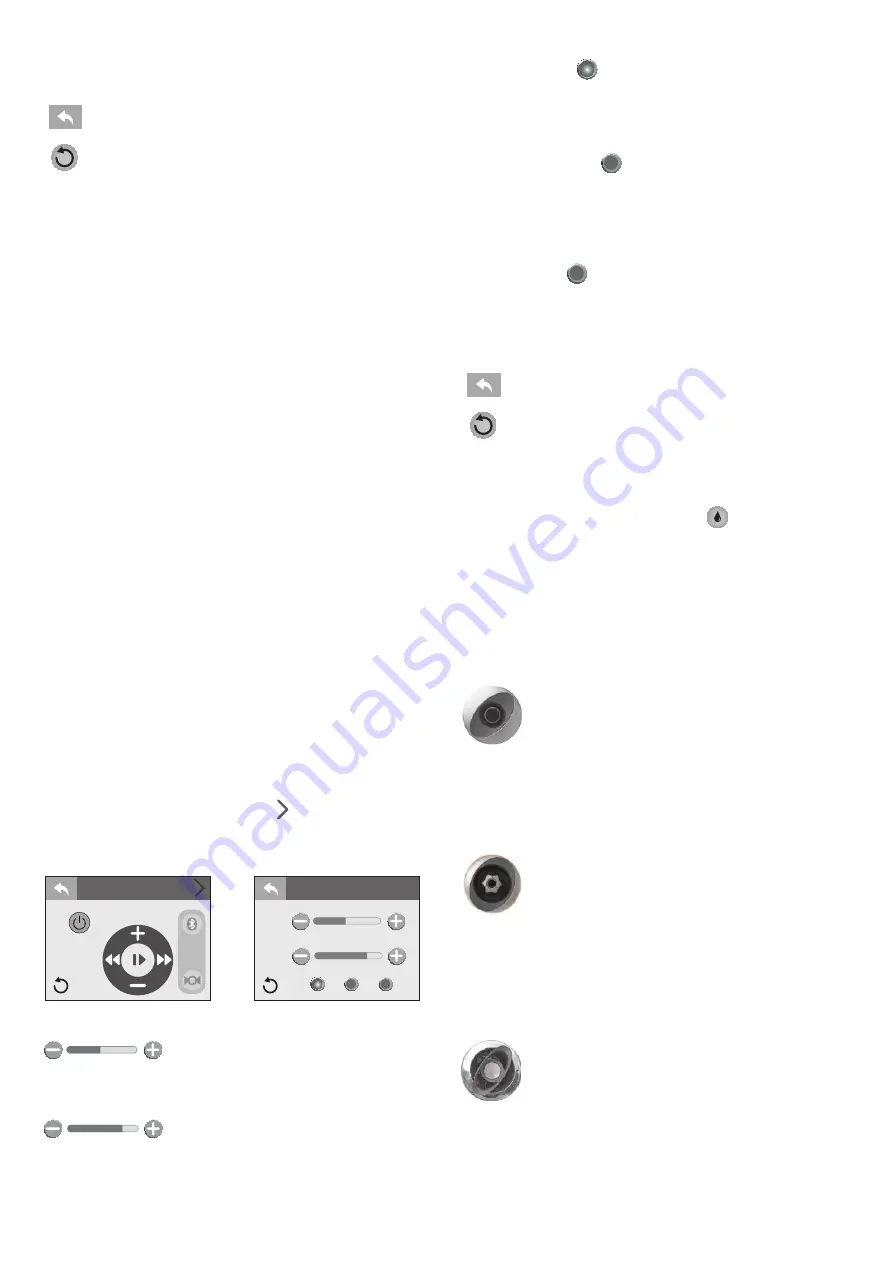
62
Volume:
Displays the current volume level from 0 to
30.
Back Button:
Tap to go back to the previous menu.
Invert Button:
Tap to invert the display image.
I
Connecting the BLUEWAVE® System with your Blue-
tooth® device.
To bridge a connection between the BLUEWAVE 2.0 Wireless Au-
dio System and your Bluetooth® device, follow the steps below.
Note:
The BT icon cannot be selected manually unless a Blue-
tooth® connection is established with your device. If you expe-
reince a connection problem with your Bluetooth® device, make
sure that the Bluetooth® antenna is secure and located at the hi-
ghest point within the equipment bay.
- Tap the music icon on the control panel screen then touch the
power button located on the top right to turn on the stereo.
- From your Bluetooth® device, make sure that the Bluetooth®
setting is ON.
- Follow the pairing instructions for your Bluetooth® device
and connect the “BLUEWAVE™” device that appears on your
screen.
- Once the connection is established, Bluetooth® “BT” icon on
the screen will be highlighted confirming the connection.
- If asked for a password, enter the password “0000” and then
connect.
- If the pairing process is successful, your Bluetooth® device
will show “Connected” right next to “BLUEWAVE™”. The Blue-
tooth® icon will be highlighted.
I
Audio Settings Menu
To enter the Audio Settings Menu, tap
from the Music subme-
nu. The Audio Settings menu offers an enhanced audio expe-
rience by providing a custom or preset bass and treble settings.
Bass Adjustment:
Slide from side to side
to adjust the Bass range from -5 to 5. This feature can be used
to create a custom sound.
Treble Adjustment:
Slide from side to si-
de to adjust the Treble range from -5 to 5. This feature can be u-
sed to create a custom sound.
Rock Preset:
Tap
to activate the “Rock” music audio set-
ting. “Rock” has a 1 Bass and 3 Treble preset setting. When not
in use it will be grayed out; if it is in use the button will be high-
lighted.
Classical Preset:
Tap
to activate the “Classical” music au-
dio setting. “Classical” has a 1 Bass and 1 Treble preset setting.
When not in use it will be grayed out; if it is in use the button
will be highlighted.
Pop Preset:
Tap
to activate the “Pop” music audio setting.
“Pop” has a -1 Bass and -2 Treble preset setting. When not in use
it will be grayed out; if it is in use the button will be highligh-
ted.
Back Button:
Tap to go back to the previous menu.
Invert Button:
Tap to invert the display image.
I
CLEARRAY on Demand
The CLEARRAY on demand feature activates the water purifica-
tion system for a period of 1-hour. Tap (
)
to turn the system
on. During this time the circulation pump and the CLEARRAY u-
nit are on. The button will have a blue inner glow when this fea-
ture is on.
Note:
When the CLEARRAY system is on due to a programmed or
scheduled setting the feature cannot be turned off.
Adjusting Jet Flow
The water flow to certain jets in your spa can be increased or
decreased by rotating the outside jet face.
Note:
Always keep at least 6 adjustable jets open at all times.
Adjusting PowerPro™ MX2 Jets
Tilt PowerPro MX2 Jet nozzle to angle of choice as desired. Ro-
tate nozzle clockwise to reduce flow volume from jet or rotate
counterclockwise to increase flow volume.
Note:
Always keep at least 6 adjustable jets open at all times.
Adjusting RX Jets
Rotate the outside jet face clockwise to decrease or shut off water
flow. Turn counterclockwise to turn on or increase water flow.
Note:
Always keep at least 6 adjustable jets open at all times.
pop
classical
rock
Treble
Bass
Track Name
Bass
Treble
classical
rock
pop
Audio +
MUSIC
Vol: 30
Vol: 30






























