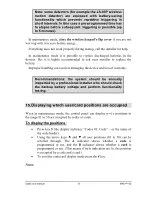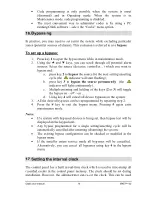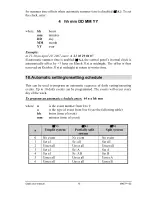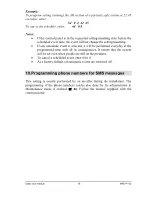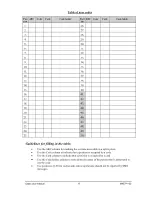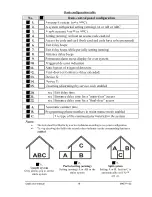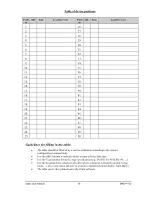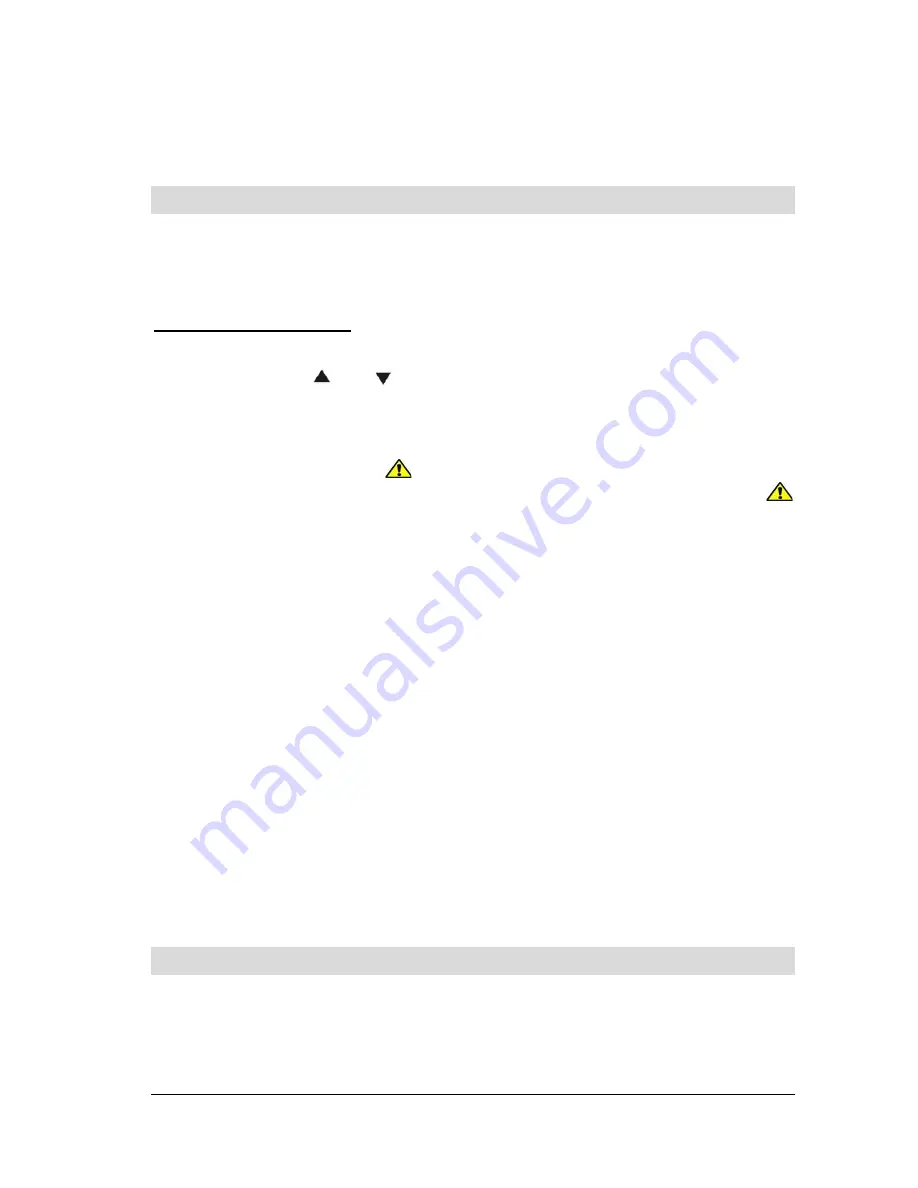
•
Code programming is only possible when the system is unset
(disarmed) and in Operating mode. When the system is in
Maintenance mode, code programming is disabled.
•
The most convenient way to administer codes is by using a PC
running Olink software – select the “Codes” menu option.
16. Bypassing
In practice, you may need to set (arm) the system while excluding particular
zones (potential sources of alarms). This exclusion is referred to as a
bypass
.
To set up a bypass:
1.
Press key
1
to open the bypass menu while in maintenance mode.
2.
Using the
and
keys, you can scroll through all potential alarm
sources. Select the source (detector, controller…) which you want to
bypass and:
a.
press key
2
to
bypass
the source for the next setting/unsetting
cycle (the
indicator will start flashing),
b.
press key
3
to
bypass the source permanently
(the
indicator will light continuously).
c.
Multiple pressing and holding of the keys (
2
or
3
) will toggle
the bypass on – off – on …
d.
Using key
4
will cancel all device bypasses in the system.
3.
All the desired bypasses can be reprogrammed by repeating step 2.
4.
Press the
#
key to exit the bypass menu. Pressing
#
again exits
maintenance mode.
Notes:
•
If a system with bypassed devices is being set, then bypass text will be
displayed on the keypad unit.
•
Any bypass programmed for a single setting/unsetting cycle will be
automatically cancelled after unsetting (disarming) the system.
•
The existing bypass configuration can be checked or modified in the
bypass menu.
•
If the installer enters service mode all bypasses will be cancelled..
Alternatively, you can cancel all bypasses using key
4
in the bypass
menu.
17. Setting the internal clock
The control panel has a built in real-time clock which is used to time-stamp all
recorded events in the control panel memory. The clock should be set during
installation. However, the administrator can re-set the clock. This can be used
Oasis user manual
14
MKE22102