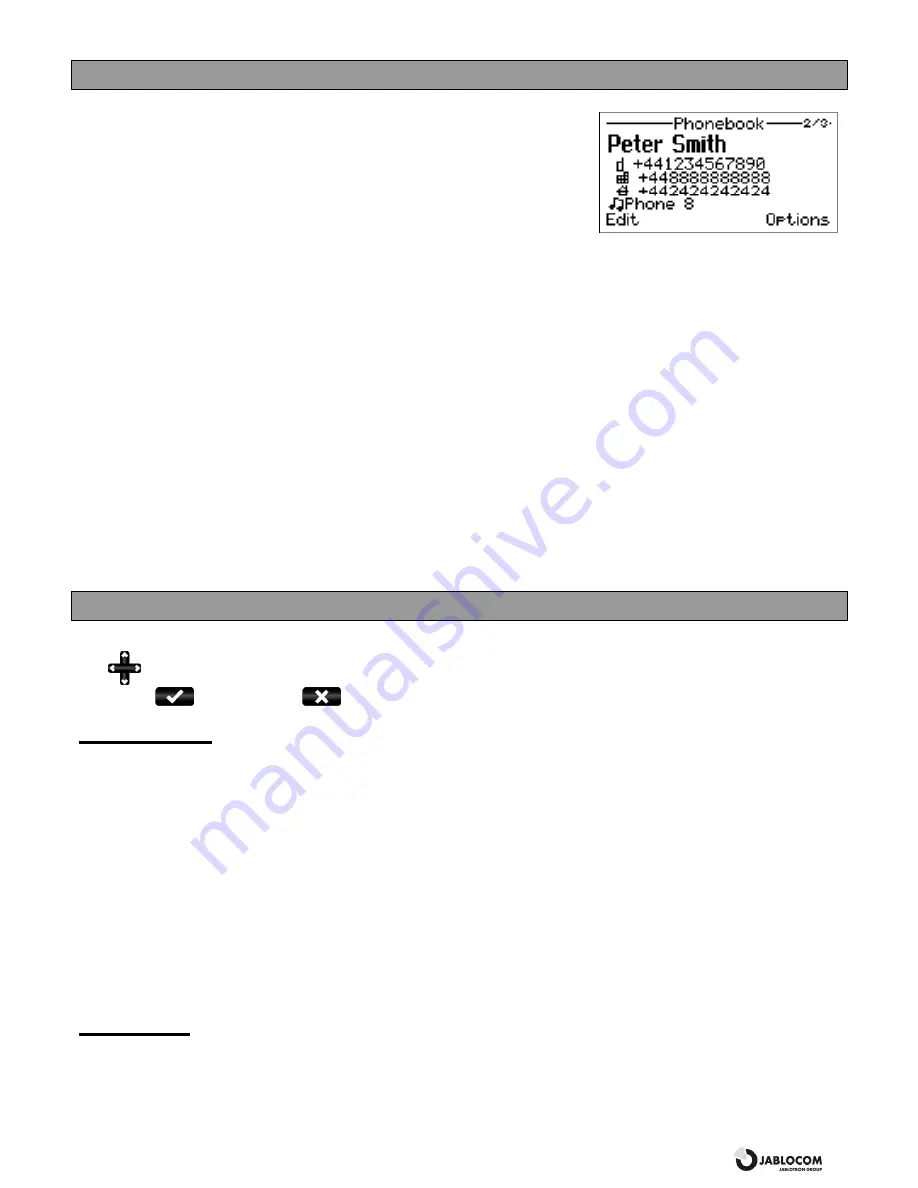
GSM Desktop Phone GDP-04
User’s Guide
JM50114_ENG.doc
9
PHONEBOOK
Every phonebook contact can include the following items:
F
F
i
i
r
r
s
s
t
t
N
N
a
a
m
m
e
e
and
L
L
a
a
s
s
t
t
N
N
a
a
m
m
e
e
M
M
o
o
b
b
i
i
l
l
e
e
n
n
u
u
m
m
b
b
e
e
r
r
O
O
f
f
f
f
i
i
c
c
e
e
n
n
u
u
m
m
b
b
e
e
r
r
H
H
o
o
m
m
e
e
n
n
u
u
m
m
b
b
e
e
r
r
R
R
i
i
n
n
g
g
t
t
o
o
n
n
e
e
(a specific ring tone can be selected for this contact)
Note: Up to 32 ASCII characters can be used for a First Name or Last Name. The total
length of a Name should not exceed 44 charters. Since UTF-8 coding is used for name storage, usage of NON-ASCII specific
characters will shorten the maxim available length of the name. Up to 32 characters (+,0,1,2,3,4,5,6,7,8,9,A,B,C,D,X,P,*,#) can be
stored in each phone number memory position.
The
O
O
p
p
t
t
i
i
o
o
n
n
s
s
menu offers these functions for each contact:
E
E
d
d
i
i
t
t
- opens the edit dialog window to edit the contact details
C
C
a
a
l
l
l
l
- dials the selected contact or the specific number if more numbers are stored under the contact name
S
S
e
e
n
n
d
d
S
S
M
M
S
S
- sends a text message
A
A
d
d
d
d
n
n
e
e
w
w
.
.
.
.
.
.
- adds a new contact into the phonebook
D
D
e
e
l
l
e
e
t
t
e
e
- deletes the selected contact from the phonebook (the name with all its phone numbers)
D
D
e
e
l
l
e
e
t
t
e
e
a
a
l
l
l
l
- deletes all contacts from the phonebook
I
I
m
m
p
p
o
o
r
r
t
t
f
f
r
r
o
o
m
m
S
S
I
I
M
M
allows copying all contact records from your SIM card into the phone’s memory. Select
C
C
o
o
p
p
y
y
context
key for confirmation.
Note: The contact records list on the SIM card contains one phone number for each contact only. The numbers which already are in the
phonebook will not be imported again to prevent possible duplicates. The advanced SIM phonebook management is available via
JABLOSUITE software running on connected PC.
SETTINGS
The specific parameter setting is available under
M
M
e
e
n
n
u
u
,
S
S
e
e
t
t
t
t
i
i
n
n
g
g
.
Use
to navigate in the menu and to set up the selected value of the numeric parameter. For confirmation of a setting,
press
O
O
K
K
or
. Select
B
B
a
a
c
c
k
k
or
to leave the parameter unchanged.
Phone settings
Date & Time
Select
M
M
e
e
n
n
u
u
, then
S
S
e
e
t
t
t
t
i
i
n
n
g
g
s
s
, followed by
P
P
h
h
o
o
n
n
e
e
s
s
e
e
t
t
t
t
i
i
n
n
g
g
s
s
and
D
D
a
a
t
t
e
e
&
&
t
t
i
i
m
m
e
e
to set the date and time.
Languages
There can be up to 20 languages supported in the GDP-04 interface (the exact number depends on the firmware
version). The language is chosen automatically according to the country code of your SIM card. The phone interface can
be switched to another language under this menu.
Network selection
The GDP-04 selects a suitable GSM network automatically. Manual selection can be used in some cases.
Display Contrast
The LCD Display contrast is selectable in a range from 0 to 63.
Call settings
Call divert
Incoming calls can be diverted to a specified number. The following actions are available for all divert services:
A
A
c
c
t
t
i
i
v
v
a
a
t
t
e
e
,
C
C
a
a
n
n
c
c
e
e
l
l
(deactivates the service) or
C
C
h
h
e
e
c
c
k
k
s
s
t
t
a
a
t
t
u
u
s
s
(to view the current service setting).
Call divert can be applied in specific cases:
Summary of Contents for GDP-04
Page 1: ......


































