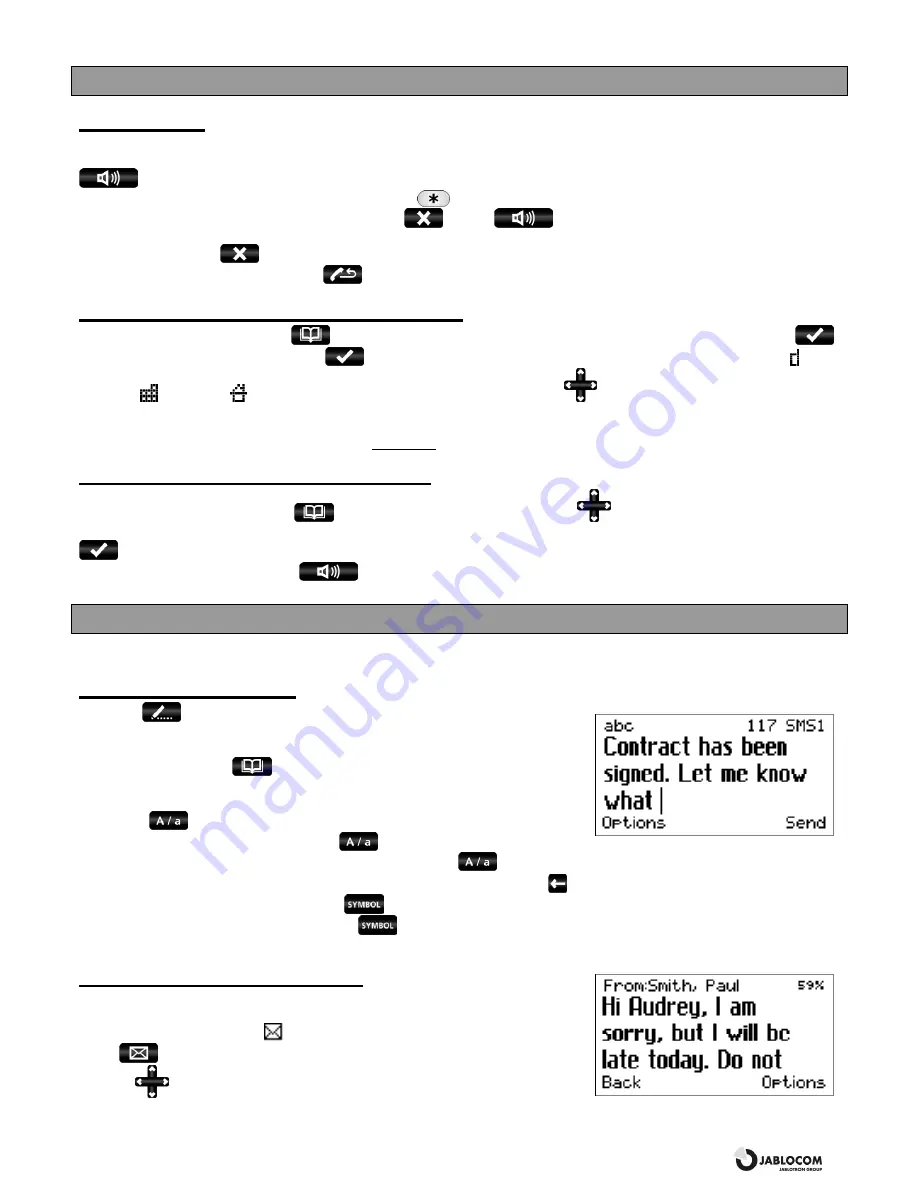
GSM Desktop Phone GDP-04
User’s Guide
JM50114_ENG.doc
6
BASIC CALL FUNCTIONS AND PHONE BOOK
Making a call
Pick up the receiver, enter the phone number as on a regular fixed line phone and press the selection key below
D
D
i
i
a
a
l
l
on
the LCD
.
If you wait, without pushing any button, the number will then be dialed automatically. You may also press
for hands free calling.
Note: To input the “+” character for international calls, press
twice in rapid succession.
To end an active call, hang-up the receiver or press
. Press
to cancel a call in the handsfree mode.
Note: The CANCEL key
automatically interrupts calls or other activities.
To redial the last dialed number, press
.
Adding a new contact into the phonebook
Open the phonebook by pressing
. Choose
<
<
n
n
e
e
w
w
c
c
o
o
n
n
t
t
a
a
c
c
t
t
.
.
.
.
.
.
>
>
by pressing the
S
S
e
e
l
l
e
e
c
c
t
t
selection key
or
.
Enter the contact name and confirm by
. Each contact may contain up to 3 different phone numbers: Mobile ,
Business
and Home
. Choose the appropriate number type by pressing
and enter the phone number. Store
the record using the
S
S
a
a
v
v
e
e
selection key.
Note: Find more details about the phonebook in the Phonebook chapter.
Dialing a number from the phonebook
To enter the phonebook press the
key and scroll the contact list by using
. You can also use the “fast contact
searching” by typing the contact name directly on the character keypad. Confirm the selected contact and number by
to start dialing the selected number.
Picking up the handset or pressing
will also start the dialing.
TEXT MESSAGES (SMS)
The Short Message Service (SMS) allows you to send and receive text messages consisting of up to 1000 characters.
Sending a text message
Press the
key, located on the upper left hand side of your phone’s
keyboard to start writing a new message. Enter your message text and press
the
S
S
e
e
n
n
d
d
selection key. Enter the recipient's phone number or recall it from the
phone book by pressing
. Confirm the recipient’s number and then send
message by pressing the
O
O
K
K
selection key.
Note: Press
to switch between upper case and lower case characters. You can
activate / deactivate CAPS LOCK by pressing
for about 2 seconds. It will be
confirmed by the LCD icon switching between
A
A
b
b
c
c
,
a
a
b
b
c
c
and
A
A
B
B
C
C
.
can also be used like a standard Shift key on a PC – you
can press Shift and a character key together. To delete the previous character, use
.
You can enter special symbols by pressing the
key together with a key from the top line of the QWERTY (character) keys. To
open the entire symbol character table, press the
key for about 2 seconds. Select the desired symbol and press the
I
I
n
n
s
s
e
e
r
r
t
t
selection key to place it into the text.
Opening an incoming message
When a new text message is received, it is confirmed by an acoustic signal as
well as the flashing of the red indicator light on the top right hand side of the
phone. The envelope symbol
will appear on the display.
Press
to read the received text message and scroll through the message
by using
.Additional functions, listed below, can be performed by activating
the
O
O
p
p
t
t
i
i
o
o
n
n
s
s
menu by pressing the selection key below the LCD:
Summary of Contents for GDP-04
Page 1: ......


































