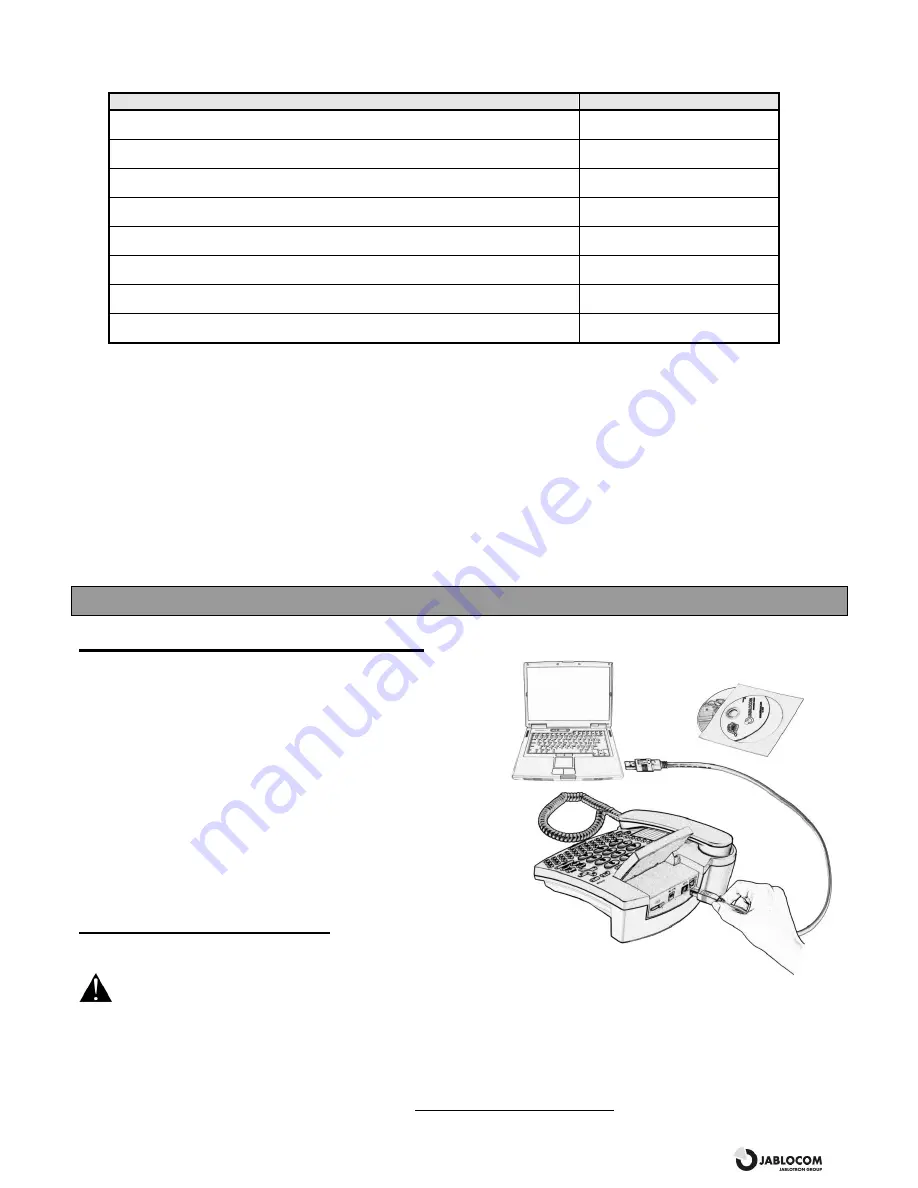
GSM Desktop Phone GDP-04
User’s Guide
JM50114_ENG.doc
11
You can control some specific features by entering a service code. The structure of the code is Xn, where “X” is a function
code and “n” is a value set.
Function
Code / Value
Showing a network name on the display
N0 = Off
N1 = On
Automatic SMS erasing if memory full
E0 = Off
E1 = On
Confirmation before sending a long text message (2 or more SMS)
S0 = do not ask
S1 = ask
Automatic start when AC is connected
A0 = Off
A1 = On
Keyboard timing profile
K0 = without autorepeat
K1 = with autorepeat
Dialing tone profile
T0 = Continuous
T1 = Morse A
Activation of headset button function
HSS0 = button disabled
HSS1 = button enabled
Activation of SIM tool kit application
STK0 = STK disabled
STK1 = STK enabled
Factory Settings
You can restore the factory default settings of the phone by selecting this option. Select
O
O
K
K
to confirm your choice. Select
B
B
a
a
c
c
k
k
to leave the settings unchanged.
Battery Voltage
Displays the current battery voltage. You may be asked by a service center or a hot-line service provider to give them this
information.
Backlight (AC)
Setting of the display back light in Stand-by mode when the phone is powered from the power adaptor.
Backlight (battery)
Setting of the display back light in Stand-by mode when the phone is only powered from the backup battery.
PC INTERFACE
JabloSuite call management software
JabloSuite software pack is a tool which allows you to perform
efficient control and professional management of your GDP-04
Phone via PC. It mainly allows you to:
-
synchronize the GDP-04 phonebook with phonebook in
your PC (i.e. e-mail client phonebook)
-
control all phone settings from your PC
-
dial the numbers directly from your PC or manage
conference calls
-
easy management of your text messages
-
access call history records
-
connect your PC to the Internet via GPRS
-
upgrade your GDP-04 with the latest firmware version
-
allows using of the GDP-04 as an e-fax terminal
Connection with PC via USB
Installing JabloSuite Software Pack
Warning: Do not connect the GDP-04 to the USB on your
computer until you have finished installing the software from the CD. Failure to do so may permanently prevent your phone
from properly communicating with a PC.
You can connect the GDP-04 to a PC equipped with
MS Windows 2000 (SP4)
,
MS Windows XP (SP2)
or
MS Windows
Vista.
Note: Latest version of JabloSuite can be downloaded from http://www.jablocom.com/download.
Summary of Contents for GDP-04
Page 1: ......


































