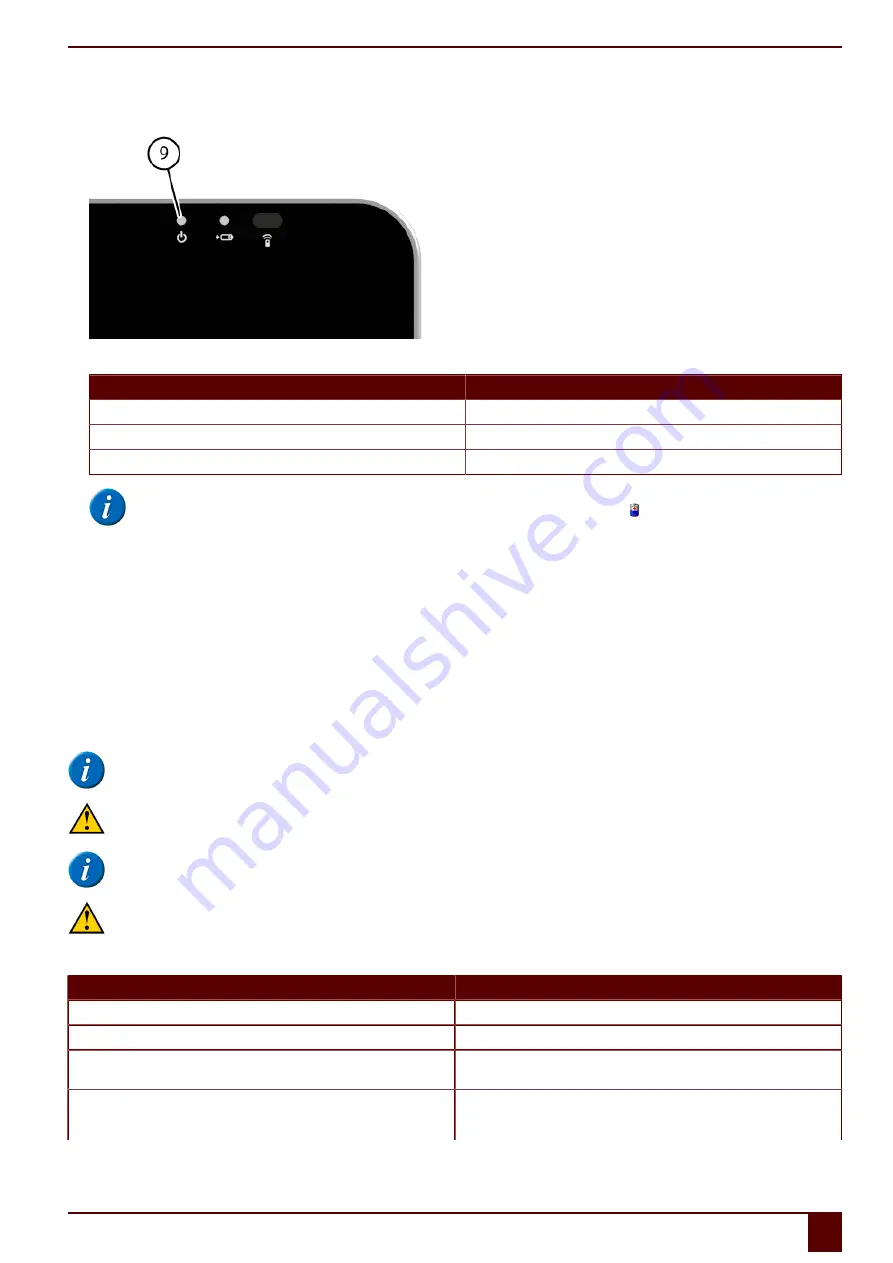
Tellus 5
3
Viewing the power status
1.
View the on/off indicator (9) on the device.
2.
The on/off indicator may show the following colors:
Color of indicator
Explanation
Green
Battery capacity is higher or equal to 50%
Amber
Battery capacity between 20% and 50%
Red
Battery capacity is below 20%
NOTE
To obtain a quick view of the remaining battery capacity, move the mouse pointer over the battery icon in the system tray. The remaining
percentage is displayed.
See also
on page 16
on page 32
on page 36
on page 38
4
Control options
4.1
Touch-screen control
The way to make a selection on the screen can be customized by the user. See
Help
in Mind Express.
NOTE
Check that the protective film has been removed from the device.
CAUTION
Do not use sharp tools, to prevent scratching the touch screen.
NOTE
Tap with your finger, not with your fingernail!
CAUTION
Make sure the touch screen does not come into contact with water.
Use the following techniques to operate the touch screen:
Action
Technique
Left click
Tap once on the object with your finger.
Double-click
Give two short,quick taps on the object with your finger.
Dragging
To move a (draggable) object, touch the object and drag it to the desired
location.
Right-click
•
Touch the object and continue to hold that position until a circle
appears around the object. Then release the object to generate the
rightclick.
E
Control
4
Control options
17
Summary of Contents for Tellus 5
Page 1: ...Tellus 5 ...
Page 5: ...Tellus 5 A Introduction 3 ...
Page 8: ...Tellus 5 B Description and operation 6 ...
Page 12: ...Tellus 5 C Safety 10 ...
Page 14: ...Tellus 5 D Getting started 12 ...
Page 17: ...Tellus 5 E Control 15 ...
Page 29: ...Tellus 5 F Settings 27 ...
Page 37: ...Tellus 5 G Maintenance and troubleshooting 35 ...
Page 41: ...Tellus 5 H Decommissioning and disposal 39 ...
Page 46: ...Tellus 5 44 ...
















































