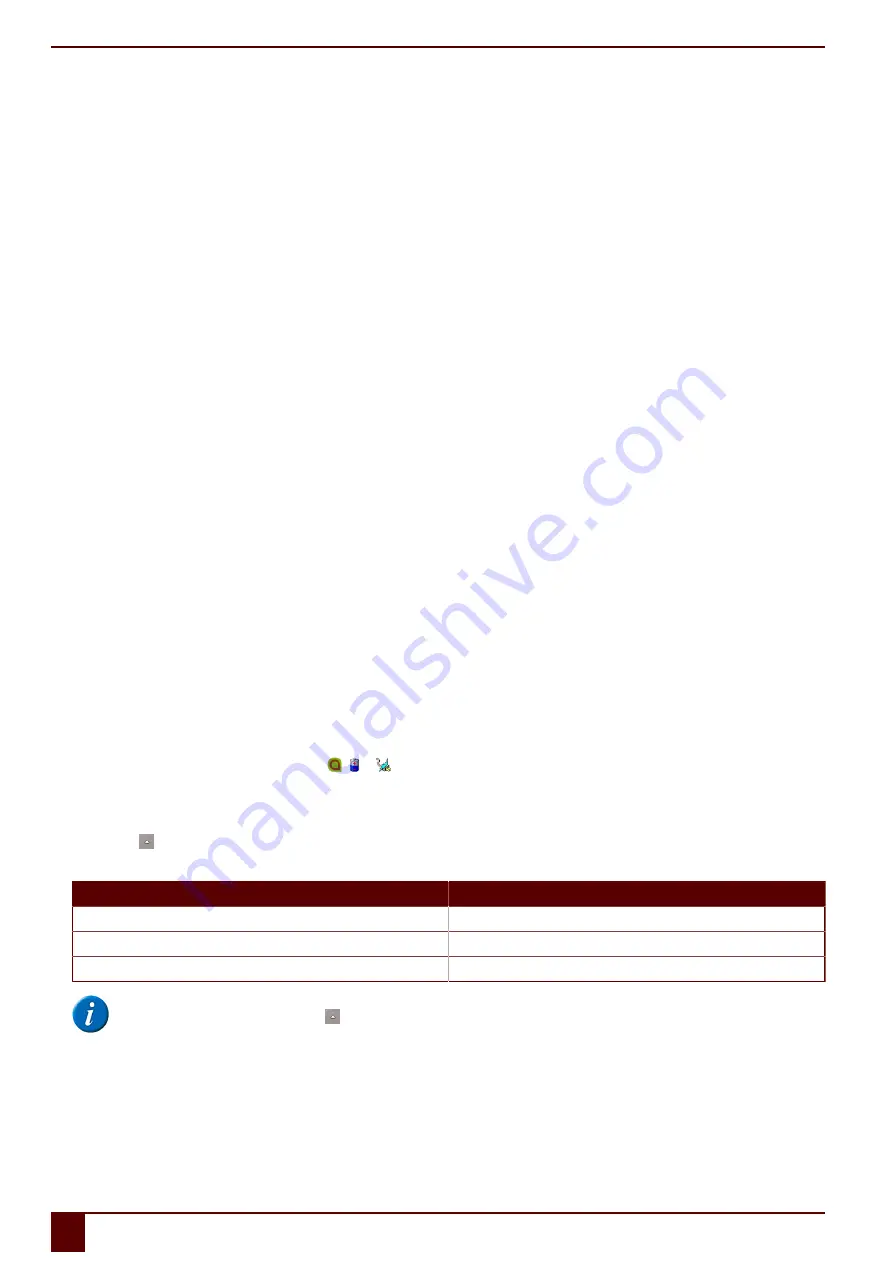
Tellus 5
16 Setting the language of the Tellus menu
1.
Right-click
Tellus5
and choose
Choose language
from the shortcut menu.
2.
Select the desired language.
See also
on page 32
on page 32
Show or hide Tellus icons in the system tray
on page 32
17 Shutting down the Tellus menu
This is used to shut down the Tellus functions. You can continue using the Tellus as an ordinary computer.
1.
Right-click
Tellus5
in the system tray and select
Close
from the shortcut menu.
2.
Confirm in the
Tellus5
dialog.
See also
Setting the language of the Tellus menu
on page 32
on page 32
Show or hide Tellus icons in the system tray
on page 32
18 Activating the Tellus menu
To be able to use the Tellus functions, the Tellus menu must be activated.
1.
Open Explorer.
2.
Go to
C:\Program files\Tellus 5
.
3.
Double-click the file
Tellus5
.
The
Power status
dialog opens and the
Tellus5
icon appears in the system tray.
4.
In the
Power status
dialog, click
OK
.
See also
Setting the language of the Tellus menu
on page 32
on page 32
Show or hide Tellus icons in the system tray
on page 32
19 Show or hide Tellus icons in the system tray
The Tellus functions can be enabled without showing the , or icons in the system tray. You can choose to permanently show or hide the icons in the
system tray.
1.
Do one of the following:
▪
Right-click on the date and time in the system tray and select
Customize Notification Icons
▪
Click in the system tray and choose
Customize
.
2.
From the
Device tool for Tellus 5
drop-down list, select one of the following options:
Option
Explanation
Show icon and notications
The icon is visible in the system tray.
Hide icon and notications
The icon is hidden in the system tray.
Only show notications
The icon is hidden in the system tray, only the notifications will appear.
NOTE
To display the icons in the system tray, click in the system tray.
See also
Setting the language of the Tellus menu
on page 32
on page 32
on page 32
F
Settings
32
16
Setting the language of the Tellus menu
Summary of Contents for Tellus 5
Page 1: ...Tellus 5 ...
Page 5: ...Tellus 5 A Introduction 3 ...
Page 8: ...Tellus 5 B Description and operation 6 ...
Page 12: ...Tellus 5 C Safety 10 ...
Page 14: ...Tellus 5 D Getting started 12 ...
Page 17: ...Tellus 5 E Control 15 ...
Page 29: ...Tellus 5 F Settings 27 ...
Page 37: ...Tellus 5 G Maintenance and troubleshooting 35 ...
Page 41: ...Tellus 5 H Decommissioning and disposal 39 ...
Page 46: ...Tellus 5 44 ...



























