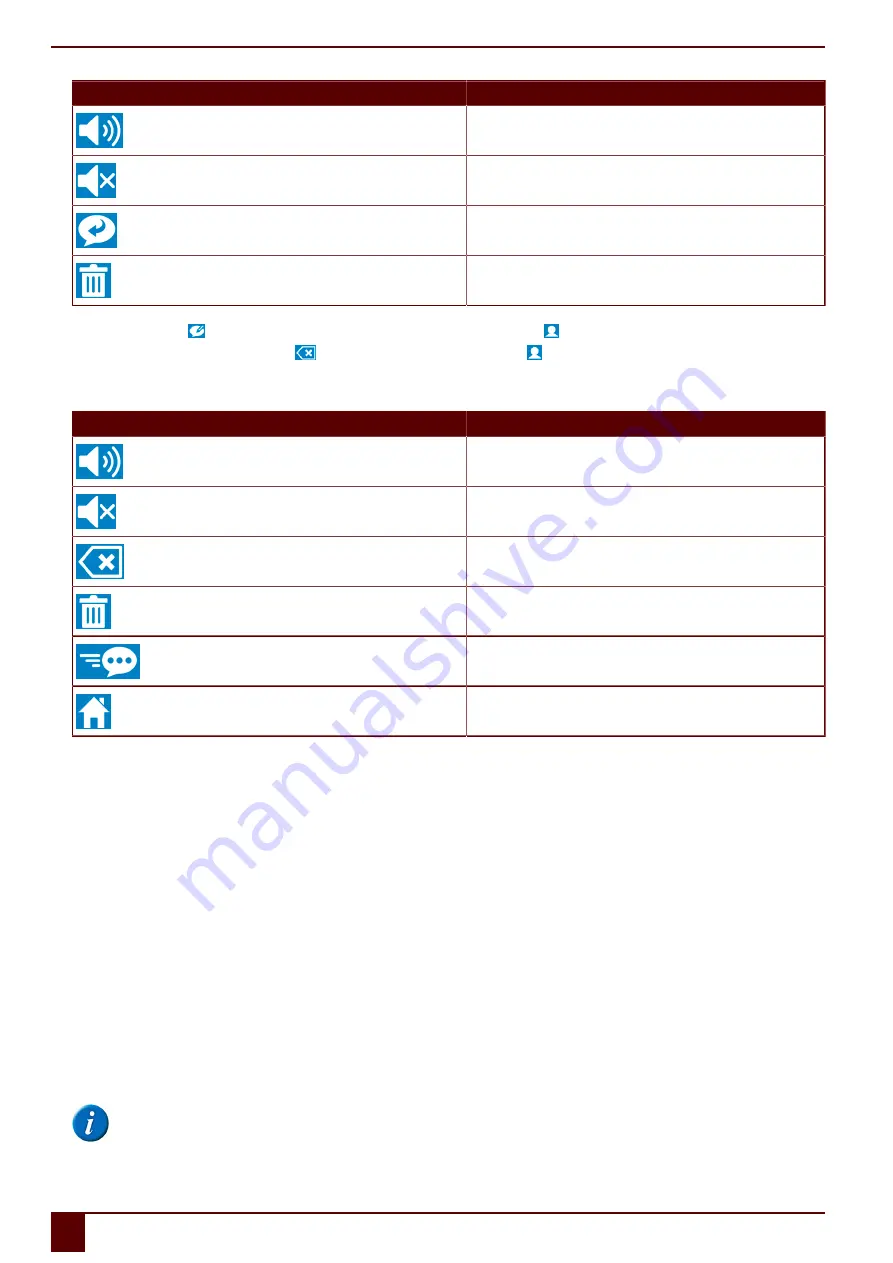
Tellus 5
Choose
Action
To read the selected message.
To stop the reading of the message.
To reply to the selected message. See step 6.
To delete the selected message.
5.
If you selected the field , the communication card appears for setting the text message. Choose and select the contact person.
If you want to delete all the recipients, choose
. If you want to delete one recipient, choose and select the contact person to be removed.
6.
Type your message using the letter fields and the word prediction fields on the communication card.
7.
Do one of the following:
Choose
Action
To read the message aloud.
To stop the reading of the message.
To clear the last character entered or predicted word.
To delete the whole message.
To send the message.
To go to the previous page of the
App_sms
file.
See also
Making calls / sending text messages with the Tellus 5 via an external telephone
on page 19
5.8
Setting the Tellus 5 phone options (external telephone)
You can change the Bluetooth name of the Tellus 5 and you can automatically enable Bluetooth when starting up the Tellus 5. You can also visualize events. For
example, when to enable bluetooth, or when you are being called, ...
1.
Choose in Mind Express
Tools
>
Phone
>
Settings
.
2.
Select
Tellus 5 external phone
from the drop-down list
Model:
.
3.
As required, change the Bluetooth name of the device Tellus 5 in the field
Bluetooth name:
.
This name appears on your mobile phone in the list of paired devices.
4.
Select the
Connect at startup
option to enable Bluetooth when starting up Mind Express.
5.
Select the
Show additional info
option to explain certain events on the screen.
Example: Enabling Bluetooth.
6.
As required, select the
Notification on incoming call
option.
A message is displayed when you are called on the Tellus 5.
7.
Tap on
OK
.
8.
Choose in Mind Express
Tools
>
Phone
>
(Re)connect
.
If you checked the
Connect at startup
option and installed the
JABBLA BT
app on your smartphone, the connection will be made automatically next time.
NOTE
The phone settings are saved when you close Mind Express. If you close Windows without closing Mind Express, your phone settings will not be
saved!
E
Control
22
5
Making calls and sending and receiving text messages with the Tellus 5
Summary of Contents for Tellus 5
Page 1: ...Tellus 5 ...
Page 5: ...Tellus 5 A Introduction 3 ...
Page 8: ...Tellus 5 B Description and operation 6 ...
Page 12: ...Tellus 5 C Safety 10 ...
Page 14: ...Tellus 5 D Getting started 12 ...
Page 17: ...Tellus 5 E Control 15 ...
Page 29: ...Tellus 5 F Settings 27 ...
Page 37: ...Tellus 5 G Maintenance and troubleshooting 35 ...
Page 41: ...Tellus 5 H Decommissioning and disposal 39 ...
Page 46: ...Tellus 5 44 ...






























