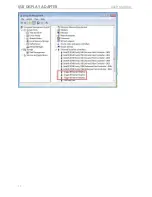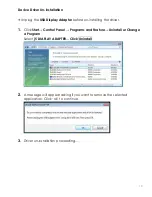USB DISPLAY ADAPTER
USER MANUAL
3
INTRODUCTION
Thank you for purchasing the
j5 create (JUA210 / JUA230) USB 2.0 Display
Adapter
! This adapter acts as an external graphics card for your MAC or
PC. It allows you to add an additional VGA(JUA210) or DVI(JUA230)
monitor/display through your USB 2.0 port. No need to open up the
computer to add an expensive graphics card, with the
USB 2.0 Display
Adapter
you simply load the drivers, plug in the adapter to the USB port,
then plug in the VGA or DVI monitor cable into the adapter and you are
ready. The
j5 create
USB 2.0 Display Adapter
supports three viewing
modes. Primary mode, allows you to have individual applications open
on each monitor, vastly improving productivity. Extended mode allows
you to extend your desktop across multiple displays, great for
spreadsheets. Mirroring mode is used to clone one screen onto another,
ideal for presentations. With “Plug & Play” functionality between your
computer and 2nd monitor or projector, you will be able to create a new
visual environment in seconds.
In addition,
j5 create
has developed
this compact design for the
sophisticated user who cares about function as well as elegance.
Functions
Add an additional monitor without adding an expensive, internal
video card, avoiding complicated installation
Hot swappable USB enables you to add or remove monitors
without rebooting your system
Move and view your large spreadsheets across two screens
without overlapping windows
Multitask with larger landscape/desktop space
Ideal for viewing multiple windows at the same time
Great for multitasking in a wide variety of applications including:
Phone centers, Stock Markets, Hospitals, Graphic Design, Editing,
Accounting, Etc.
A must have for surfing the web and working on your
email/facebook/twitter accounts all at the same time.
Summary of Contents for USB VGA/DVI Display Adapter
Page 1: ...JUA210 230 V2 0 USB VGA DVI Display Adapter User Manual...
Page 11: ...USB DISPLAY ADAPTER USER MANUAL 11 3 Driver installation proceeding...
Page 17: ...USB DISPLAY ADAPTER USER MANUAL 17...
Page 21: ...USB DISPLAY ADAPTER USER MANUAL 21 3 Driver installation proceeding...
Page 27: ...USB DISPLAY ADAPTER USER MANUAL 27 Adapter...
Page 41: ...USB DISPLAY ADAPTER USER MANUAL 41 2 Click Continue to proceed 3 Click Continue to proceed...
Page 42: ...42 4 Type in your password and click OK 5 Click Continue Installation...
Page 45: ...USB DISPLAY ADAPTER USER MANUAL 45 6 Click restart restart your system...
Page 61: ...USB DISPLAY ADAPTER USER MANUAL 61 Display Setting Fast access to the system Display Setting...