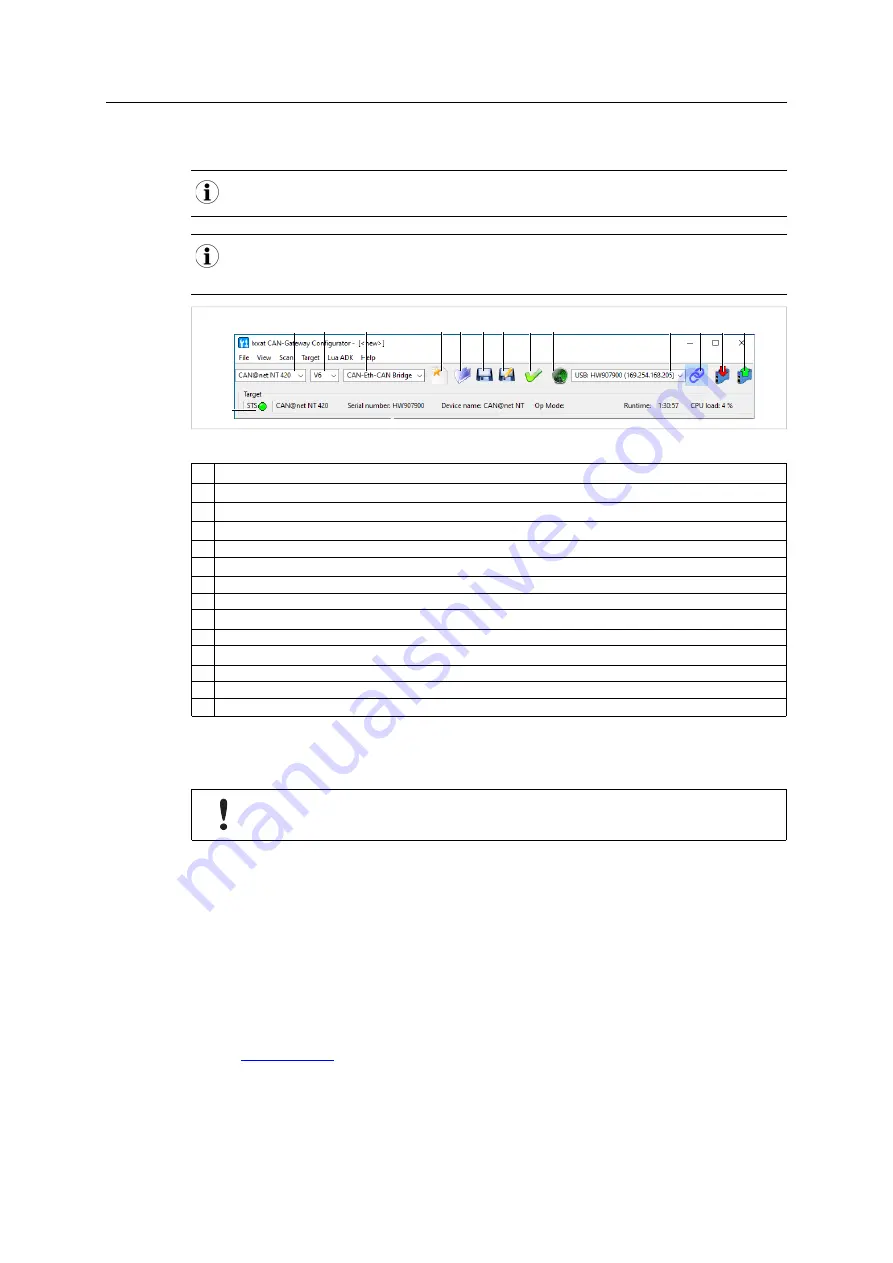
16 (32)
6.2
Basic Configuration
It is possible to add information about the configuration in fields
Author
,
Configuration Name
and
Additional Info
in the configuration tree entry
Info
.
It is possible to create and save a configuration without a connected device. Saved configurations can be
downloaded to connected CAN NT devices with Windows and Linux by using the Command Line Tool (see
Downloading the Configuration with Linux, p. 22
Fig. 6
CAN-Gateway Configurator
1
Information about target device (
STS
reflects Power LED of device)
2
Drop-down list
Select device type
3
Drop-down list
Select device version
4
Drop-down list
Select operational mode
5
Button
New
6
Button
Open
7
Button
Save
8
Button
Save as
9
Button
Verify
10 Button
Scan
11 Combo box
Target device
12 Button
Connect
13 Button
Write to
14 Button
Read from
6.2.1
Connecting the Device in the CAN-Gateway Configurator
The different CAN@net NT types 100, 200 and 420 can not be combined. For CAN-
Ethernet-CAN Bridges use either NT 100 devices, NT 200 devices, or NT 420 devices.
To use all features the latest firmware versions of the CAN-Gateway Configurator and the
CAN@net NT must be installed.
►
Make sure, that the latest VCI driver is installed.
►
Make sure, that the device is installed correctly (see
Installing the Hardware, p. 11
►
Connect a device to the host computer (see
Connecting Possibilities, p. 15
).
►
Make sure, that the latest firmware is on the device (see
►
Make sure, that the latest CAN-Gateway Configurator is installed (check within support area
on
►
Start the CAN-Gateway Configurator.
3
4
5 6 7 8
9 10
11 12
2
1
13 14
CAN@net NT User Manual
4.01.0332.20000 1.7 en-US






























