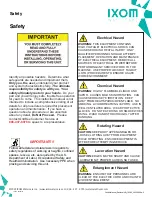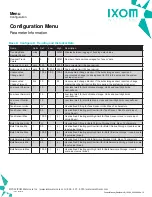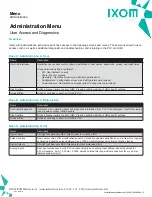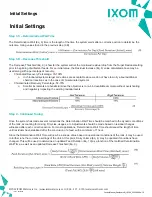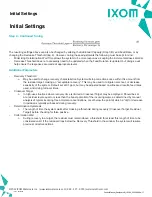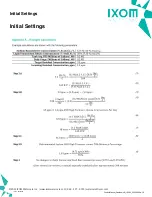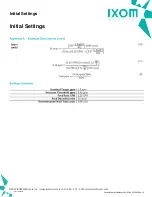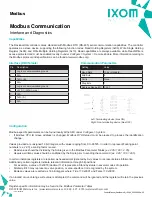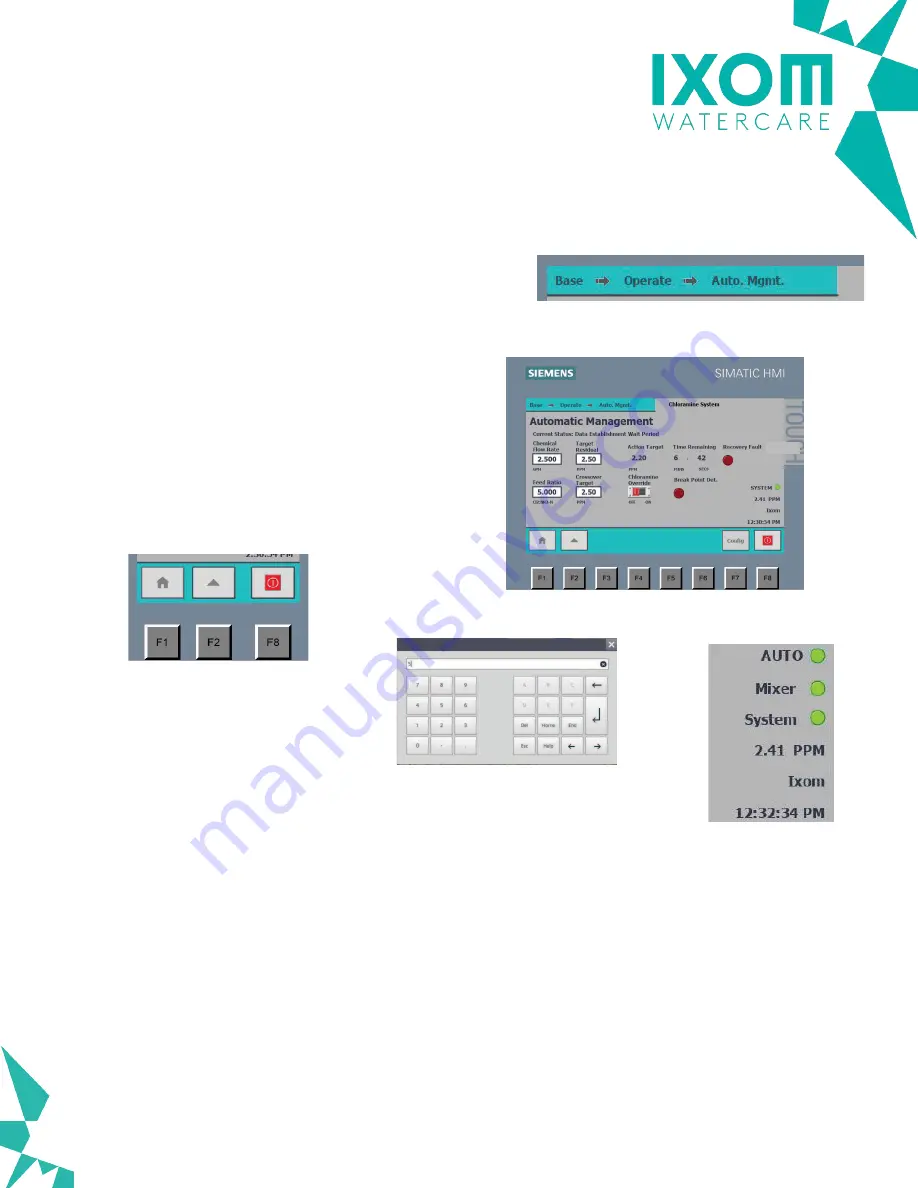
Layout
Access-protected screens (Figure 7) maintain common
features to allow for easy traversal through the user
program, as well as quick views of the current status
of the system.
The relative location within the user program is clearly
highlighted in the upper banner at the top of each screen
(Figure 6). Additionally, common navigational buttons are
located along the lower banner (Figure 8):
•
Home (Logout)
•
Back
•
Quick Shutdown
Figure 6: Program location indication
Figure 7: Typical access-protected screen
Figure 10: Quick View
Figure 9: Parameter Input
Value Entry
In general, if a parameter is seen with a white, bounded,
background the parameter may be changed. When pressed,
a keyboard will appear (Figure 9) allowing user entry. If the
user does not have appropriate access, a log-in dialogue will
appear first.
If the value does not appear to change once it has been
entered and confirmed, it is likely an invalid entry was made.
See
Parameter Information
for specific details on limits, etc.
Parameters shown without a white, bounded, background
are simple program outputs. Many of these may be
accessed via Modbus or other SCADA connections. See
Parameter Information
for specific details on access,
addresses, multipliers, etc.
Figure 8: Common Navigation
Quick View
A number of indicators are given in the bottom right-
hand corner (Figure 10), allowing users to quickly identify
real-time status information such as:
•
Current mode status
•
Overall system status
•
Mixer status
•
Residual level
•
Current user
•
System time
©2022 IXOM Watercare Inc. | www.ixomwatercare.com | 866 - 437 - 8076 | [email protected]
Getting Started
Getting Started
Navigation, Layout, and Basic Configuration
10357_20220119
ControlManual_ResidualHQ_10380_20220809a - 5