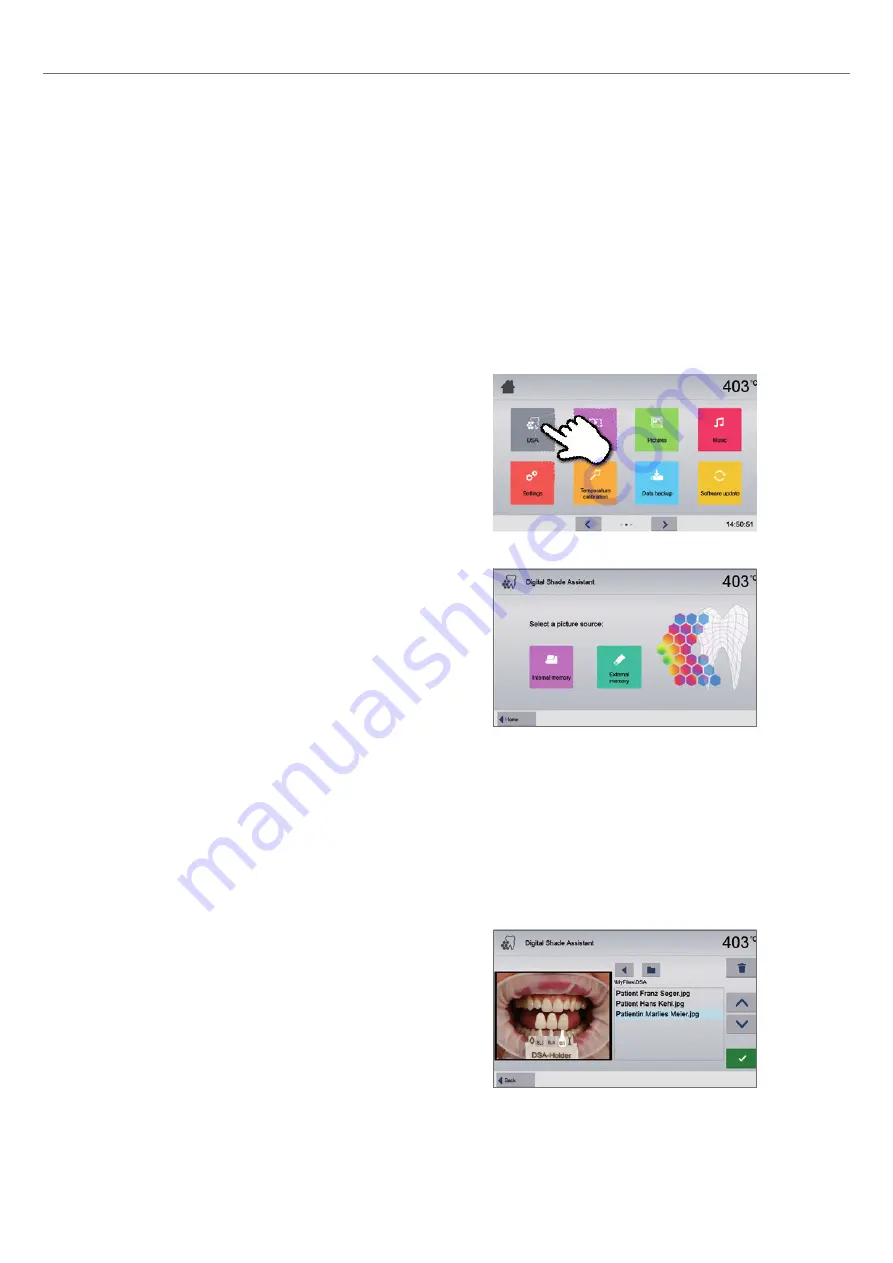
60
5. Operation and Configuration
5.6 Digital Shade Assistant (DSA) function
The Programat P510 G2 is equipped with a function to determine the tooth shade based on three selected reference teeth.
The process of shade determination is divided into two parts:
– Determining the reference teeth and imaging involving the patient (clinical part)
– Evaluating the image data by means of the DSA function directly with the Programat P510 G2 in the laboratory.
These Operating Instructions describe the procedure in the laboratory. Instructions on determining the reference teeth and
image taking are enclosed in the DSA Holder Kit and the DSA Starter Kit..
2. Selecting the image and starting the analysis
The desired jpg file can be selected on the right side of the display.
The left side of the display contains a preview.
You can switch to the next or previous jpg file by pressing the
[Arrow Up/Down]
buttons.
The marked folder can be opened by clicking the
[Open]
button.
The folder can be left by clicking the
[Back]
button.
The image displayed can be deleted by clicking the
[Delete]
button.
The analysis of the displayed image can be started by pressing the
green button.
1. Selecting the image source
Store the image data of the patient either on an USB flash drive or
an SD memory card and connect it with the furnace. As an
alternative, images can be transmitted to the furnace by means of
the PrograBase X10 computer software.
After the start of the DSA function, the following image sources are
available:
Internal memory:
Images can be saved in the internal memory of the furnace with the
help of the “PrograBase X10” computer software. For that purpose,
connect the furnace with a laptop/PC, on which PrograBase X10 has
been installed, via WLAN or LAN.
External memory:
USB data carriers (e.g. USB flash drive, external hard drive etc.) can
be connected to the ceramic furnace. Additionally, the furnace is
equipped with an integrated SD memory card reader.
Using the Digital Shade Assistant function of the
Programat P510 G2
In order to start the Digital Shade Assistant, scroll to page two
in the Home Screen and press the DSA button.






























