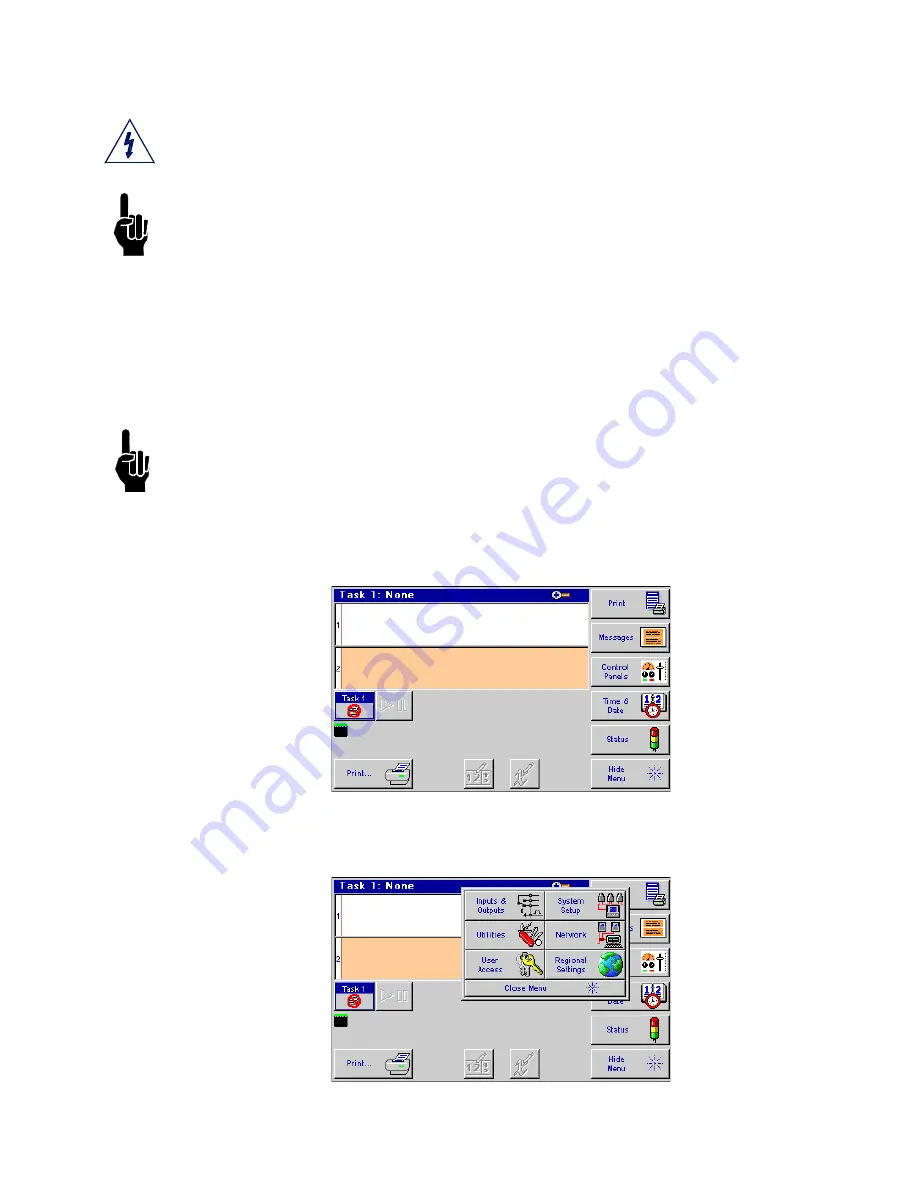
Thermal Jet
Appendix G: Uploading Files to the Print Head and File Management
Thermal Jet Operations Manual Rev M
Page 47
Appendix G: Uploading Files to the Print Head and File Management
CAUTION: Power should be disconnected from the print head prior to connecting or dis-
connecting any external devise, including: PC, handheld, controller or print head daisy
chain cables. Electrical arcing may occur if external cabling is connected or disconnected
while power is supplied to the unit.
NOTE: Files can
not
be transferred while thermal jet print heads are printing. Pause print
first.
Font and bitmap (logo) files are uploaded to the print head via the Controller or PC Inkjet
Demo software using the File Manager on the System Utilities screen. In addition to
uploading files, the File Manager also allows removal of files from the print heads; however,
files cannot be copied from a print head. During the upload process, files are simultane-
ously added to or removed from all print heads on the daisy chain being addressed. Oper-
ations on an individual print head are possible only when it is the sole head on the daisy
chain.
NOTE: A .bmp (logo) or .fnt (font) file must reside on both the controller and print head(s) to
be correctly selected, displayed, and printed. Refer to “Appendix C: File Backup and
Restore” on page 37, step 4. Select the “Transfer file from PC to controller” option. Browse
the PC and locate the BMP. Select Ok to transfer the file to the controller.
To access the File Manager utility:
1. Touch the
Control Panels
button on the
Home
screen.
2. Touch the
Utilities
button; the
System Utilities
screen is displayed.






























