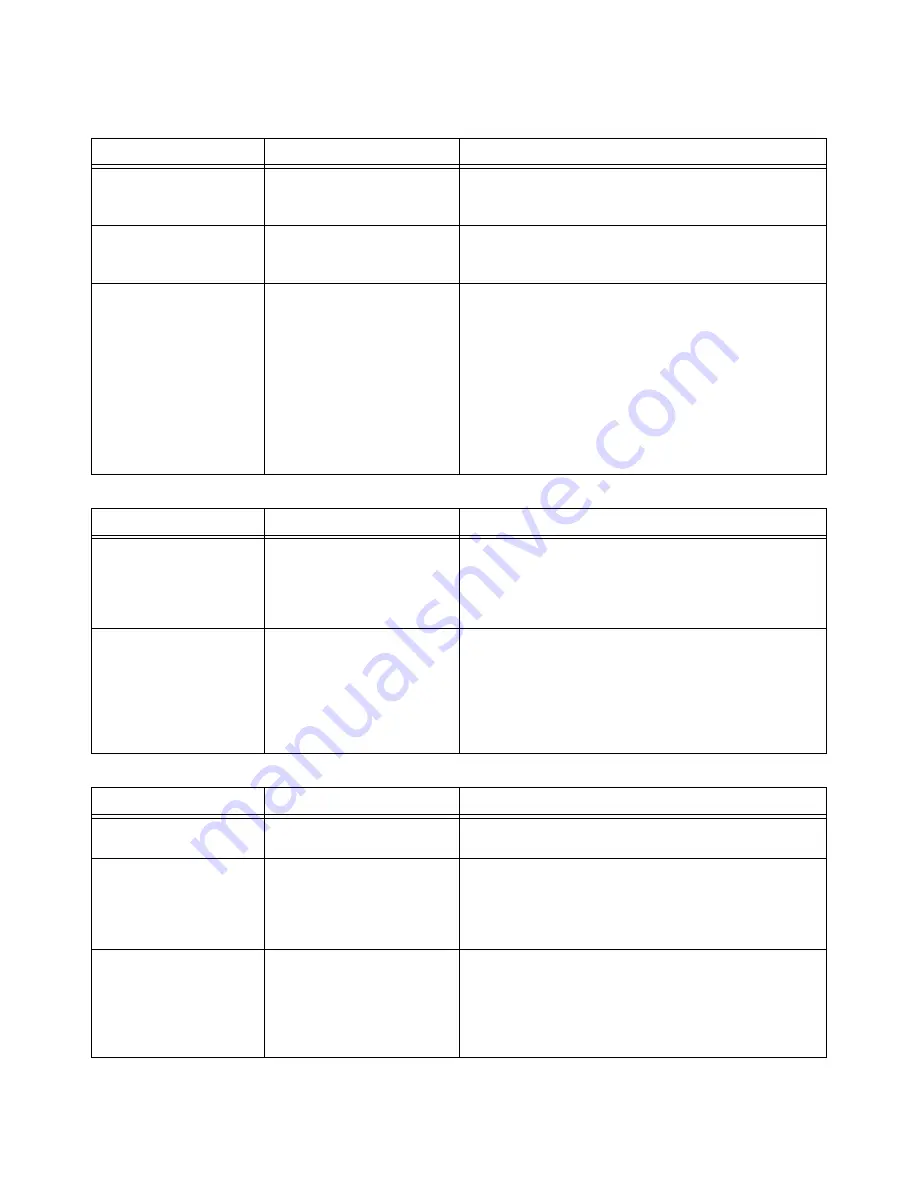
Thermal Jet
Section 5: Troubleshooting
Thermal Jet Operations Manual Rev M
Page 28
Section 5: Troubleshooting
NO PRINT
System Symptom
Possible Cause
Actions
No print head power /
green LED on rear of print
head
•
Power Supply
•
AC Source
•
Check power supply light indicator.
•
Check for AC power source between power supply
input limits.
PURGE button on rear of
head does not appear to
work
•
Ink cartridge is damaged
or empty
•
Print head Board
•
Replace with new cartridge and repeat PURGE.
•
Replace print head printed circuit board or print head.
Print head purges but
won’t print desired mes-
sage
•
Loose or missing cables
•
Controller or PC software
not configured for Serial
Print Head
•
Encoder Malfunction
•
Product not triggering
photocell.
•
Tighten or install all cables.
•
Ensure print heads are configured as serial. See “Sec-
tion 2: Quick Start”, “Step 6: Cabling, Power, and Serial
Port Setup” on page 7.
•
Ensure encoder is installed and plugged into the last
print head in the daisy chain.
•
Ensure the product is within 1/4" of the front face of the
print head.
•
If an external photocell is installed, then validate the
setting from the Control Panels, System Setup, Task
Options tab.
POOR PRINT QUALITY
System Symptom
Possible Cause
Actions
Print is foggy or light
•
Print head is mounted
greater than an 1/8" away
from the substrate
•
There are large air cur-
rents near the print head
•
Adjust the print head according to “Section 2: Quick
Start”, See “Step 4: Adjust Print Head to Substrate” on
page 5.
•
Locate print head in an area where there are minimal
currents or provide wind barriers.
Print image is missing
channels or has multiple
fractures
•
Pen cartridge face is dirty
•
Pen cartridge face is
damaged at the orifice
array
•
Pen cartridge is not prop-
erly seated in the print
head
•
Clean the pen face per “” on page 23.
•
Replace damaged pen cartridge with new.
•
Remover cartridge and reinsert according to “Section
2: Quick Start”, “Step 5: Insert Cartridge Pen into Print
Head” on page 6.
PRINT HEAD LED FUNCTIONALITY
System Symptom
Possible Cause
Actions
Red LED on steady
•
Pen cartridge ink level is
low.
•
Ready the next pen cartridge for installation.
Red LED is flashing slowly •
Pen cartridge is out of ink
and significant print deg-
radation is imminent.
•
A non-recognized car-
tridge is installed.
•
Prepare to install a new pen cartridge.
•
Install an original recognized cartridge.
Red LED is flashing fast
•
Pen cartridge is missing
from print head stall.
•
Print head is calibrating a
new cartridge.
•
Print head is in thermal
protection mode.
•
Install or re-install the appropriate pen cartridge.
•
Allow the print head up to 30 seconds to calibrate a
new pen cartridge.
•
Pen cartridge is out of ink and the print head is self-pro-
tecting against excessive heating. Replace the appro-
priate pen cartridge.
















































