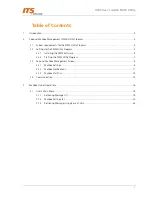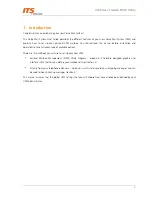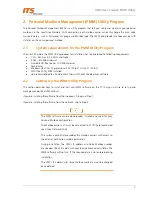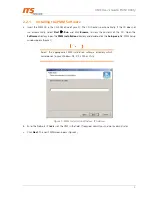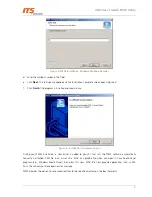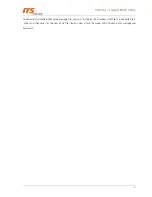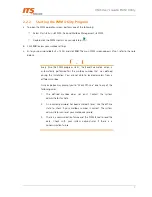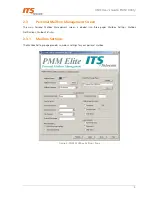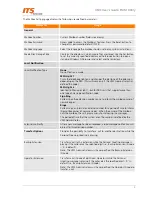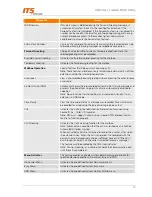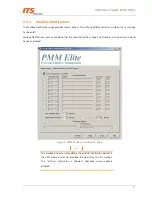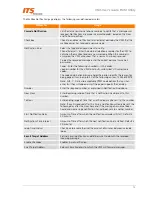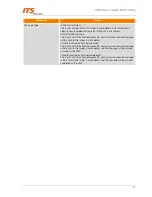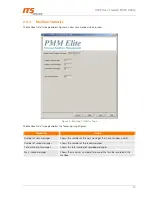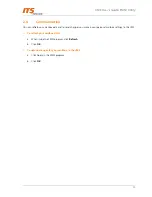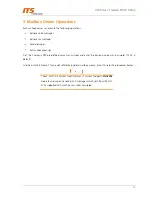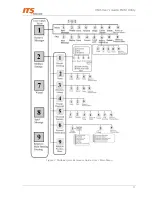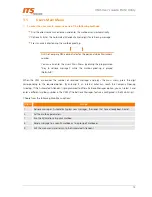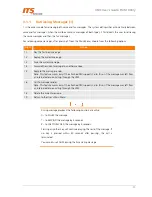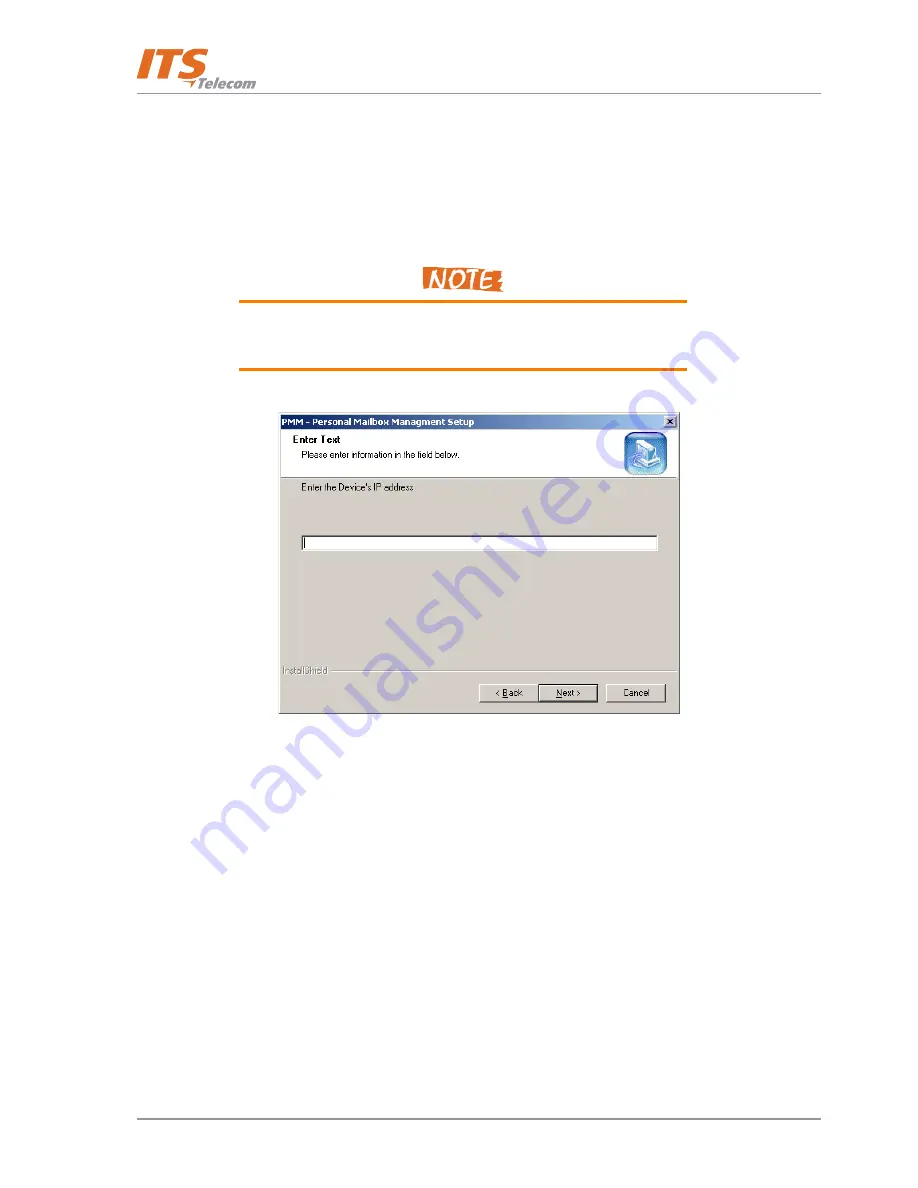
VMS User’s Guide: PMM Utility
4
2.2.1
Installing the PMM Software
a.
Insert the PMM CD in the CD-ROM drive of your PC. The CD should run automatically. If the CD does not
run automatically, select
Start
Æ
. Run
and click
Browse
to view the contents of the CD. Open the
Software
directory, open the
PMM Installation
directory and double-click the
Setup.exe
file. PMM Setup
window opens (Figure 1).
Select the appropriate PMM installation software directory which
corresponds to your Windows OS : XP, 2000 or Vista.
Figure 1: PMM Installation Window: IP Address
b.
Enter the Network IP Address of the VMS in the field. If required, consult your network administrator.
c.
Click
Next
. The next PMM screen opens (Figure 2).