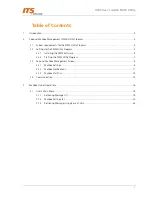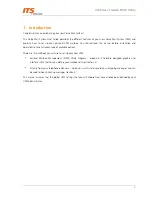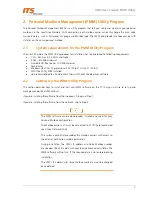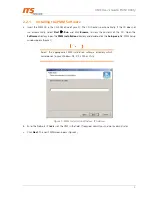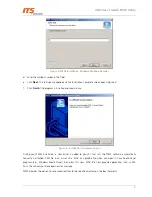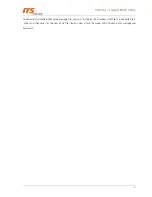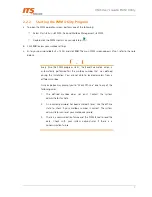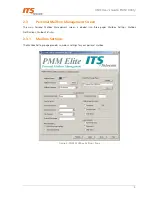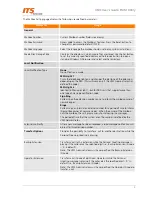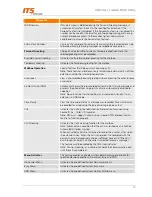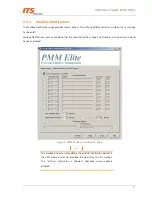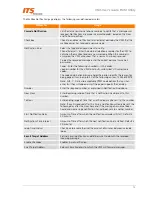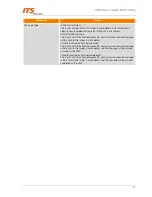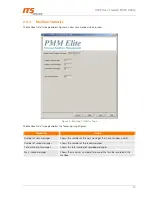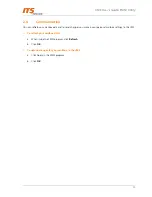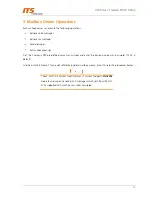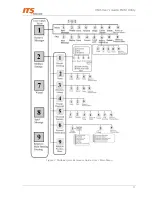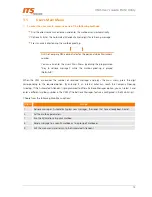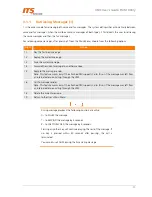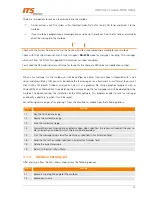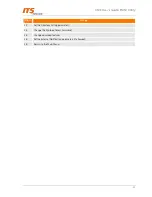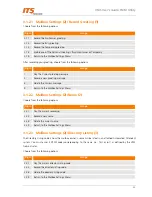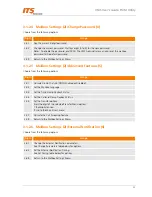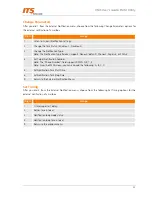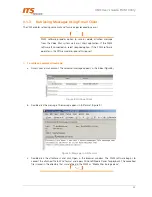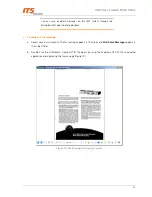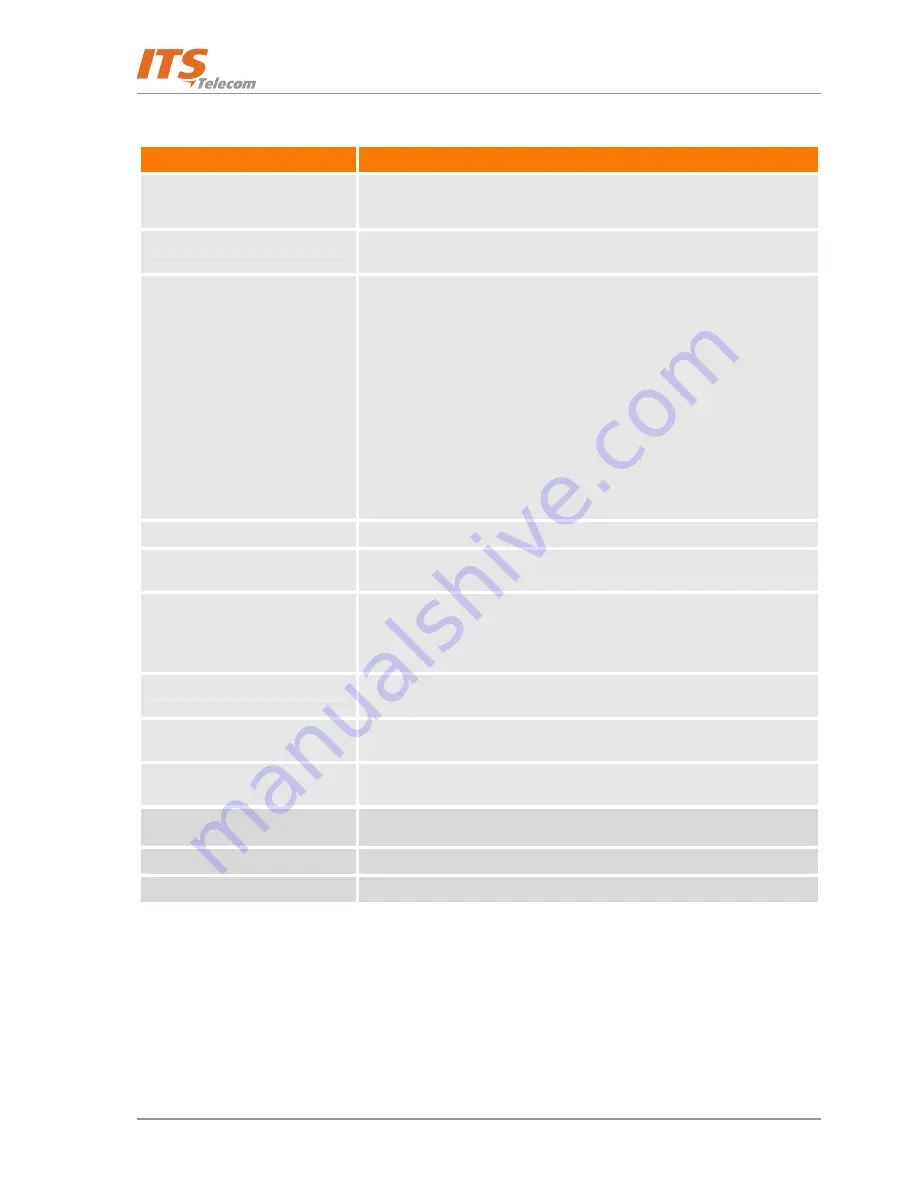
VMS User’s Guide: PMM Utility
12
The Mailbox Notification page displays the following user-defined parameters:
Parameter
Usage
Cascade Notification
Lists 9 external or internal phone numbers to notify that a message was
received. Notifications are made in cascading order, based on the From
and To hour specified.
Checkbox
Check to enable a notification to an external device by the VMS that the
mailbox owner has received a new message.
Notification Kind
Select the type of device you want to notify:
Phone (External) - Enter the external telephone number for the VMS to
call when the mailbox receives a new message. When this number is
answered, the VMS announces that a new call has been received.
To play the recorded message, enter the correct personal voice mail
password.
Pager - Enter the following <numbers> in this order:
<pager number for the VMS to call><$><subscriber’s ID><message
code>.
The code combination/message helps the person identify the reason for
being paged. It can be up to 20 of the following entries: 1234567890*#.
Note: A, B, C, D are also acceptable DTMF code options that you can
enter. But they will appear only if the pager supports their display.
Number
Enter the required number, as explained in Notification Kind above.
From Hour
Enter beginning range of time that a notification may be sent to this
number.
To Hour
Enter ending range of time that a notification may be sent to this number.
Note: If a call is received after this time, a notification will only be sent the
following day after the From hour and if the message has not yet been
heard and no message notification has yet been sent to another number.
Start Notification Delay
Amount of time after which the notification cascade will start. Default is
30 minute.
Notifications Time Interval
Amount of time after which the next notification kind is started. Default is
30 minutes.
Loop Time Interval
Check box to enable then set the amount of minutes between cascade
loops.
E-mail Target Address
Sets up E-mail notification and defines what to do with the recorded
incoming message.
Enable Checkbox
Enables E-mail notification.
Email Target Address
Relevant E-mail address to which the VMS will forward messages.