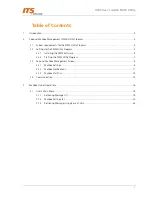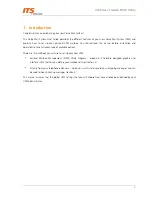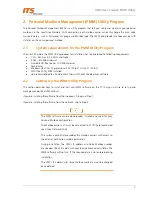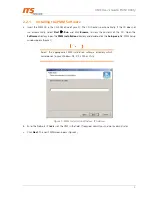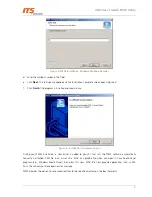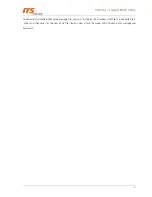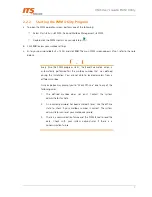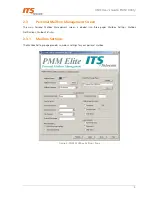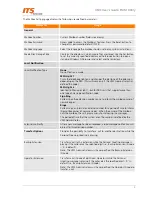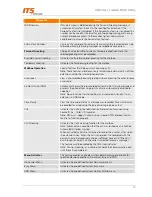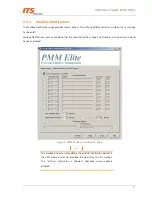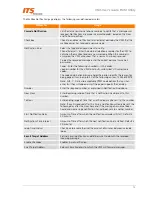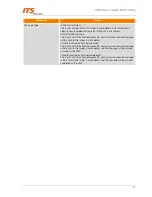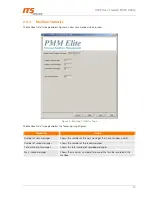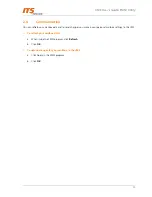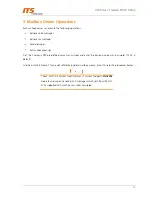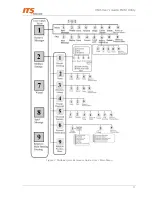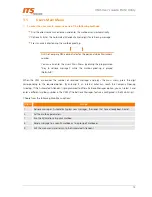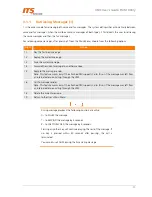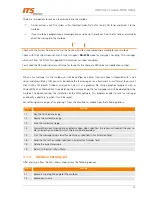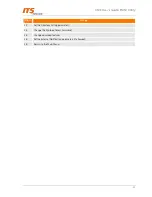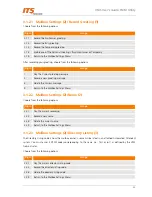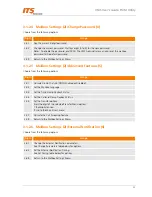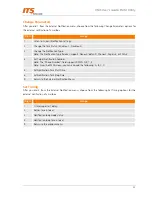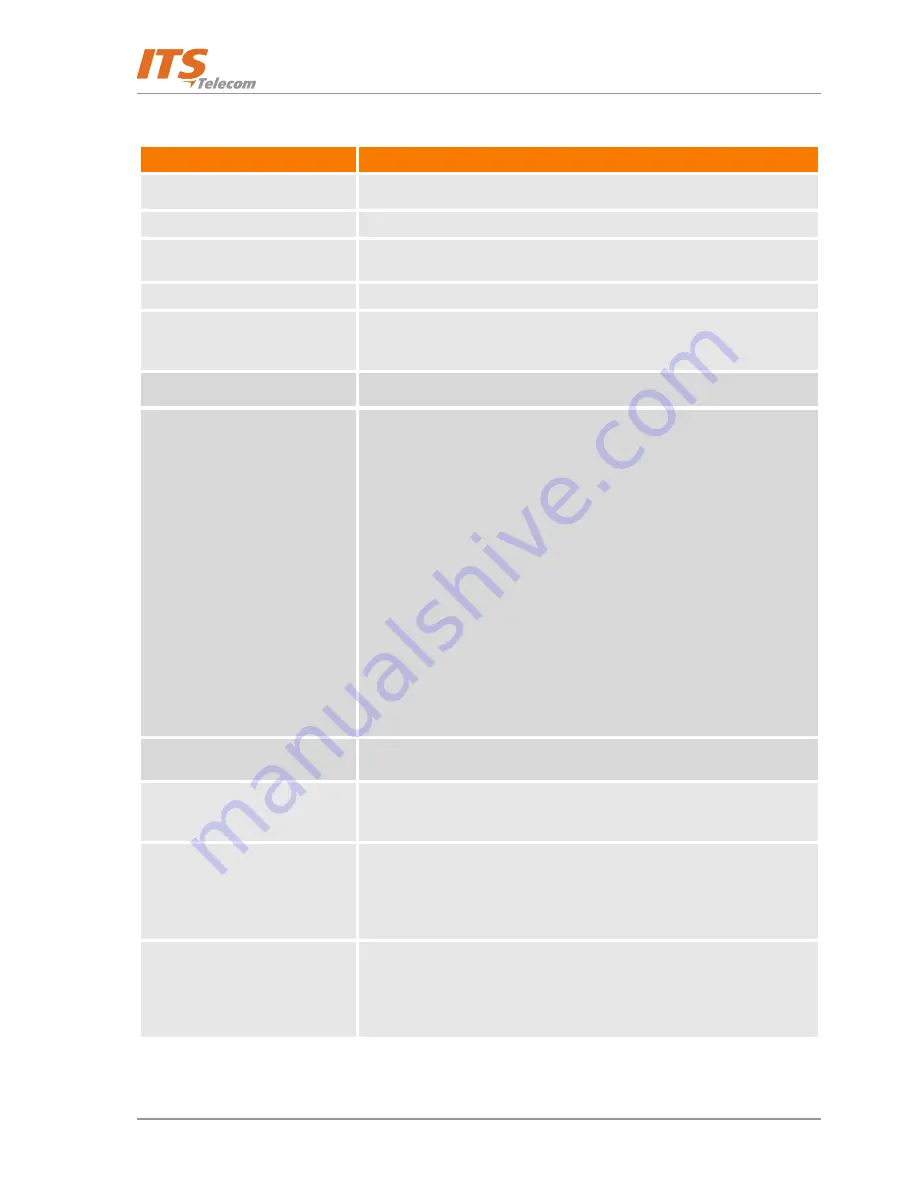
VMS User’s Guide: PMM Utility
9
The Mailbox Settings page displays the following user-defined parameters:
Parameter
Usage
General
Mailbox Number
Current Mailbox number (field is read-only).
Mailbox Password
Access code to access the Mailbox’s features. Press the Reset button to
change this password to default (1234).
Mailbox Language
Select the language the mailbox should use to play system instructions.
Media Files Storage Place
Contains the directory in which media files are stored. Use the Set button
to set the currently specified directory or the Browse button to open a
standard Windows OS browser and select another directory.
Local Notification
Local Notification Type
None
No notification is made.
MSG Light 1
Turns the telephone light on and changes the dial tone of the extension,
depending on the PBX. (This will work only if the VMS Administrator has
defined this code.)
MSG Light 2
Identical to Message Light 1, but for PBX units that support more than
one type of message notification code.
Sign Ring
System rings the extension number once, to inform the mailbox owner of
new messages.
Rings
System rings an internal or external number for a period of time to inform
the mailbox owner of new messages. When the owner of the mailbox
calls the mailbox, the unit plays a menu for retrieving the messages.
The period of time that the system rings the number is defined by the
VMS Administrator.
Extension to Notify
After a new message has been recorded, a local message notification will
be sent to this extension number.
Transfer Options
Provides the possibility to transfer a call to another destination while the
Personal Opening Greeting is playing.
Backup Extension
Transfers a call to this extension while the Personal Greeting message is
playing if the caller dials the specified digit (i.e., Backup Extension ID code
– ‘5’ in default).
Note: The VMS Administrator must have specified the Backup Extension
ID code .
Operator Extension
Transfers a call to one of eight local Operators while the Personal
Greeting message is playing if the caller dials the specified digit – ‘0’ in
default (i.e., Backup Extension ID code).
Note: The VMS Administrator must have specified the Operator ID code to
transfer a call.