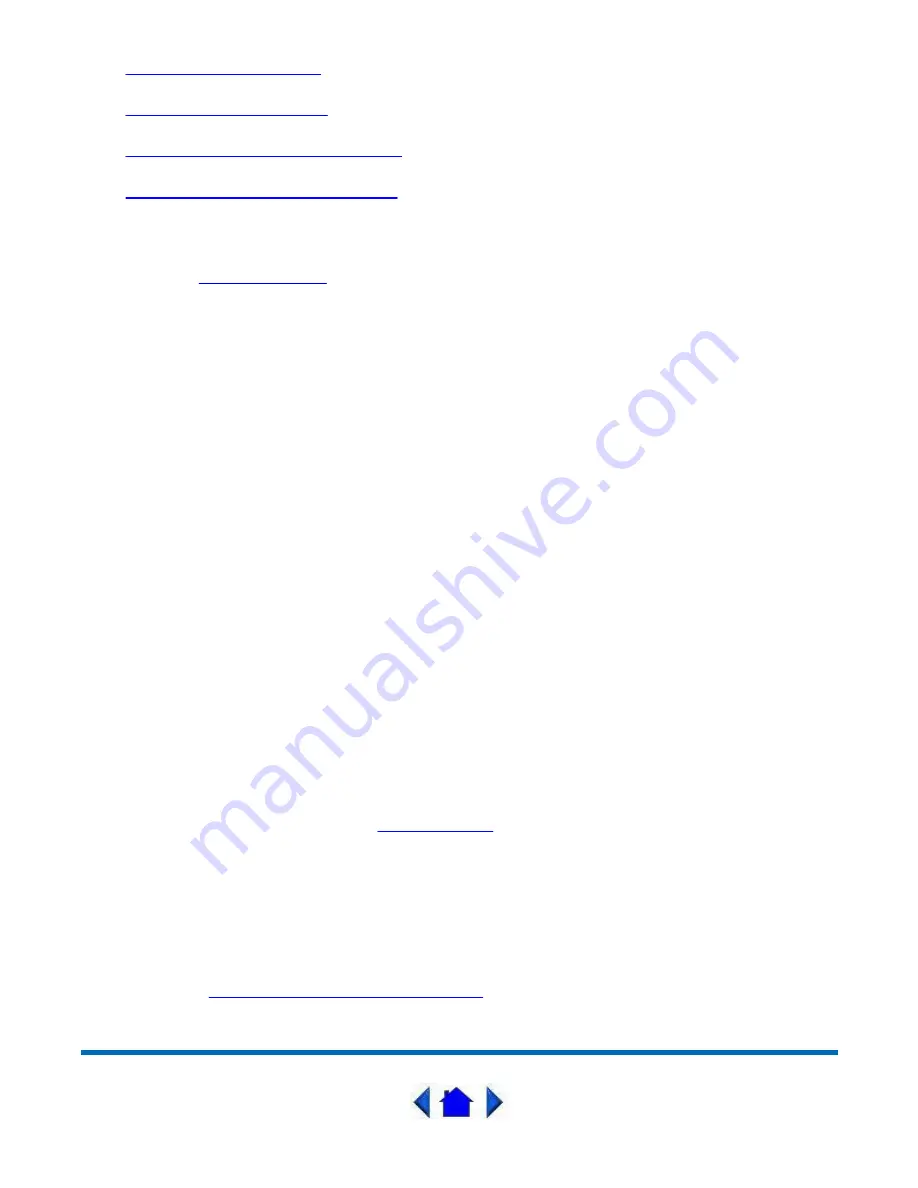
l
Installing the Main Battery
l
Connecting the AC Adapter
l
Turning on/off the GoBook Tablet PC
l
Calibrating the Digitizer Touch Panel
Tips for New Owners
l
Read the
Troubleshooting
section for common questions and answers about the GoBook
Tablet PC.
l
Take the Windows tutorials.
Select
Get Going with Tablet PC
from the Start Menu.
l
Take responsibility for backup
Back up files often. Users who need to manage large amounts of data may wish to use backup
devices such as a ZIP drive.
l
Don't leave passwords anywhere on your notebook or carrying case
l
Be careful when placing your notebook on an airport security conveyor belt.
In most airports, security conveyor belts are safe for computers. If you are not sure, ask the
security staff. You should keep a close eye on your computer.
l
Tape your business card to the notebook and accessories
In the workplace, notebooks and accessories may often look exactly alike, leading to equipment
mix-ups. Prevent such mix-ups by placing your name on your equipment.
l
Develop ergonomic work habits
The science of ergonomics studies the relationship between health and a suitable work
environment. For more information on ergonomics, contact your nearest computer bookstore, or
local library. The Internet also has information on this and other related subjects.
l
Consider using a lock
For added security, consider purchasing a Kensington lock to put into the Kensington lock hole on
the left side of your computer (see
Top Connectors
). Use the Kensington lock to secure the
computer to a desk or table.
NOTE
Using a computer for extended periods of time with a poor workstation setup and incorrect work
habits can cause health problems.
More Basics
The next section,
Getting Familiar with Your Computer
, contains basic information you need to
efficiently use your GoBook Tablet PC.
Page 6 of 64
GoBook Tablet PC Help
2/23/2004
file://C:\Documents%20and%20Settings\harwoodm.ITRXNT1\Local%20Settings\Temp\~...







































