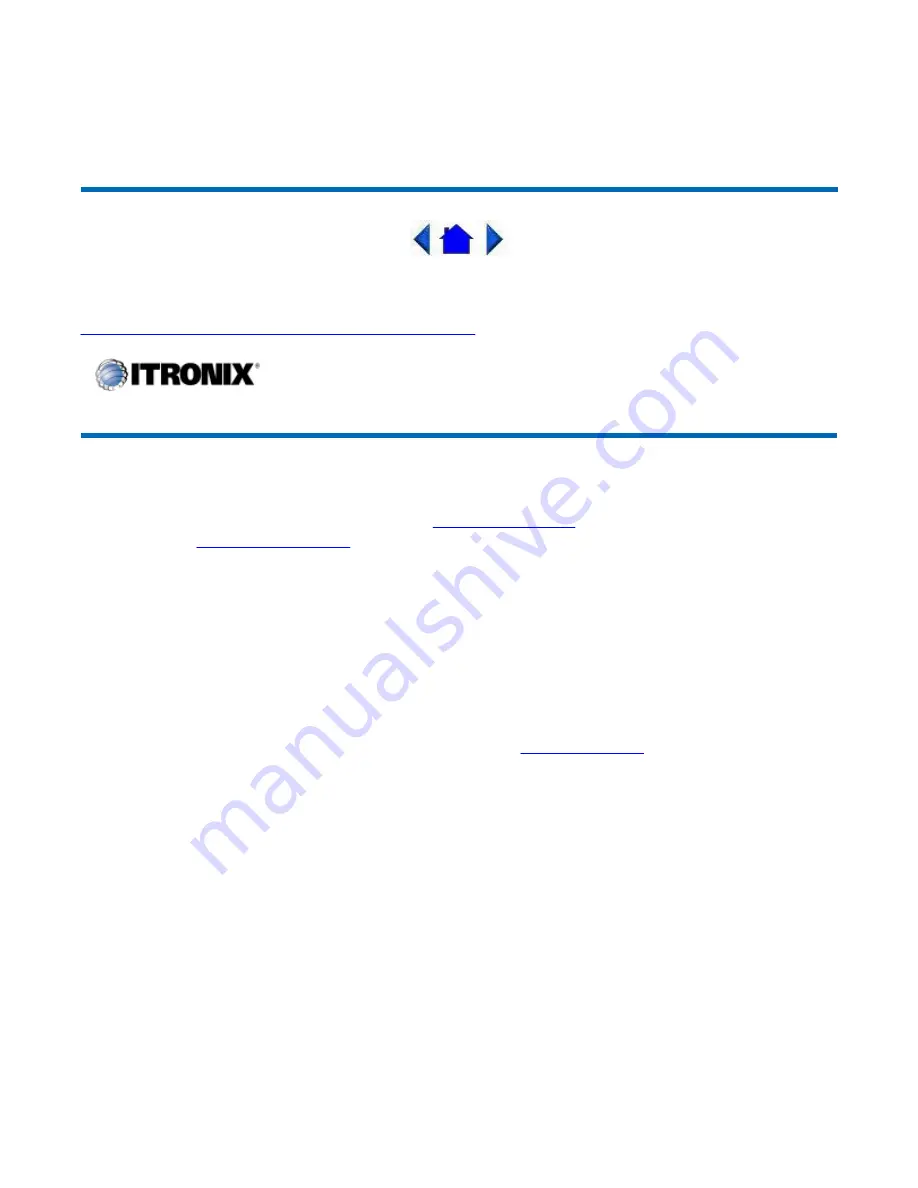
2.
Windows
: Right click on my computer and select properties. The bottom of the system Properties
General tab lists the memory detected by Windows.
For information on adding memory to your GoBook Tablet PC, contact your supervisor or your
organization’s help desk.
72_0111_007
13 February 2004
© 2003-2004 Itronix Corporation. All rights reserved.
PC Card Slots
The GoBook Tablet PC has two PC card slots: a
Compact Flash Slot
located on the right side of the
computer and a
Type II PC Card Slot
located on the top side of the computer. You can use these slots to
interface between your GoBook Tablet PC and a variety of communications devices, such as network
adapters, SCSI adapters, fax/modems. They can also provide additional data storage capacity.
Installing a PC Card
1. The top side of a PC Card is usually identified with a label. Insert the card into the slot with the
top up and the edge with pinhole contacts going in first. You will feel some resistance as the card
slides into the back of the slot.
2. PC Cards require drivers, or a program that allows the
operating system
to use a specific device.
Many drivers are included with Windows, but if not, you will be prompted to install the driver
included with your card.
NOTE
Please read the instructions included with individual PC Cards. Some cards may be
inserted with power on, while others require that the computer be turned off.
Removing a PC Card
1. If a PC Card is in use, you must shut down the PC Card before removing it.
2. Select the PC Card icon on the right side of the Windows tray taskbar, then select Stop.
3. When the Windows message appears, telling you that it is safe to remove the card, select OK.
4. Press the eject button on the PC Card slot to release the eject button (it is spring loaded and
remains hidden until it is pressed).
5. Press the eject button again to release the PC Card.
GoBook® Tablet PC Help
Page 15 of 64
GoBook Tablet PC Help
2/23/2004
file://C:\Documents%20and%20Settings\harwoodm.ITRXNT1\Local%20Settings\Temp\~...






























