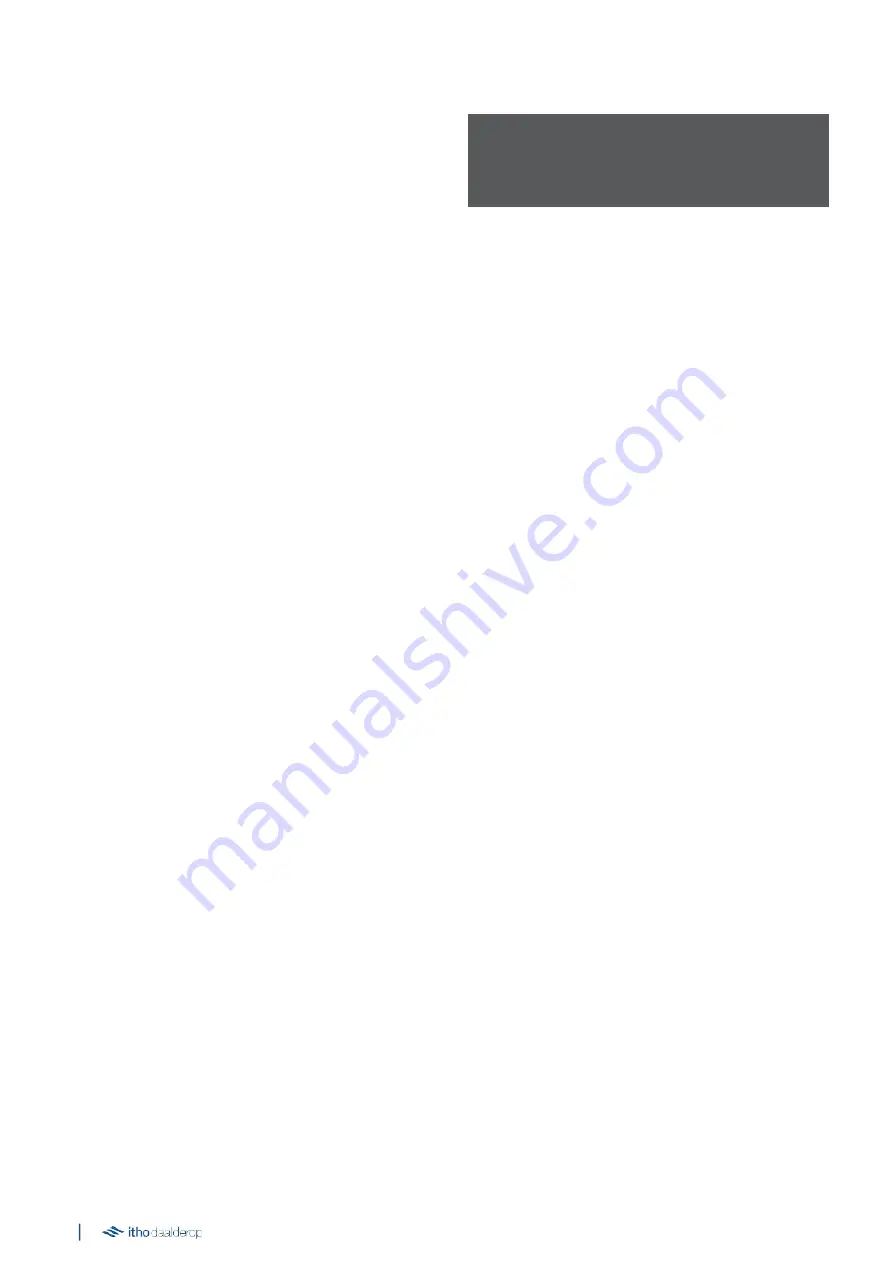
26
ä Attention
!
After logging off, all wireless controls and/or sensors must be
logged on again.
4.4. Subscribe and unsubscribe accessories
The connection and disconnection of wireless controls, sensors
and the Spider climate controller to the HRU 400 is controlled via
the Itho Daalderop service app.
See the paragraphs below.
4.4.1. Sign up accessories
a) Scan the QR code on the device to retrieve the product data.
The app will now retrieve the login details to connect to the
device (Access point connection).
b) Connect to the unit by pressing button (B) on the unit. The
LED will quickly flash blue.
c) Press on the app under
Service
on
Connect Wifi module
.
d) In the next screen
,
press
Connect
.
e) Press
Install device
to start up the device. If necessary,
read the instructions.
f) Press Getting
Started
in the same screen.
g) Follow the steps on the
Enter Flow rates
screen. Here you
can enter the flow rates per room. Then press
Next
.
h) Follow the steps on the
Adjust Valves
screen. Here you can
enter the inlet and outlet flow rates per room. Then press
Next
.
i) On the
Binding Mode
screen, press
Enable
to pair
accessories.
j) To connect a control switch, sensor or Spider climate
thermostat, refer to the documentation supplied with the
relevant product.
k) Each time you want to pair the next accessory, press the
On button
again.
The ventilation unit turns a little faster to fasten the coupling.
The ventilation unit is now ready to be operated with the
accessory.
4.4.2. Log off accessories
a) Follow steps a to h as mentioned in the section Registering
accessories on page 26 .
b) Press
Delete all bindings
in the
Binding Mode
screen.
The ventilation unit no longer reacts to controls, sensors or the
Spider climate thermostat.
Summary of Contents for HRU 400
Page 1: ...Itho Daalderop HRU 400 Installation use A...
Page 2: ...Original document...






























