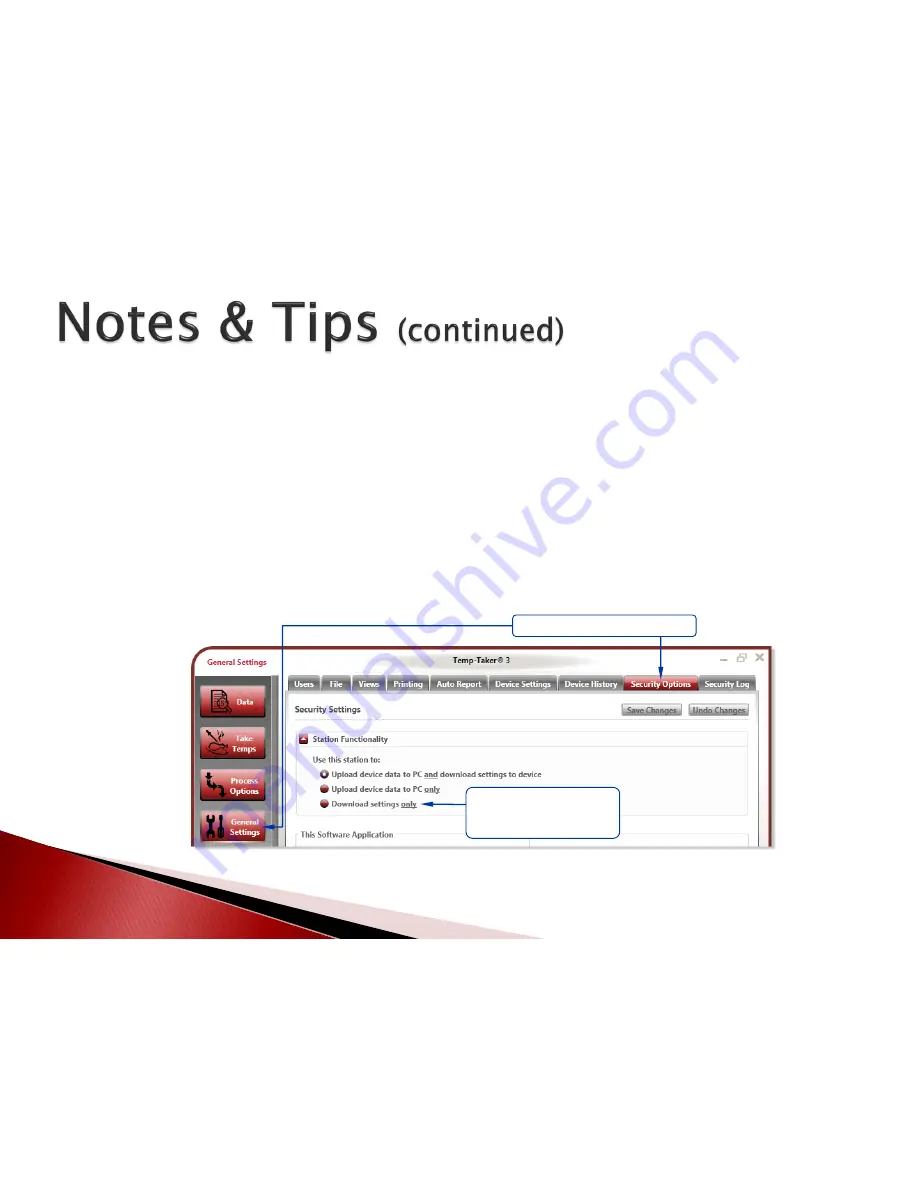
Multiple Temp-Taker® handheld devices may be used simultaneously in a
store. The software can upload data from any number of devices and
consider all the data when generating the Subway Temp Log report.
The Temp-Taker® software may be installed in more than one computer in
a store. However, when doing so, make sure to select the ‘Download
Temps Setup and Settings only’ option in the Station Functionality section
of the Security Options tab
on all computers except one
(see figure
below). This will ensure that data is uploaded to only one computer.
© 2015 ITD Food Safety Inc.
19
Select this option to prevent
device-generated data from
uploading to the computer
General Settings
Security Options
















