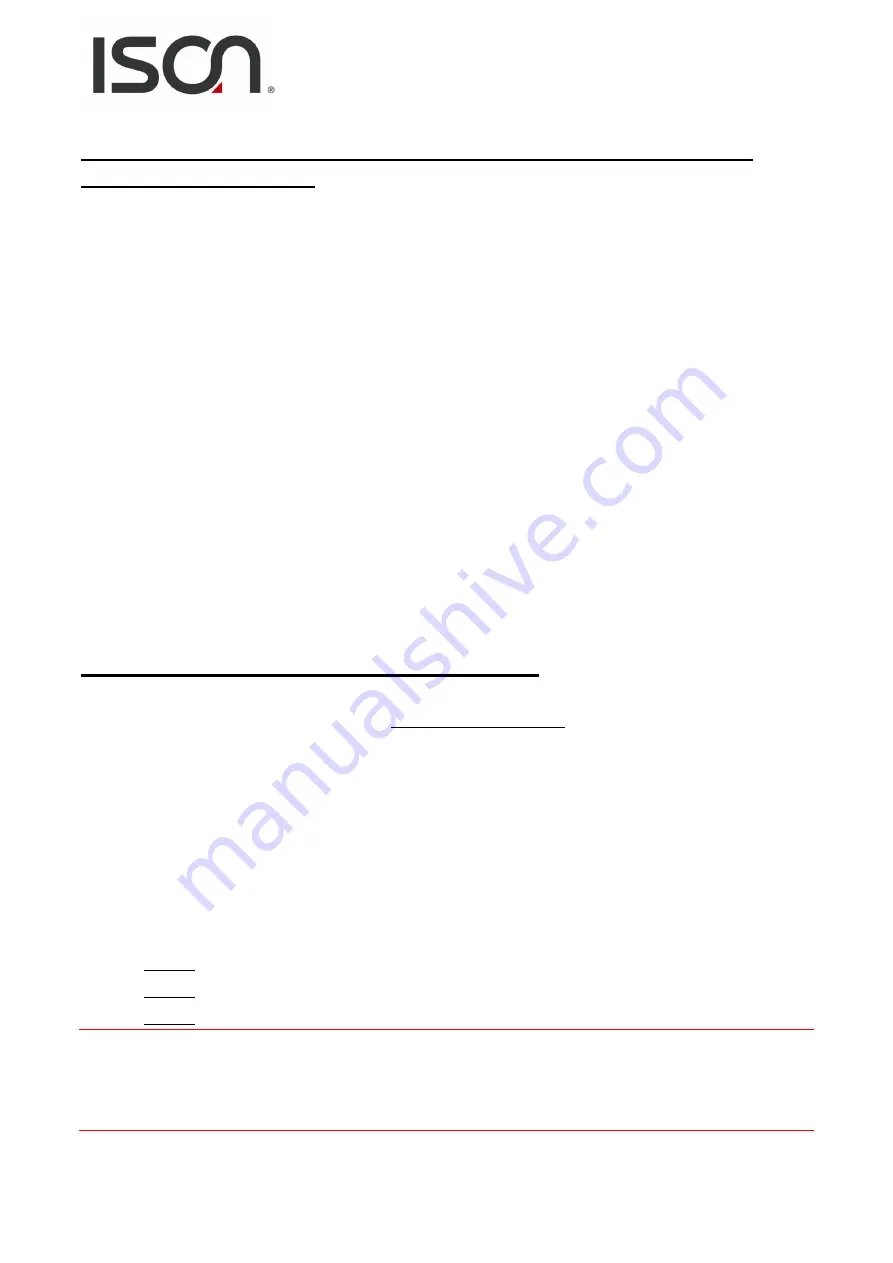
n
- 47 -
Step 4: Configuring the Pair-connection (Server Mode) on the Web
Server for IS-MS3180#2
1.
In the ISON eSearch Utility, click the name of the second IS-MS3180 #2 to select it, and then click
the “Web” button to launch a browser window to connect to the web server on the IS-MS3180
#2 module. Alternatively, you can enter the URL for IS-MS3180 #2 in the address bar of the
browser.
2.
When the login screen is displayed, enter the password (use the default password “admin”) in
the Password field, and then click the “Submit” button to display the configuration page.
3.
Click the “Port1” tab to display the Port1 Settings page.
4.
Select the appropriate Baud Rate, Data Format and Modbus Protocol settings from the relevant
drop down options. The following is an example: Baud Rate (bps) “9600”, Data Bits (bits) “8”,
Parity “None”, Stop Bits (bits) “1” and Modbus Protocol “Modbus RTU”.
5.
In the Pair-connection Settings area for Port1, select “Server” from the “Application Mode” drop
down options.
6.
Amend any details as required and then click the “Submit” button to complete the configuration.
Step 5: Testing the Pair-connection Functions
1.
In the ISON eSearch Utility, select the
“
Modbus RTU Master
”
item from the
“Tools”
menu to
open the Modbus TCP Master Utility.
2.
Select the appropriate COM port, Baud Rate and Data Format (e.g., COM1, 115200, N, 8, 1)
settings for the IS-MS3180, and then click the
“
Open
”
button.
3.
Refer to the
"
Protocol Description
”
field in the top right-hand section of the Modbus Utility
window. You can
send a request command
and
confirm the response
is correct.
Step 1: Enter the
Modbus command
in the
“Command”
field
Step 2: Click the
“Send Command”
button.
Step 3: If the
response data
is correct, it means the test is success.
Notes:
1.
The response will depend on which Modbus is device connected.
2.
The Baud Rate and Data Format values depend on the serial port settings configured for the web
configuration described above.






























