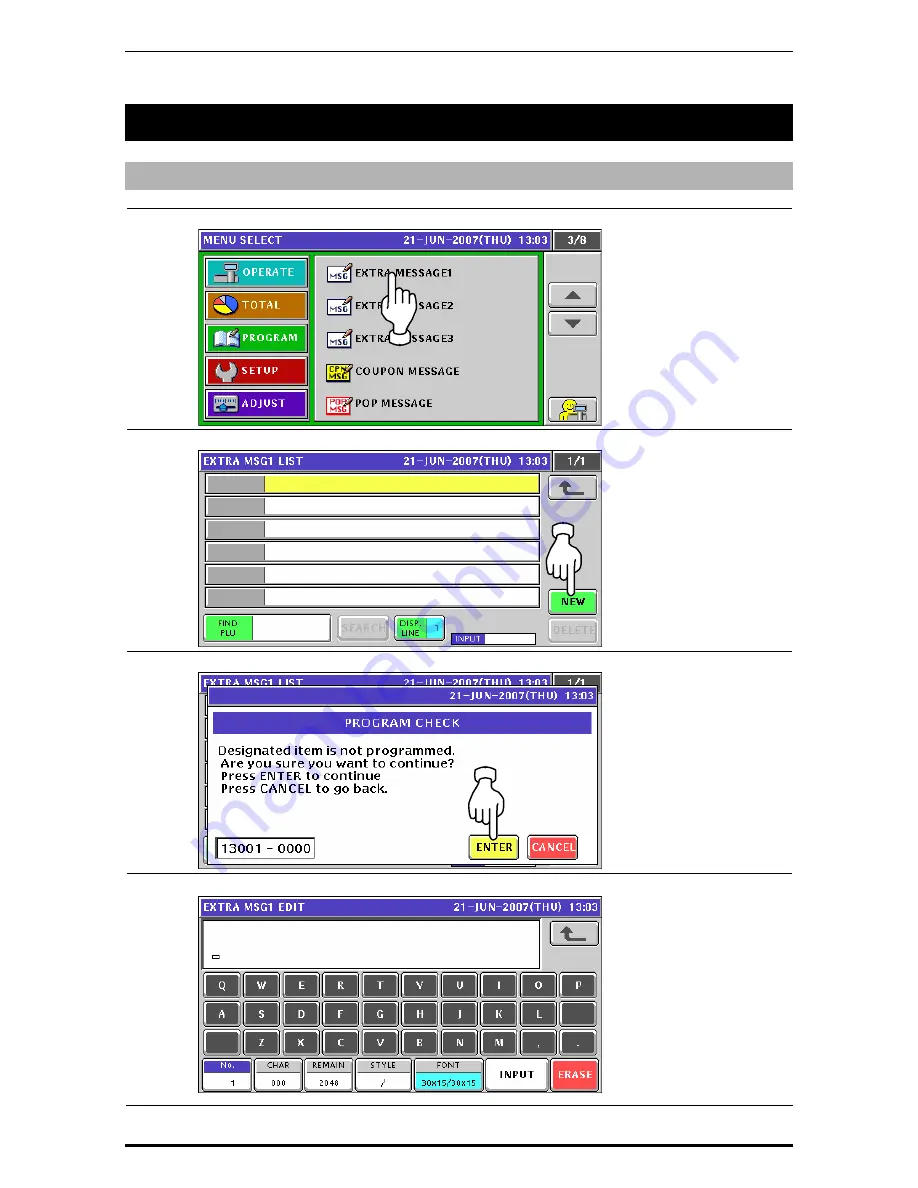
Chapter 10 PROGRAM MODE
10.12 EXTRA MESSAGE REGISTRATION
10.12.1 CREATING NEW MESSAGES
1.
Press the "Extra Message” field on the Program Menu Select screen.
2.
The Extra Message List screen appears. Then, press the [NEW] button.
3.
The confirmation screen appears. Then, press the [ENTER] button.
4.
The Extra Message Edit screen appears.
Uni-7 User’s Manual
10-75
Summary of Contents for UNI-7
Page 83: ...Chapter 5 TEMPORARY CHANGE OPERATIONS Fixed Unit Price Products 5 2 Uni 7 User s Manual ...
Page 85: ...Chapter 5 TEMPORARY CHANGE OPERATIONS Weighing Fixed Price Products 5 4 Uni 7 User s Manual ...
Page 87: ...Chapter 5 TEMPORARY CHANGE OPERATIONS Fixed Unit Price Products 5 6 Uni 7 User s Manual ...
Page 89: ...Chapter 5 TEMPORARY CHANGE OPERATIONS Fixed Unit Price Products 5 8 Uni 7 User s Manual ...
Page 91: ...Chapter 5 TEMPORARY CHANGE OPERATIONS Weighing Fixed Price Products 5 10 Uni 7 User s Manual ...
Page 93: ...Chapter 5 TEMPORARY CHANGE OPERATIONS Weighing Fixed Price Products 5 12 Uni 7 User s Manual ...
Page 107: ...Chapter 7 ACCUMULATOR MODE 6 The registration has been completed 7 8 Uni 7 User s Manual ...
Page 118: ...Chapter 8 TOTAL ADJUST MODE 6 The registration has been completed 8 8 Uni 7 User s Manual ...
Page 126: ...Chapter 9 TOTAL MODE Uni 7 User s Manual 9 5 ...
Page 134: ...Chapter 10 PROGRAM MODE 10 2 Uni 7 User s Manual ...
Page 255: ...Chapter 11 SETUP MODE 11 2 Uni 7 User s Manual ...
Page 260: ...Chapter 11 SETUP MODE Uni 7 User s Manual 11 7 ...
Page 264: ...Chapter 11 SETUP MODE Uni 7 User s Manual 11 11 ...
Page 265: ...Chapter 11 SETUP MODE 11 12 Uni 7 User s Manual ...
Page 283: ...Chapter 11 SETUP MODE 11 30 Uni 7 User s Manual ...
Page 284: ...Chapter 11 SETUP MODE Uni 7 User s Manual 11 31 ...
Page 290: ...Chapter 11 SETUP MODE 9 The edited logo image has been registered Uni 7 User s Manual 11 37 ...
















































