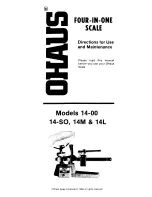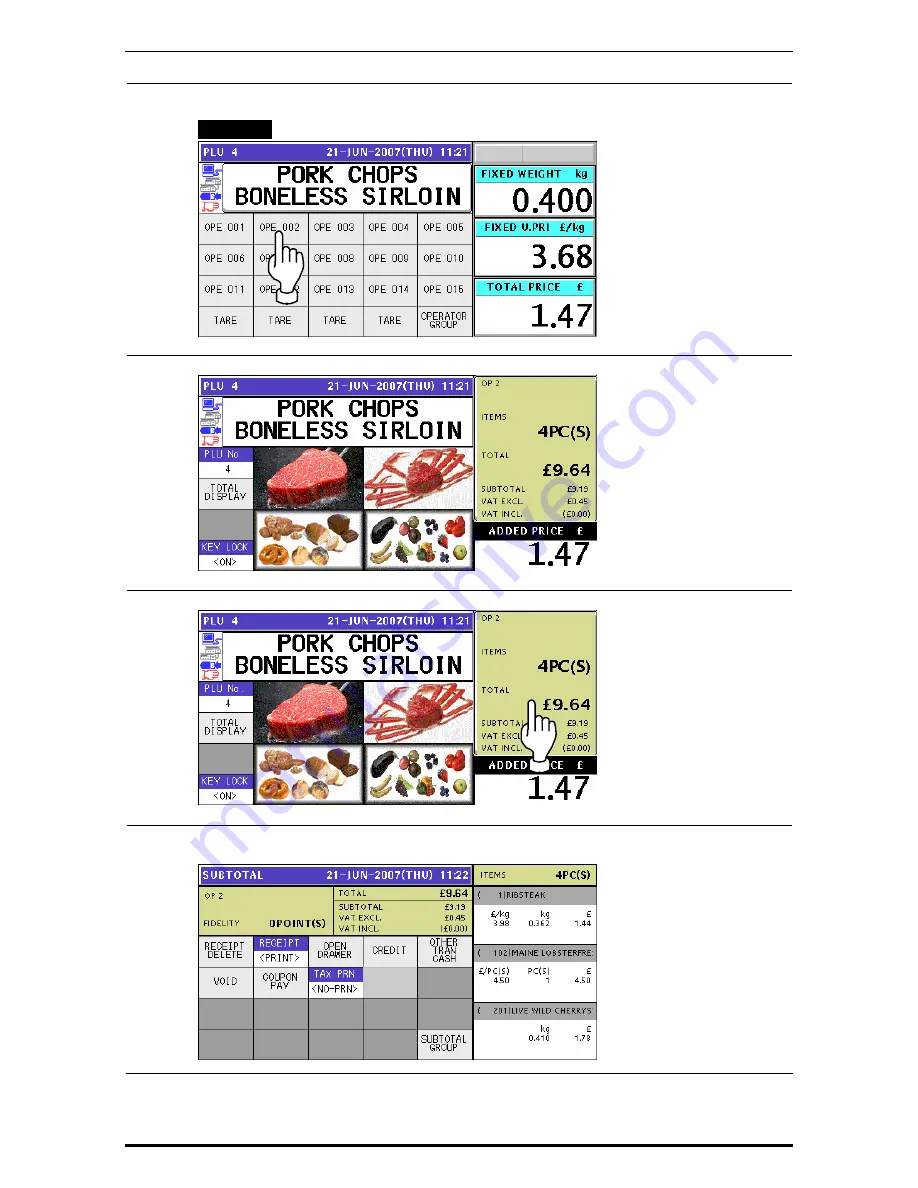
Chapter 3 RECEIPT ISSUE
5-5
Press a button on the screen for the operator who has sold the product.
EXAMPLE
Select “Operator 002”.
5-6
The subtotal for the selected operator is shown on the screen.
6.
Press the subtotal field on the screen to display more detailed subtotal data.
7.
The detailed subtotal screen appears for confirmation of product registrations.
Then, confirm that the detail of the transaction is correct.
3-8
Uni-7 User’s Manual
Summary of Contents for UNI-7
Page 83: ...Chapter 5 TEMPORARY CHANGE OPERATIONS Fixed Unit Price Products 5 2 Uni 7 User s Manual ...
Page 85: ...Chapter 5 TEMPORARY CHANGE OPERATIONS Weighing Fixed Price Products 5 4 Uni 7 User s Manual ...
Page 87: ...Chapter 5 TEMPORARY CHANGE OPERATIONS Fixed Unit Price Products 5 6 Uni 7 User s Manual ...
Page 89: ...Chapter 5 TEMPORARY CHANGE OPERATIONS Fixed Unit Price Products 5 8 Uni 7 User s Manual ...
Page 91: ...Chapter 5 TEMPORARY CHANGE OPERATIONS Weighing Fixed Price Products 5 10 Uni 7 User s Manual ...
Page 93: ...Chapter 5 TEMPORARY CHANGE OPERATIONS Weighing Fixed Price Products 5 12 Uni 7 User s Manual ...
Page 107: ...Chapter 7 ACCUMULATOR MODE 6 The registration has been completed 7 8 Uni 7 User s Manual ...
Page 118: ...Chapter 8 TOTAL ADJUST MODE 6 The registration has been completed 8 8 Uni 7 User s Manual ...
Page 126: ...Chapter 9 TOTAL MODE Uni 7 User s Manual 9 5 ...
Page 134: ...Chapter 10 PROGRAM MODE 10 2 Uni 7 User s Manual ...
Page 255: ...Chapter 11 SETUP MODE 11 2 Uni 7 User s Manual ...
Page 260: ...Chapter 11 SETUP MODE Uni 7 User s Manual 11 7 ...
Page 264: ...Chapter 11 SETUP MODE Uni 7 User s Manual 11 11 ...
Page 265: ...Chapter 11 SETUP MODE 11 12 Uni 7 User s Manual ...
Page 283: ...Chapter 11 SETUP MODE 11 30 Uni 7 User s Manual ...
Page 284: ...Chapter 11 SETUP MODE Uni 7 User s Manual 11 31 ...
Page 290: ...Chapter 11 SETUP MODE 9 The edited logo image has been registered Uni 7 User s Manual 11 37 ...