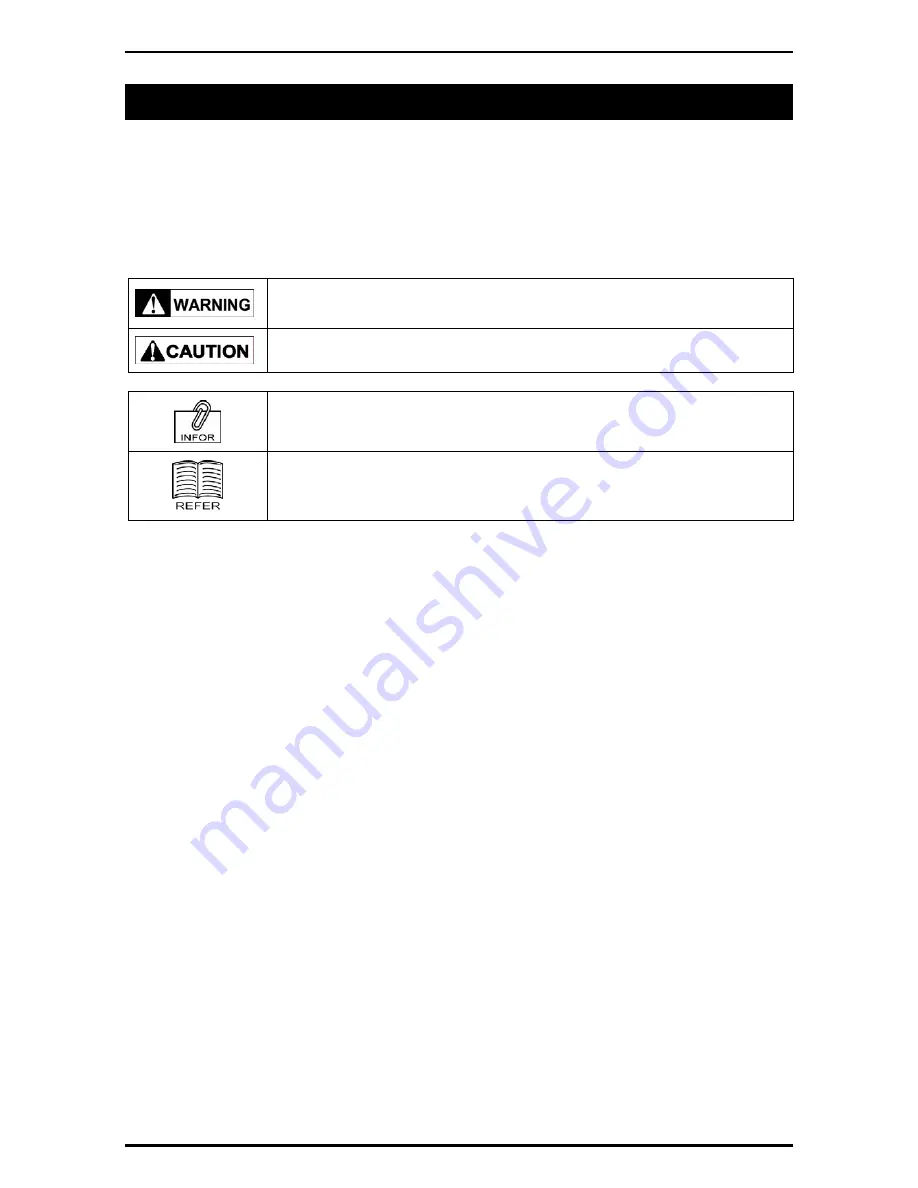
PRECAUTION SYMBOLS
PRECAUTION SYMBOLS
This machine is manufactured for use according to proper procedures by a qualified person and only
for the purposes described in this manual. The following conventions are used to indicate and classify
precautions depending on the level of danger, or seriousness of potential injury. Always heed the
information provided in this manual. Failure to heed precautions can result in personal injury or
property damage.
The following precaution symbols are used in this manual.
Indicates a potentially hazardous situation which, if not avoided, may result in
serious injury or death. Additionally, there may be significant property damage.
Indicates a potentially hazardous situation where, if not avoided, may result in
minor or moderate injury or in property damage.
Indicates reference information for operation.
Indicates the referred page for operation.
UNI-7 User’s Manual
v
Summary of Contents for UNI-7
Page 83: ...Chapter 5 TEMPORARY CHANGE OPERATIONS Fixed Unit Price Products 5 2 Uni 7 User s Manual ...
Page 85: ...Chapter 5 TEMPORARY CHANGE OPERATIONS Weighing Fixed Price Products 5 4 Uni 7 User s Manual ...
Page 87: ...Chapter 5 TEMPORARY CHANGE OPERATIONS Fixed Unit Price Products 5 6 Uni 7 User s Manual ...
Page 89: ...Chapter 5 TEMPORARY CHANGE OPERATIONS Fixed Unit Price Products 5 8 Uni 7 User s Manual ...
Page 91: ...Chapter 5 TEMPORARY CHANGE OPERATIONS Weighing Fixed Price Products 5 10 Uni 7 User s Manual ...
Page 93: ...Chapter 5 TEMPORARY CHANGE OPERATIONS Weighing Fixed Price Products 5 12 Uni 7 User s Manual ...
Page 107: ...Chapter 7 ACCUMULATOR MODE 6 The registration has been completed 7 8 Uni 7 User s Manual ...
Page 118: ...Chapter 8 TOTAL ADJUST MODE 6 The registration has been completed 8 8 Uni 7 User s Manual ...
Page 126: ...Chapter 9 TOTAL MODE Uni 7 User s Manual 9 5 ...
Page 134: ...Chapter 10 PROGRAM MODE 10 2 Uni 7 User s Manual ...
Page 255: ...Chapter 11 SETUP MODE 11 2 Uni 7 User s Manual ...
Page 260: ...Chapter 11 SETUP MODE Uni 7 User s Manual 11 7 ...
Page 264: ...Chapter 11 SETUP MODE Uni 7 User s Manual 11 11 ...
Page 265: ...Chapter 11 SETUP MODE 11 12 Uni 7 User s Manual ...
Page 283: ...Chapter 11 SETUP MODE 11 30 Uni 7 User s Manual ...
Page 284: ...Chapter 11 SETUP MODE Uni 7 User s Manual 11 31 ...
Page 290: ...Chapter 11 SETUP MODE 9 The edited logo image has been registered Uni 7 User s Manual 11 37 ...








































