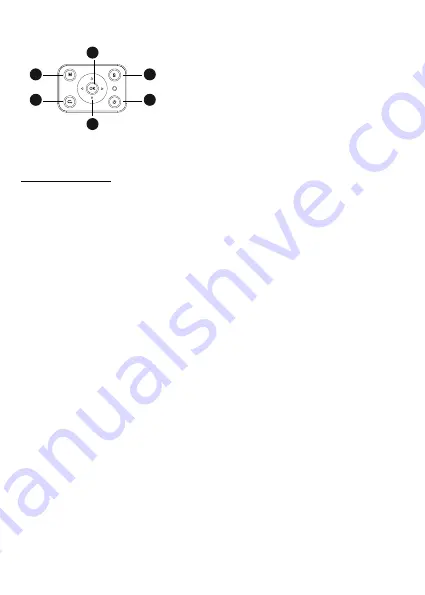
5. INSTALLATION
General operations:
• The projector can be installed on the ceiling or on a flat surface, front or rear (if suitable) of the
projection screen.
• During installation, pay attention to the specific safety instructions given in the previous cap. 2.
• It is preferable to use a specific projection screen, instead of a white surface, due to better brightness
and higher color fidelity.
• At the end of installation, it is possible to proceed with focusing, setting the projection direction,
“squaring” the image using the keystone control, as described in the next chapter.
• For correct installation, especially if on the ceiling, be careful so that the cable connections will not
be a danger to the user and do not obstruct the projector's ventilation slots.
If installed on a flat surface:
• With “flat surface” we mean a table, shelf, bookcase, etc...
• The projector can be frontally tilted by mean of the support foot located under the base, frontally: it
allows you to direct the image luminous flux to obtain a perfect centering on the screen.
If installed on a ceiling:
• It is necessary to use an installation bracket (not supplied): the projector has an M4 threaded hole
placed on the lower side in a centered front position, in which to screw the bracket: doing so, the
projector will be hanged upside down and the image will be overturned using the appropriate setting.
• A bracket for ceiling mount normally has a perforated plate that must be applied to the ceiling by
means of expansion bolts (min diameter 6mm), a perpendicular shaft (normally of adjustable length)
and four arms, also with adjustable length, with holes for inserting the metric screws (F4 thread) to
join the projector to the bracket. The tessellation must sustain at least the double of the weight of the
projector plus the bracket.
Once the projector is fixed, make the signal and power connections, connecting the cables to the
sockets described in the previous chapter 4.
Control keyboard
1. Menu
2. Back / Previous screen
3. OK key
4. Arrow keys
5. Source select key
6. Power On/Off
1
2
3
4
5
6




























