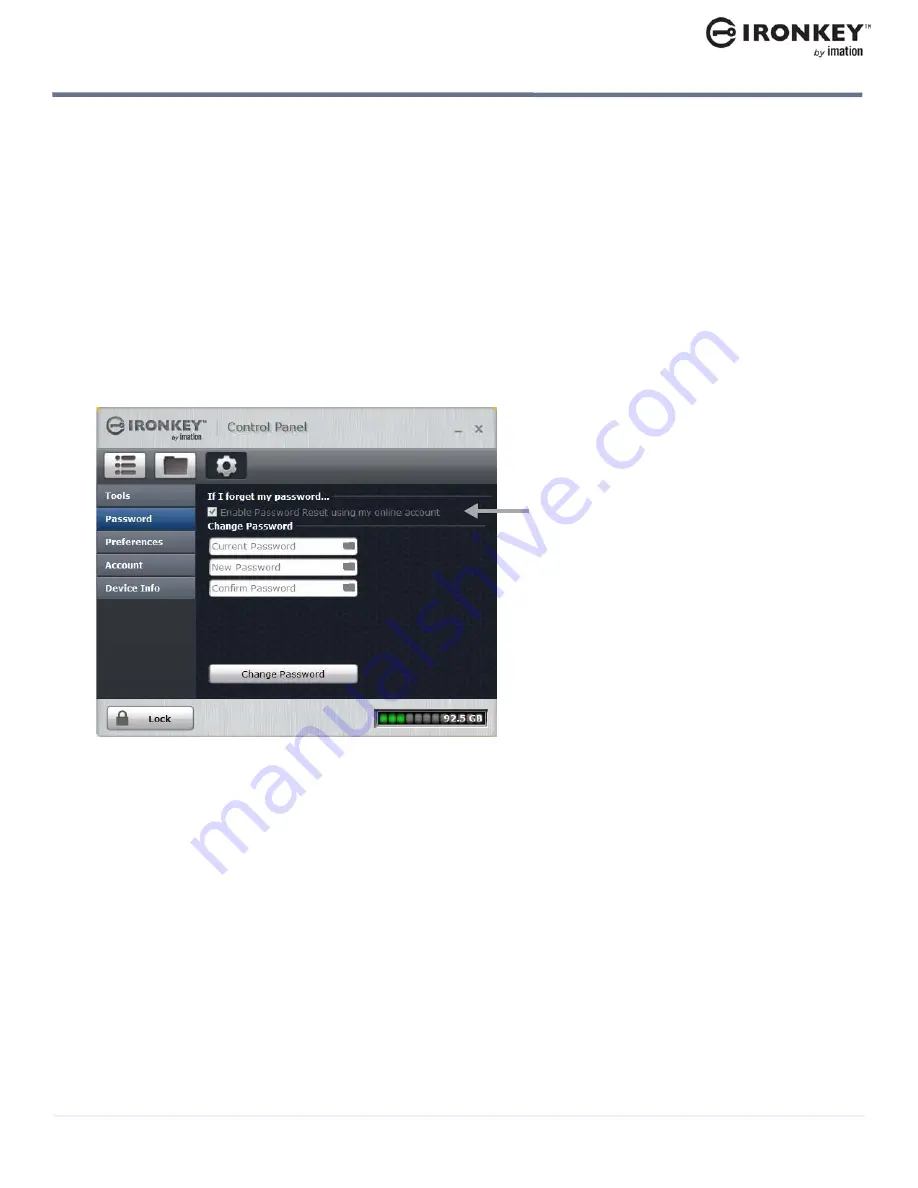
Accessing my secure files
17
USING MY DEVICE
IronKey Enterprise S1000 User Guide
• When the keyboard focus is in a password field, press
CTRL+ALT+ V
.
2.
Click the keys to type your password, and then click
ENTER
.
You can also use the Virtual Keyboard in conjunction with the actual keyboard, so that you type some
characters and click some characters.
Tip:
Click the
Randomize
button to arrange the keys in a random manner. This helps protect against
screenloggers.
Note:
When you click a key in the Virtual Keyboard, all of the keys briefly go blank. This feature prevents
screenloggers from capturing what you clicked. To disable this feature, click the
icon (beside the
Exit
button) and choose
Disable screenlogger protection
.
Accessing my device if I forget my password
If you forget your password, you can reset it if an administrator has granted you password reset privileges.
Otherwise, you must contact your administrator.
To reset your password
1.
Plug in your device and start the Unlocker.
2.
Click
Password Help
.
3.
At the Password Help prompt, click
Reset Password
. An email will be sent to the email address that was
provided during account setup with instructions on how to proceed.
4.
After you complete the instructions in the email message, click
Continue
.
5.
Type your new password (or use the Virtual Keyboard) and confirm the password in the fields provided,
then click
Change Password
.
ACCESSING MY SECURE FILES
After unlocking the device, you can access your secure files. Since the device has a built-in Cryptochip, files are
automatically encrypted and decrypted “on-the-fly” when you save or open a file on the drive. This technology
gives you the convenience of working as you normally would with a regular flash drive, while providing strong,
“always-on” security.
This check box will only appear if your
administrator has enabled Password
Reset for your device. Password Reset
allows you to reset your password if
you forget the code at device login.







































